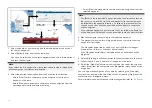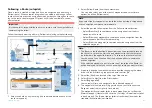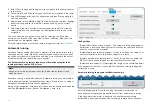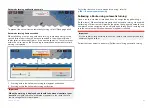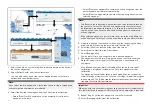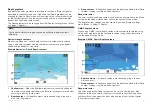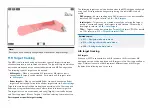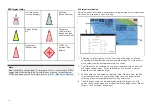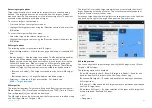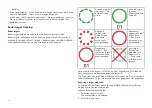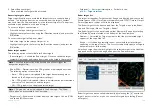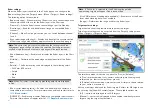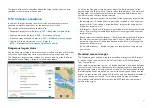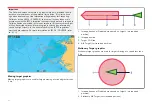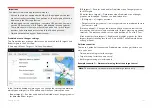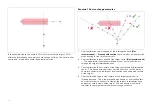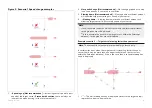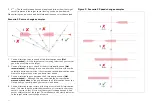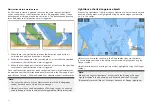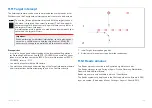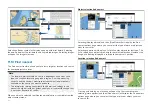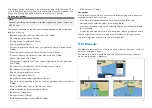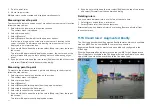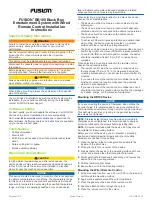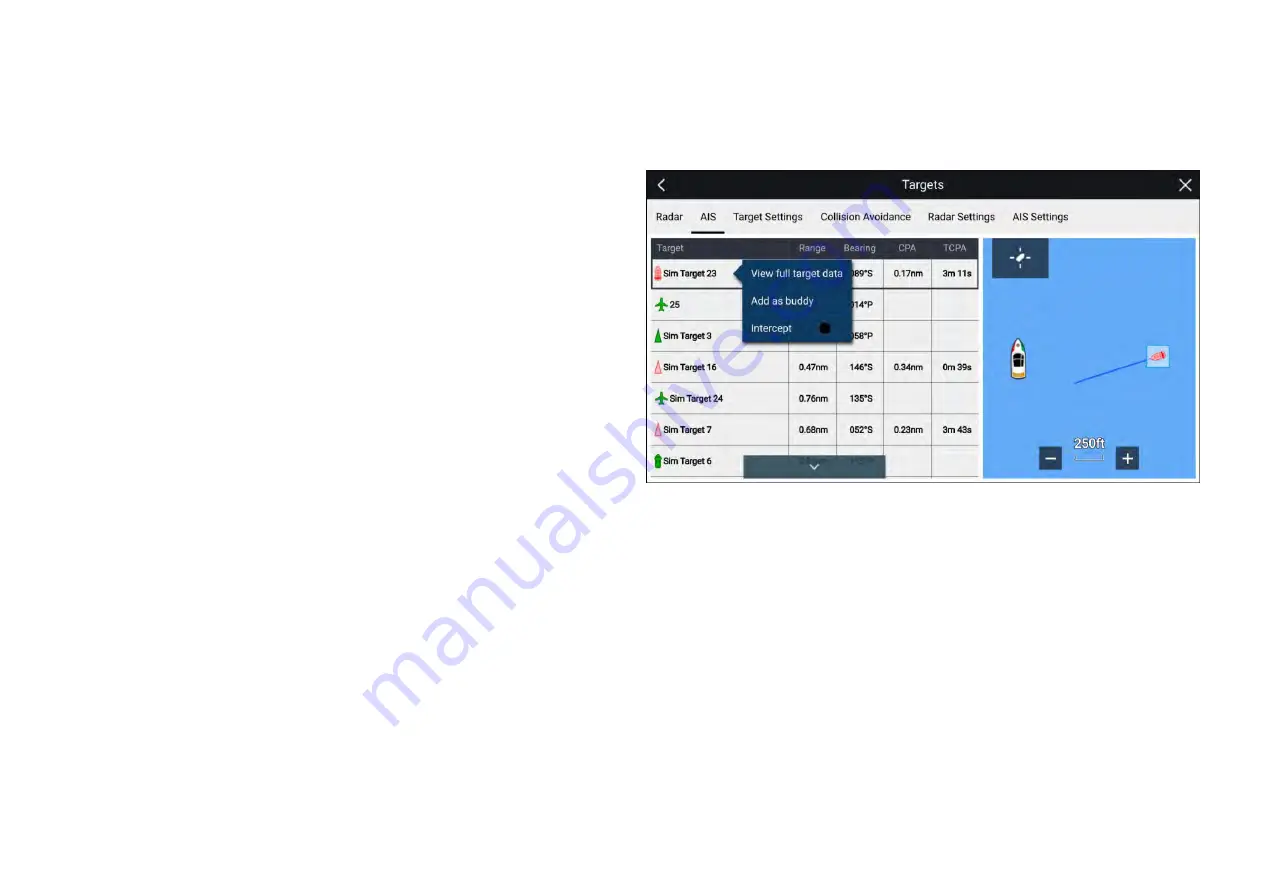
Accessing target options
Target specific options are available for targets that are currently being
tracked. The target options can be accessed from the target’s context
menu and from the Pop-over options in the relevant target list. The options
available are dependent on the type of target.
To access a target’s context menu:
• Press and hold on the target onscreen, or
• Highlight the target onscreen using the
[Direction controls]
and press the
[OK]
button.
To access the target list Pop-over menu:
• Select the target in the relevant target list, or
• Highlight the target in the list using the
[Direction controls]
and press the
[OK]
button.
AIS target options
The following options are available for AIS targets.
•
[View full target data]
— View fullscreen page displaying all available AIS
data.
•
[Add as buddy]
— Add the target as a buddy. The Buddy feature enables
you to add AIS-equipped friends and regular contacts as ‘buddies’.
Buddy vessels will be displayed onscreen and in the target list using the
Yellow AIS buddy icon. When assigning an AIS target as a buddy you
can customize the name that is used for the target vessel. The following
additional Target list Pop-over options are available for buddy vessels:
–
[Remove as buddy]
— The target will revert to using normal AIS target
icon.
–
[Edit buddy name]
— Change the Name of the buddy target.
•
[Intercept]
— Initiates a Target interception. For details see:
AIS target list
The target list identifies: Target name, Range and Bearing from your vessel.
Where relevant, CPA (Closest point of approach) and TCPA (Time to Closest
Point of Approach) values will also be displayed.
The AIS targets list can be accessed from the Targets menu in the Radar app
and Chart app:
[Menu > Targets > AIS]
The target list is sorted by target proximity to your vessel with the closest
target appearing at the top of the list. The list will automatically update as
targets become closer or farther away.
Selecting a target from the list highlights the selected target in the LiveView
app pane on the right of the page and opens the Pop-over menu.
AIS settings menu
You can configure AIS target settings from the
[AIS Settings]
menu:
[Menu >
Targets > AIS Settings]
.
The following options are available:
•
[Show AIS targets in chart]
/
[Show AIS targets in Radar]
— Enables and
disables display of AIS targets in the Chart app / Radar app.
•
[Enhanced AIS targets]
— Enables and disables the display of enhanced
AIS target icons.
•
[AIS names]
— When enabled, AIS target names are permanently displayed
next to AIS target icons.
•
[Show these AIS types]
— Enables selection of the types of AIS target that
will be displayed. Available AIS types:
–
All
–
Dangerous
183
Summary of Contents for LIGHTHOUSE 4
Page 2: ......
Page 4: ......
Page 20: ...APPENDIX C HARDWARE AND SOFTWARE COMPATIBILITY 478 APPENDIX D DOCUMENT CHANGE HISTORY 480 20...
Page 414: ...414...
Page 451: ...4 Select Delete again to confirm 5 Select OK YachtSense ecosystem 451...
Page 484: ......
Page 503: ......