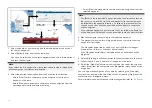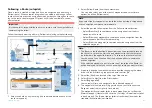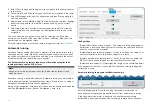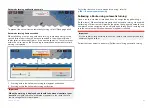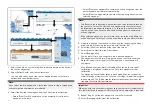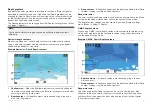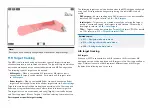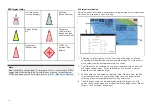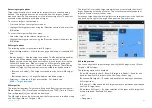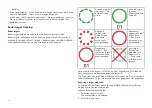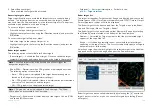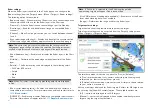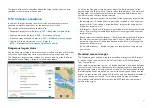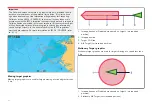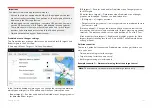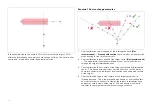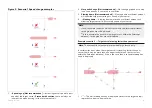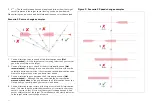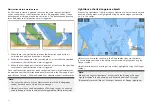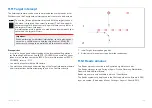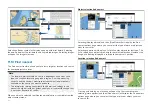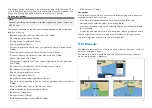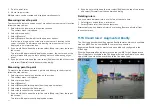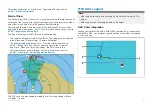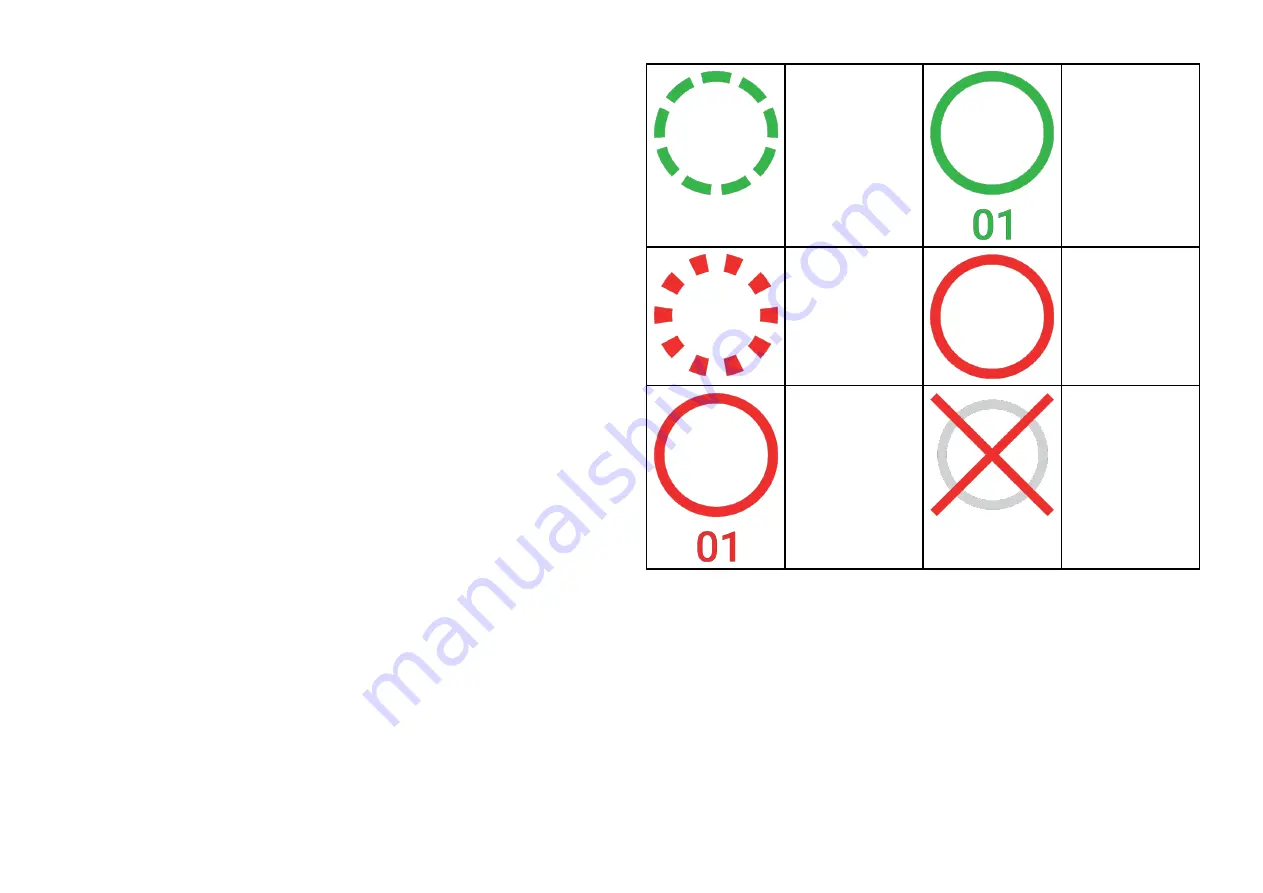
–
Buddies
•
[Hide static targets]
— When enabled, AIS targets travelling under 2 knots
will not be displayed, unless it is or becomes dangerous.
•
[Silent mode (don’t transmit my position)]
— When enabled, your vessel’s
AIS transceiver will not transmit your position or details to other AIS
equipped vessels.
Radar target tracking
Radar targets
Radar target symbols are used to identify Radar targets onscreen.
Radar targets are displayed in the Radar app and when Radar overlay is
enabled (
[Chart app > Menu > Targets > Radar settings > RADAR OVERLAY >
Show radar overlay]
) they are also displayed in the Chart app.
Acquiring target
(manual) — Thin
dashed Green
circle
Acquired target
(manual) —
Green circle with
Target ID
Acquiring
target (auto) —
Thick dashed
Red circle,
flashes until
acknowledged
Unacknowl-
edged acquired
target (auto)
— Red circle,
flashes until ac-
knowledged
Dangerous
target — Red
circle with Target
ID, flashes until
acknowledged
Lost target
(Target not
detected for 4
Radar scans)
— Gray circle
with Red cross
through
Once acquired the target’s COG (Course Over Ground) and SOG (Speed
Over Ground) can be displayed below the target ID.
The Target info is colored Blue if COG and SOG values are True or Orange if
values are Relative. Target info will turn Red if the target becomes dangerous.
Acquiring a target manually
To acquire a Radar target manually using MARPA (Mini Automatic Radar
Plotting Aid) follow the steps below.
With the Radar overlay enabled:
1. Select the object / target.
The context menu is displayed.
2. Select
[more options]
.
184
Summary of Contents for LIGHTHOUSE 4
Page 2: ......
Page 4: ......
Page 20: ...APPENDIX C HARDWARE AND SOFTWARE COMPATIBILITY 478 APPENDIX D DOCUMENT CHANGE HISTORY 480 20...
Page 414: ...414...
Page 451: ...4 Select Delete again to confirm 5 Select OK YachtSense ecosystem 451...
Page 484: ......
Page 503: ......