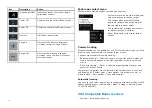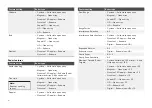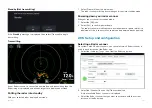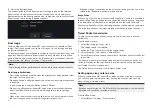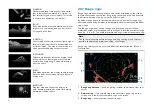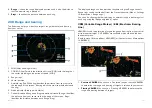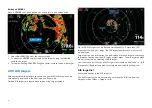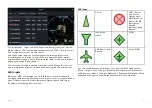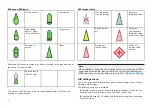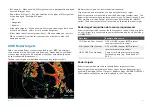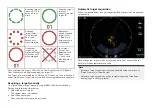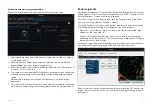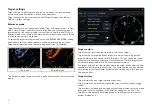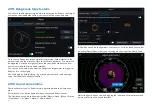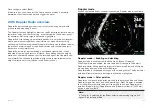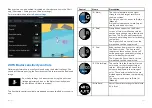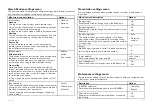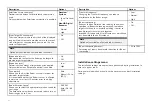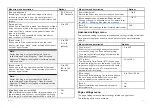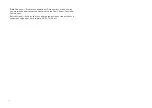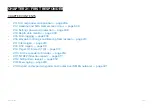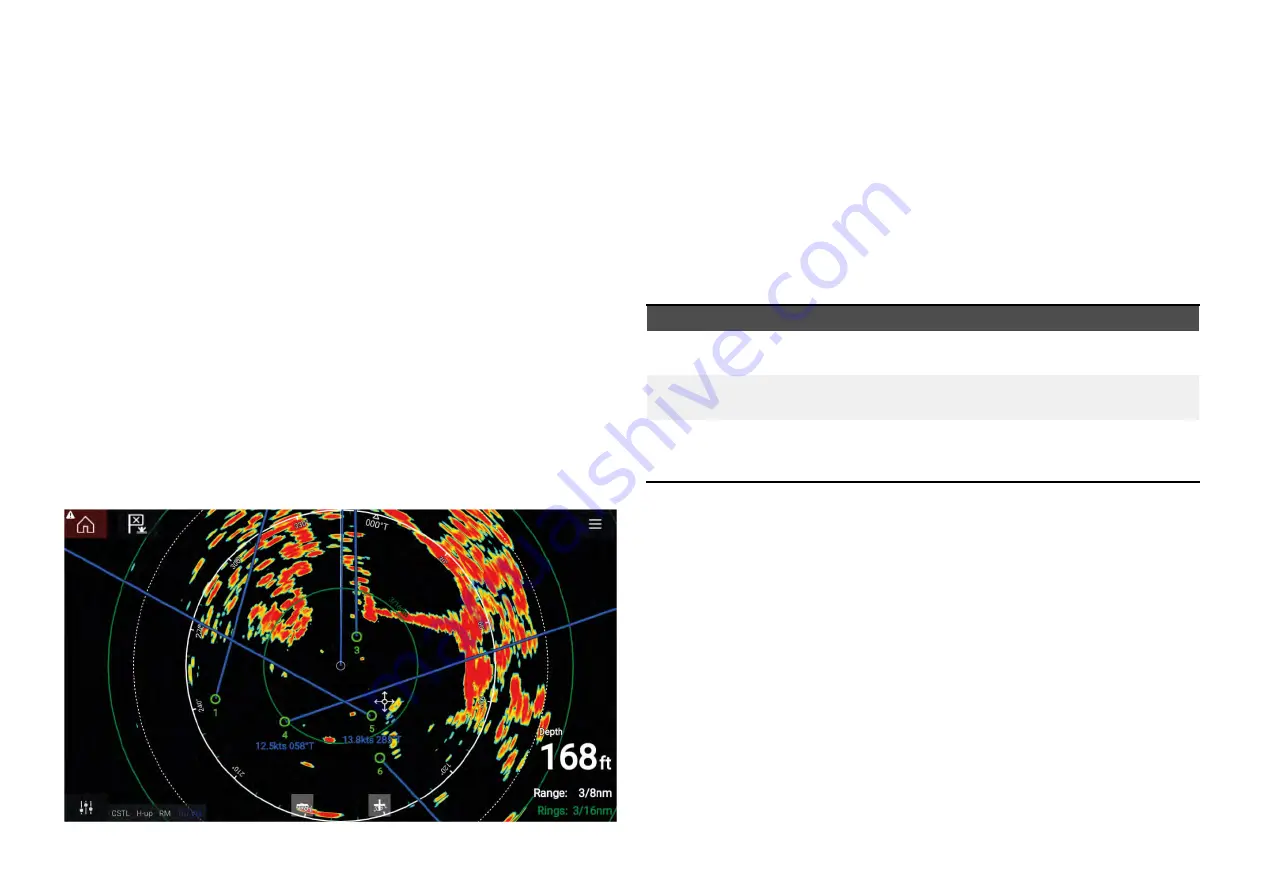
•
[AIS names]
— When enabled, AIS target names are permanently displayed
next to AIS target icons.
•
[Show these AIS types]
— Enables selection of the types of AIS target that
will be displayed. Available AIS types:
–
All
–
Dangerous
–
Buddies
•
[Hide static targets]
— When enabled, AIS targets travelling under 2 knots
will not be displayed, unless it is or becomes dangerous.
•
[Silent mode (don’t transmit my position)]
— When enabled, your vessel’s
AIS transceiver will not transmit your position or details to other AIS
equipped vessels.
20.10 Radar targets
With a compatible Radar scanner connected to your MFD, radar targets
can be tracked in the Chart app and Radar app. Depending on your Radar
scanner, radar targets can be acquired manually or automatically, based
on your configured
[Guard zones]
.
Tracked radar targets are identified onscreen using target symbols.
Multiple radar targets can be tracked simultaneously.
Target vectors and information can be displayed for each target.
Radar target options are available from the Radar target context menu. The
Radar target context menu provides options for you to
[Cancel target]
,
[Show
CPA]
graphic or display
[Target info]
onscreen by selecting the relevant
option. The Radar context menu is accessed by selecting the radar target.
Radar target acquisition data source requirements
Radar target acquisition requires the following data sources to be available
on your system (e.g. connected to your multifunction display, via SeaTalkng ®
or NMEA 0183).
Data type
Example data source
COG (Course Over Ground)
GPS or GNSS receiver (MFD internal
receiver or external receiver).
SOG (Speed Over Ground)
GPS or GNSS receiver (MFD internal
receiver or external receiver).
HDG / HDT (True Heading)
Compass or Autopilot sensor providing
Fastheading data (e.g. Evolution EV-1 /
EV-2).
Radar targets
Radar target symbols are used to identify Radar targets onscreen.
Radar targets are displayed in the Radar app and when Radar overlay is
enabled (
[Chart app > Menu > Targets > Radar settings > RADAR OVERLAY >
Show radar overlay]
) they are also displayed in the Chart app.
291
Summary of Contents for LIGHTHOUSE 4
Page 2: ......
Page 4: ......
Page 20: ...APPENDIX C HARDWARE AND SOFTWARE COMPATIBILITY 478 APPENDIX D DOCUMENT CHANGE HISTORY 480 20...
Page 414: ...414...
Page 451: ...4 Select Delete again to confirm 5 Select OK YachtSense ecosystem 451...
Page 484: ......
Page 503: ......