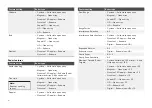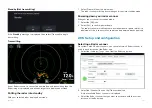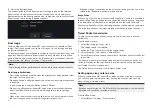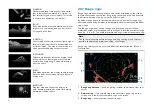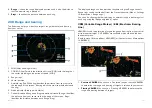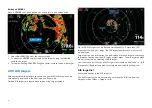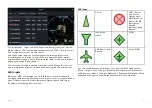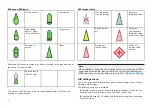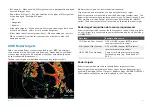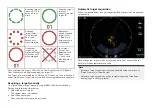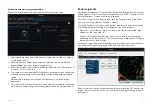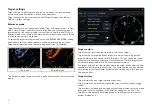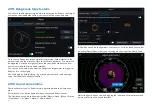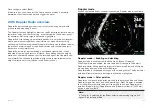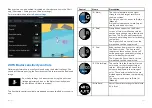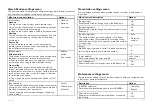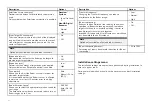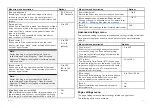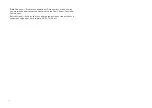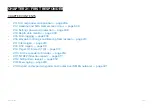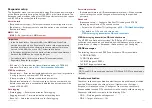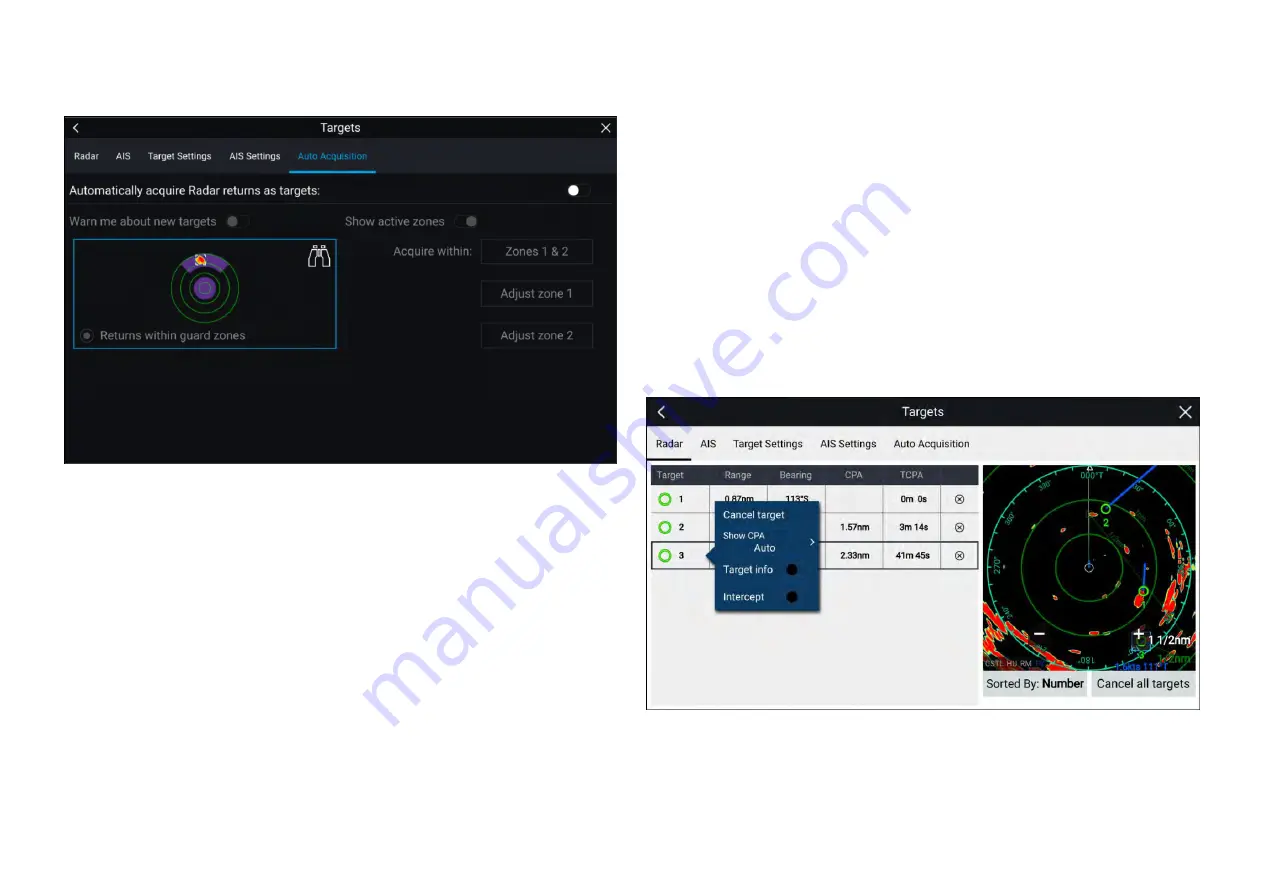
Setting up automatic target acquisition
Follow the steps below to configure automatic target acquisition.
1. Select the
[Auto Acquisition]
tab from the Target menu: (
[Menu > Targets
> Auto Acquisition]
).
2. Enable Automatic Target Acquisition by selecting the
[Automatically
acquire Radar returns as targets]
toggle switch.
3. Select the
[Acquire within]
box and choose
[Guard zone 1]
,
[Guard zone 2]
or
[Zones 1 & 2]
as required.
4. To enable onscreen pop-up notifications of new targets which have been
acquired automatically, select the
[Warn me about new targets]
toggle
switch.
When multiple targets are acquired simultaneously, an Info dialog is
displayed.
5. You can also adjust the size and position of the Guard zones directly from
the
[Auto Acquisition]
page by selecting
[Adjust zone 1]
or
[Adjust zone 2]
.
Radar target list
The target list identifies: Target number, Range and Bearing from your vessel.
Where relevant, CPA (Closest point of approach) and TCPA (Time to Closest
Point of Approach) values will also be displayed.
The Radar target list can be accessed from the Targets menu in the Radar
app and Chart app:
[Menu > Targets > Radar]
.
The Radar target list can be sorted by either
Number
or
Range
by selecting
the
[Sorted By]
option located at the bottom of the LiveView pane:
• Number — List sorted by Target number so that the first detected target
appears at the top of the list.
• Range — List sorted by proximity to your vessel with the closest target
appearing at the top of the list. The list will automatically update as targets
become closer or farther away.
Selecting a target from the list highlights the selected target in the LiveView
app pane on the right of the page and opens the Pop-over menu.
Radar targets can be cancelled individually by selecting the ‘
[X]
’ next to the
target’s details in the list, or you can cancel all targets by selecting
[Cancel
all targets]
.
293
Summary of Contents for LIGHTHOUSE 4
Page 2: ......
Page 4: ......
Page 20: ...APPENDIX C HARDWARE AND SOFTWARE COMPATIBILITY 478 APPENDIX D DOCUMENT CHANGE HISTORY 480 20...
Page 414: ...414...
Page 451: ...4 Select Delete again to confirm 5 Select OK YachtSense ecosystem 451...
Page 484: ......
Page 503: ......