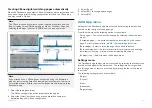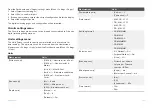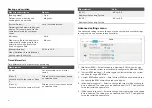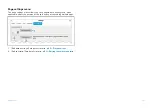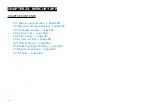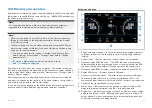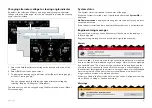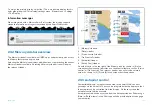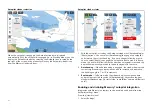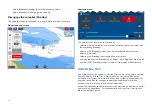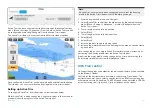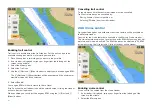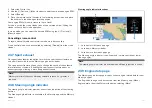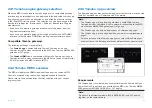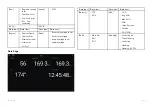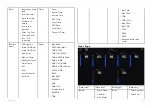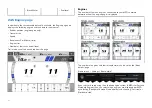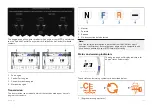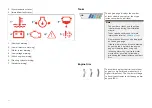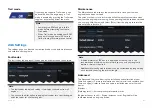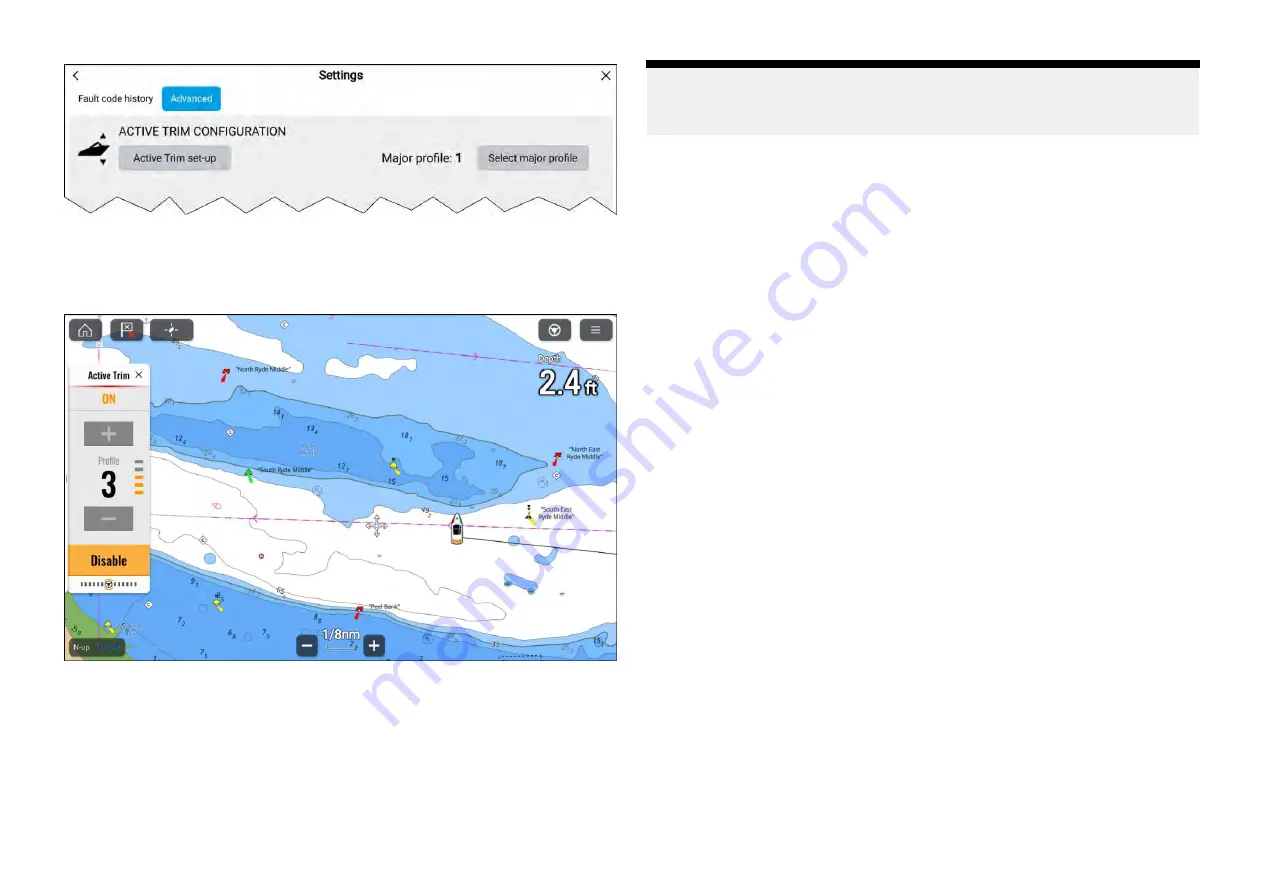
Active Trim can be configured from the Mercury app’s
[Advanced]
settings
menu:
[Menu > Settings > Advanced ]
. From this menu. Active Trim can also
be configured by selecting
[Configure]
from the Active Trim sidebar.
The Active Trim sidebar is accessed from the Mercury sidebar options.
Once configured, Active Trim can be enabled and disabled from the Active
Trim sidebar. You can also switch the Running profiles from this sidebar.
Setting up Active Trim
To configure Active Trim from the display, follow the steps below:
Whilst Active Trim is being configured, any other displays in the same helm
group will show the progress in the Active Trim sidebar.
Note:
If Active Trim has previously been configured, ensure that the Running
profile in the Active Trim sidebar is set to
3
before you begin.
1. Start the engines and place in neutral gear.
2. Select
[Active Trim set-up]
from the Mercury app’s
[Advanced]
settings
menu:
[Menu > Settings > Advanced ]
, or select
[Configure]
from the
Active Trim sidebar.
3. Trim all engines to the fully up position.
4. Select
[Next]
.
5. Trim all engines to the fully down position.
6. Select
[Next]
.
7. Select
[Next]
.
8. Increase the boat speed to cruising speed.
9. Increase the major profile until the boat begins to porpoise, then decrease
by one profile.
Once configured, you can adjust Active Trim performance by increasing or
decreasing the Running profile from the Active Trim sidebar.
If required, the major profile can be changed at any time, by selecting the
[Select major profile]
button from the
[Advanced]
menu.
23.5 Troll control
On supported engines and outboards the troll control feature will be available
on the Mercury sidebar.
Controls for the troll feature are available in the Mercury Troll sidebar. The
troll feature enables you to select a specific low value RPM that your engines
will maintain until troll is disabled. The RPM speed can be adjusted in 10 RPM
increments using the
[+]
(plus) and
[-]
(minus) buttons on the sidebar.
357
Summary of Contents for LIGHTHOUSE 4
Page 2: ......
Page 4: ......
Page 20: ...APPENDIX C HARDWARE AND SOFTWARE COMPATIBILITY 478 APPENDIX D DOCUMENT CHANGE HISTORY 480 20...
Page 414: ...414...
Page 451: ...4 Select Delete again to confirm 5 Select OK YachtSense ecosystem 451...
Page 484: ......
Page 503: ......