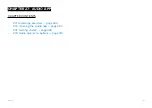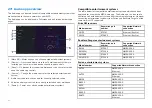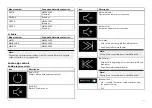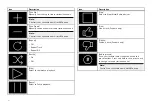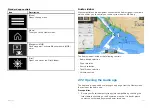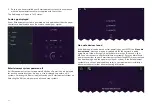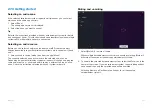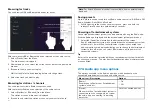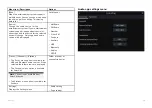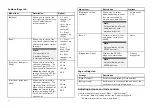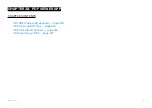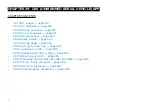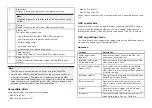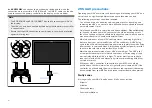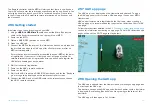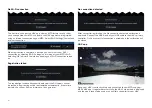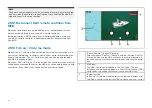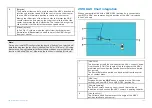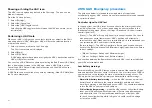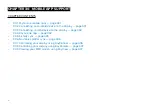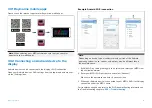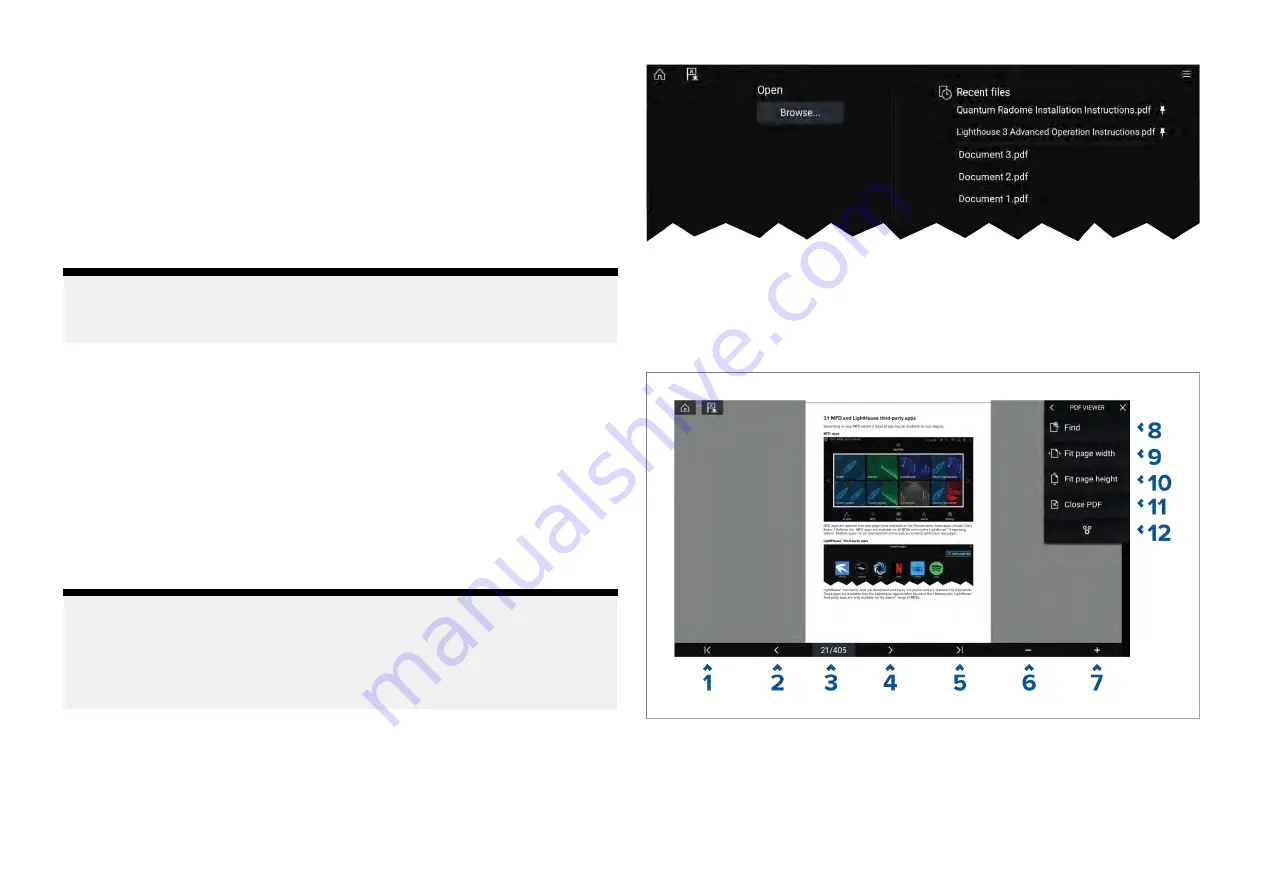
28.1 PDF Viewer app overview
The PDF Viewer app can be used to browse and open PDF files located
on your external storage device(s).
A typical use for the PDF viewer is to display Raymarine product
handbooks that you have downloaded from the Raymarine website
(
). PDF files must first be copied to a MicroSD
card using an external device (such as a PC or tablet). You can then insert
the MicroSD card into your MFD’s card slot, and access the PDF file(s) via
the PDF Viewer app.
Note:
• Secured PDF documents (encrypted with certificate or password) are
not supported.
28.2 Opening PDF files
When opened, the PDF Viewer app allows you to browse PDF files available
on your external storage device(s).
Select
[Browse]
to open a PDF file.
Recently-viewed files are displayed on the right-hand side of the initial app
start screen, for quick access. These files can be opened, pinned to the top
of the list, or removed from the list.
To access these options, long-hold touch on a filename to display the context
menu.
Note:
• Recent files cannot be opened if the files are deleted or the external
storage device is removed.
• A maximum of 15 of the most recent files can be shown in the pinned and
unpinned recent files list.
28.3 PDF Viewer controls
When a PDF file is displayed in the PDF Viewer app, the following options
are available.
1.
First page
— Select to display the first page of the PDF document.
2.
Page back
— Select to display the previous page.
3.
Pages
— Indicates current page and total number of pages. You can also
tap this element and enter a specific page number.
416
Summary of Contents for LIGHTHOUSE 4
Page 2: ......
Page 4: ......
Page 20: ...APPENDIX C HARDWARE AND SOFTWARE COMPATIBILITY 478 APPENDIX D DOCUMENT CHANGE HISTORY 480 20...
Page 414: ...414...
Page 451: ...4 Select Delete again to confirm 5 Select OK YachtSense ecosystem 451...
Page 484: ......
Page 503: ......