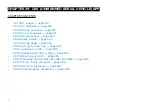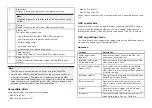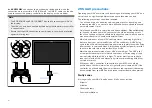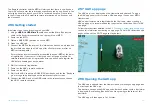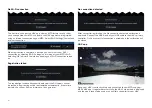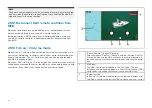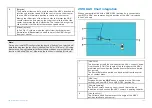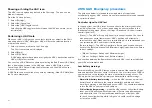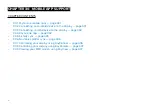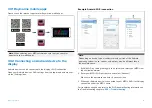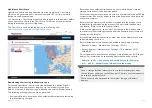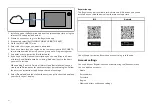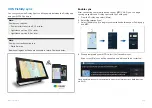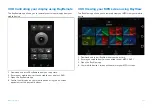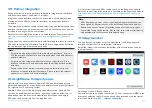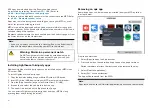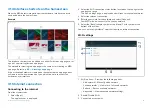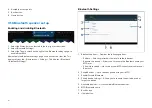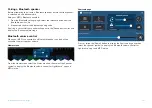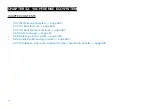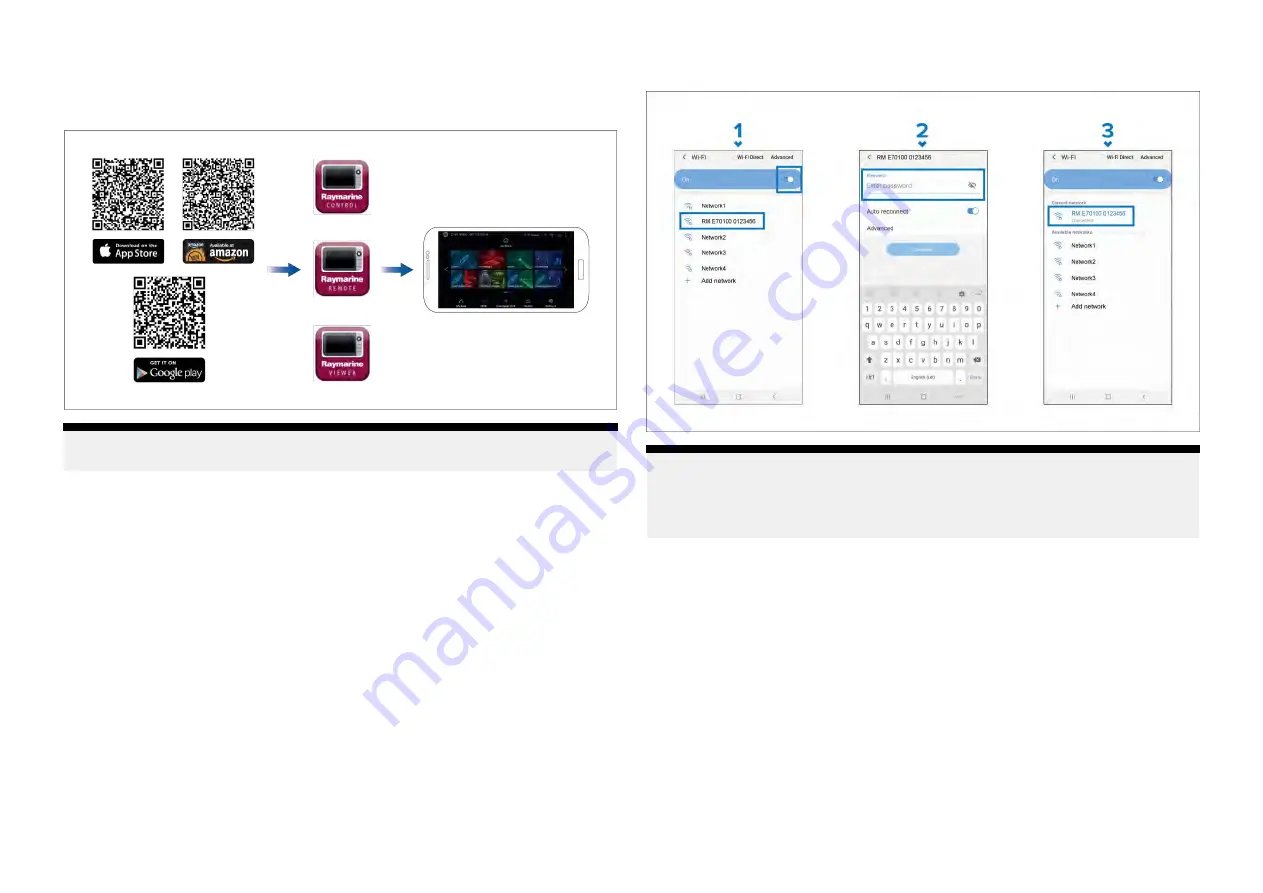
30.1 Raymarine mobile apps
Please check the relevant app store for Raymarine mobile apps.
Note:
When updating your MFD software ensure that you check for
updates to your mobile apps.
30.2 Connecting an Android device to the
display
Android devices can be connected to the display’s Wi-Fi connection.
Open your Android device’s Wi-Fi settings from the top drop down menu or
via the
[Settings]
icon.
Example Android Wi-Fi connection
Note:
Depending on device type, manufacturer and version of the Android
operating system in use, screens and options may be different than in
the example above.
1. Enable Wi-Fi by setting the toggle to on (blue) and select your MFD from
the available networks.
2. Enter your MFD’s Wi-Fi passphrase and select
[Connect]
.
Make sure the password you enter is case sensitive.
3. When your Android device is connected to your MFD’s Wi-Fi it will display
connected under the MFD’s name.
For troubleshooting advice refer to the Wi-Fi troubleshooting information on
the Troubleshooting chapter
431
Summary of Contents for LIGHTHOUSE 4
Page 2: ......
Page 4: ......
Page 20: ...APPENDIX C HARDWARE AND SOFTWARE COMPATIBILITY 478 APPENDIX D DOCUMENT CHANGE HISTORY 480 20...
Page 414: ...414...
Page 451: ...4 Select Delete again to confirm 5 Select OK YachtSense ecosystem 451...
Page 484: ......
Page 503: ......