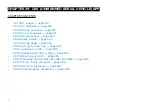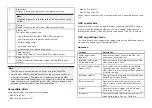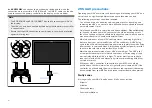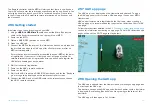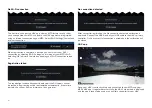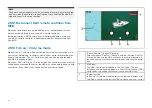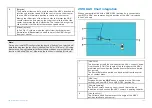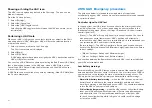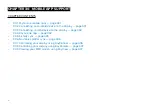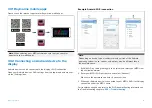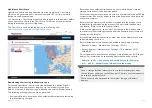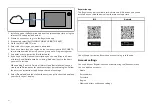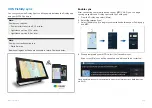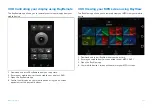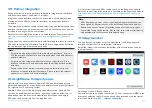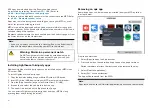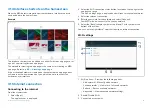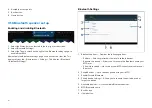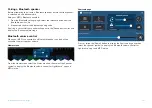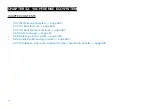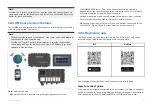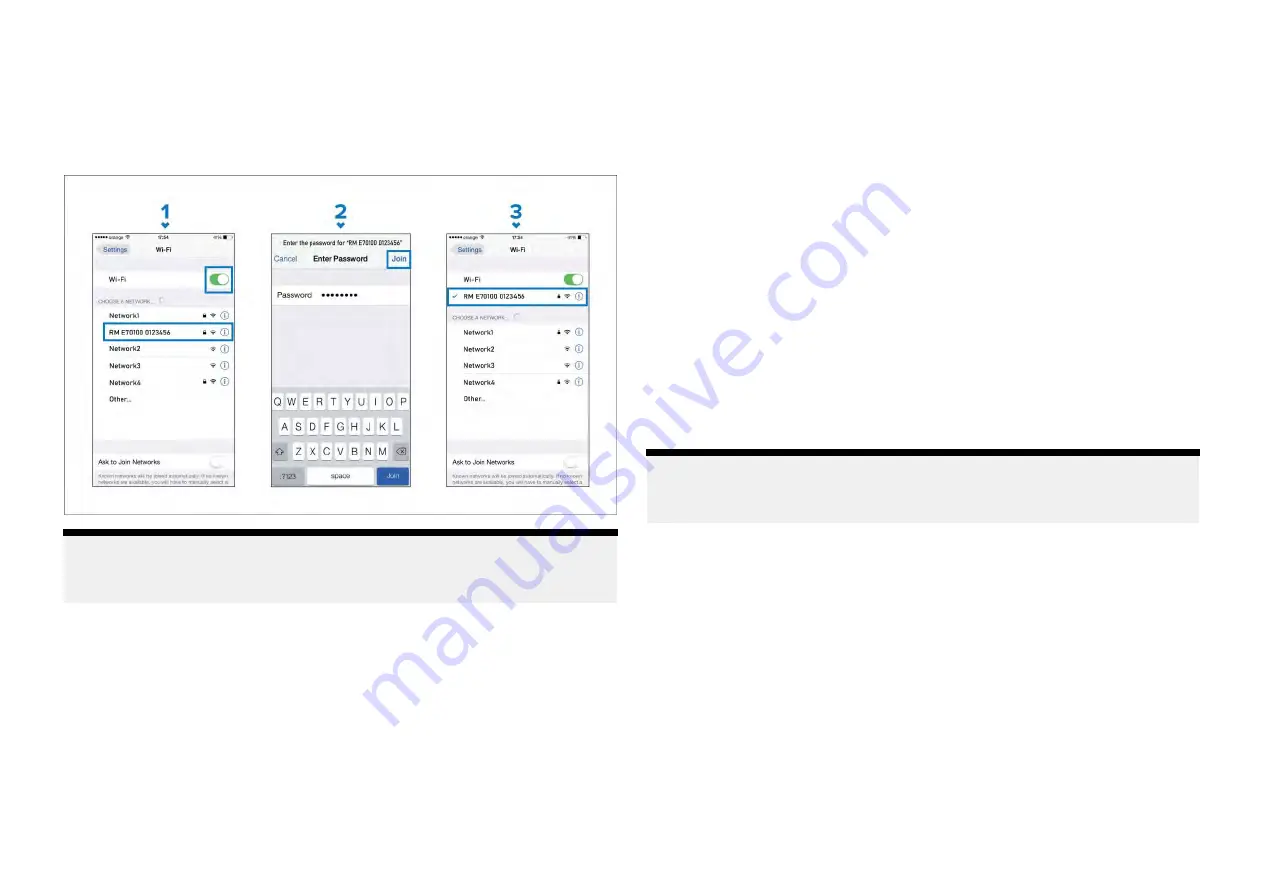
30.3 Connecting an iOS device to the display
iOS devices can be connected to the display’s Wi-Fi connection.
Open your iOS device’s Wi-Fi settings from the top drop down menu or via
[Settings]
.
Note:
Depending on device type, and iOS version in use, screens and options
may be different than in the example above.
1. Enable Wi-Fi by setting the toggle to on (green) and select your MFD
from the available networks.
2. Enter your MFD’s Wi-Fi passphrase and select join.
Make sure the password you enter is case sensitive.
3. When your iOS device is connected to your MFD’s Wi-Fi it will display a
tick next to the MFD’s name.
For troubleshooting advice refer to the Wi-Fi troubleshooting information on
the Troubleshooting chapter
30.4 Raymarine app
Use the Raymarine app to purchase and download LightHouse™ Charts from
the Chart Store.
Follow the steps below to use the Raymarine app:
1.
Log in with an existing Raymarine account or create one using the app.
2. Purchase LightHouse™ Charts with the Chart Store.
3.
Define the regions and types of cartographic data you want the chart
to contain.
4.
Download the charts to an SD card inserted in your display, or download
the chart data directly to an Axiom® or Axiom® 2 display’s internal
memory.
LightHouse charts
LightHouse™ charts is the brand name for Raymarine’s electronic navigational
charts. LightHouse™ charts can include a premium subscription which adds
new and enhanced features.
Note:
Legacy LightHouse™ Vector, Raster and NC2 charts have now been
discontinued and can no longer be downloaded or updated.
New LightHouse™ charts come with a free 1 year subscription to LightHouse™
Premium. The premium subscription unlocks data-rich points of interest (POI),
high-resolution satellite aerial overlays and regular chart updates. After the
free subscription ends the premium features can be continued for an annual
fee.
LightHouse™ charts can be purchased from Raymarine dealers, as either a
pre-loaded chart card or a blank chart card that includes a voucher that can
be redeemed from the chart store.
To find out more about available regions and latest features visit the
LightHouse™ charts store:
https://chartstore.raymarine.com/lighthouse-charts
432
Summary of Contents for LIGHTHOUSE 4
Page 2: ......
Page 4: ......
Page 20: ...APPENDIX C HARDWARE AND SOFTWARE COMPATIBILITY 478 APPENDIX D DOCUMENT CHANGE HISTORY 480 20...
Page 414: ...414...
Page 451: ...4 Select Delete again to confirm 5 Select OK YachtSense ecosystem 451...
Page 484: ......
Page 503: ......