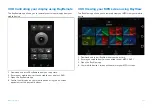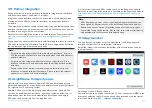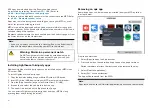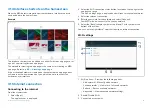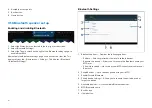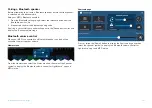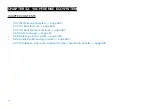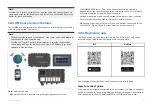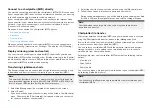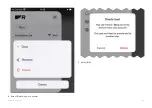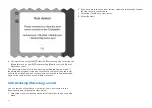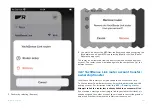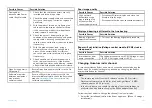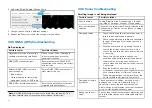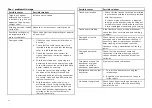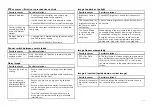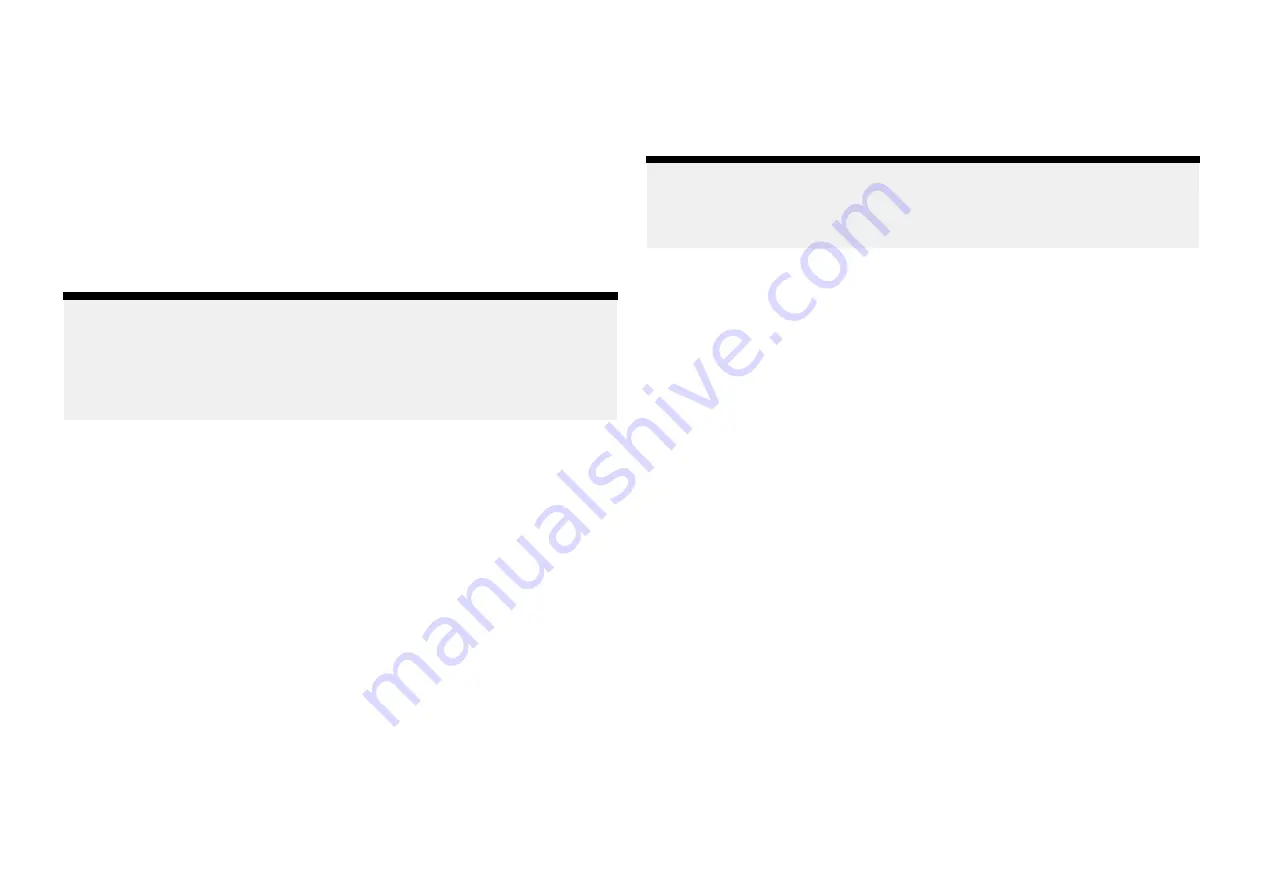
• When connected to a boat system that includes a YachtSense Link router
you can view the status of the input channels and switch the output
channels on and off from the
[Control]
tab. If the channel has been disabled
in the router’s web interface, it will not be shown in the app.
• When your boat system includes both a YachtSense Link router and a
Yachtsense Digital Control System, the status and control of the input and
output channels is available from the
[Control]
tab.
• When you have an active premium Raymarine app subscription and your
boat system includes both a YachtSense Link router and a Yachtsense
Digital Control System, the status and control of the input and output
channels can be accessed remotely when you are away from your boat.
Note:
In order for Yachtsense Digital Control System controls to be available on
the Raymarine app, your Yachtsense Digital Control System configuration
must include the necessary app page layouts. If required, please contact
your Yachtsense Digital Control System installer, who will need to create
an updated configuration for your system.
Viewing NMEA 2000 (SeaTalkng) data
To create a data page for NMEA 2000 / SeaTalkng data follow the steps
below.
1. Select
[Add data]
from the Data tab..
2. Select a data category and then select the relevant data item..
3. To add more data items select the
[+]
(plus) icon and repeat steps 2 and 3.
4. Select
[Done]
when finished..
To delete a data item press and hold and then drag it to the trash bin icon
at the bottom of the screen.
You can add or change data items at anytime by selecting the
[Edit]
icon
from the top of the data page.
User access management
You can log out / in to your account, edit your user account details or update
your premium plan subscription by selecting the profile icon on the right
side of the side menu.
Guest accounts
If you are on a friend’s boat or borrowing / chartering a boat that includes
a Raymarine chartplotter (MFD) or YachtSense Link router, you can link to
the system as a guest.
Note:
Guests will not be able to create geofences, upload files or transfer
LightHouse charts. Guests will also not have access to Yachtsense Link
and YachtSense Digital Control System input and output channels.
Boat alerts
Alerts raised by your system can be viewed in the app by selecting
[Boat
alerts]
from the side menu.
You can also enter a cellular telephone number to automatically receive boat
alerts on your mobile device remotely.
The cellular telephone number can be entered by selecting the settings icon
from the boat alerts menu.
Boat systems
You can create / connect up to 10 boat systems to the Raymarine app. With
an active premium Raymarine app subscription up to 2 boat systems can be
configured to receive premium features.
32.5 Deleting a boat system
A boat system can be deleted from the Raymarine app following the steps
below:
1. Select the menu icon located on the left of the screen to open the side
menu.
2. Select and hold on the boat system of the boat you want to remove.
If you have more than one boat set up, you will first need to select the
relevant boat system from the dropdown list.
3. Select
[Delete]
and then confirm the deletion.
450
Summary of Contents for LIGHTHOUSE 4
Page 2: ......
Page 4: ......
Page 20: ...APPENDIX C HARDWARE AND SOFTWARE COMPATIBILITY 478 APPENDIX D DOCUMENT CHANGE HISTORY 480 20...
Page 414: ...414...
Page 451: ...4 Select Delete again to confirm 5 Select OK YachtSense ecosystem 451...
Page 484: ......
Page 503: ......