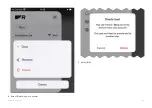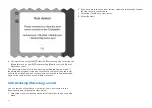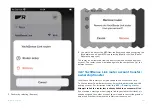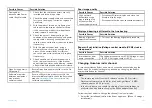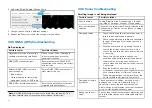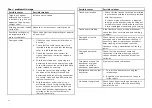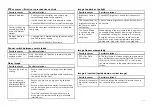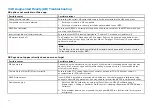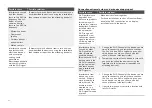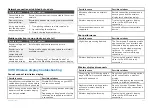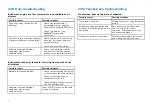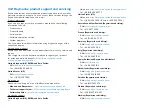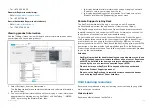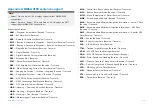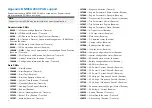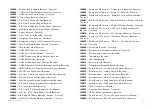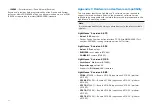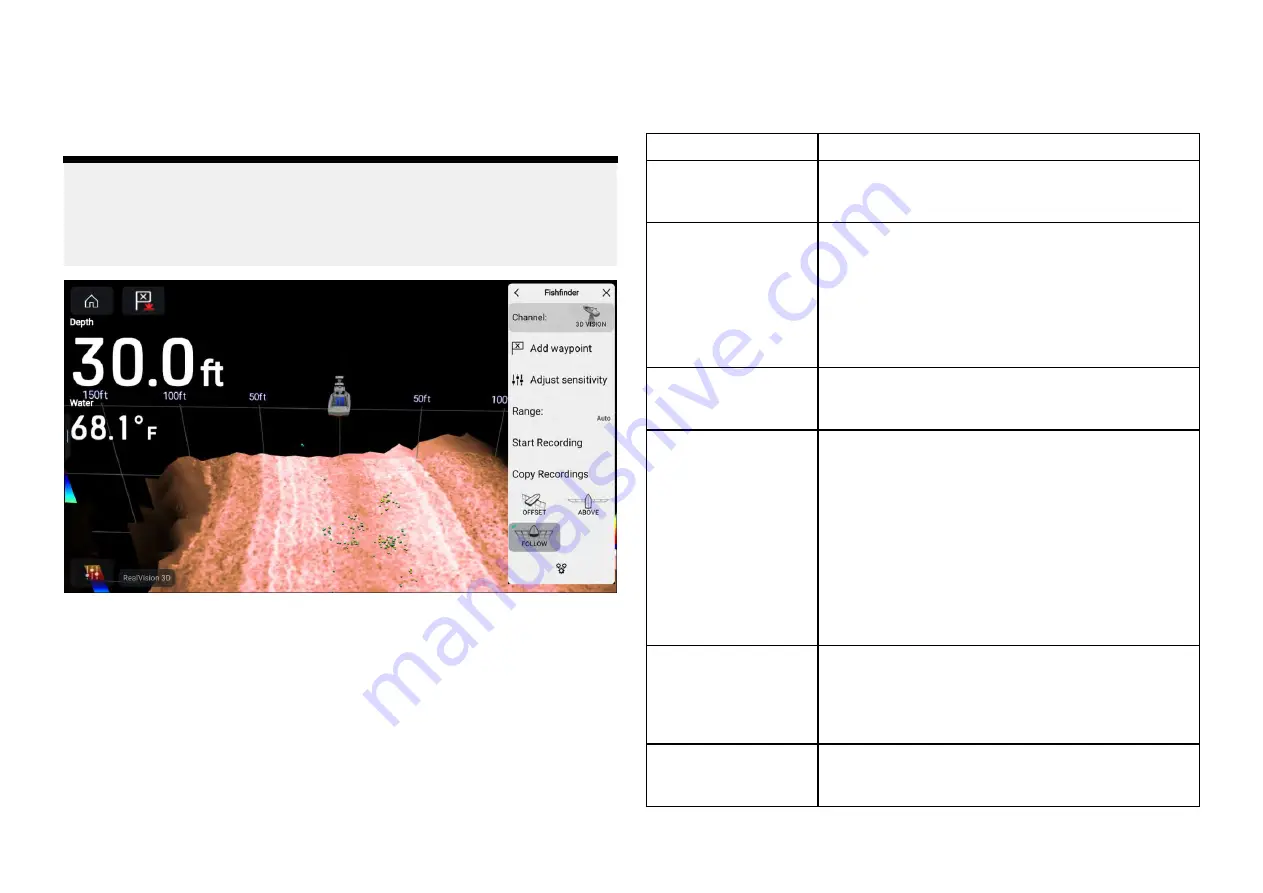
Recording sonar for troubleshooting
The fishfinder app scrolling image can be recorded and transferred to
memory card so that it can be sent to Raymarine technical support for
analysis. This feature is intended to be used for diagnostic purposes only.
Note:
The recording options shown in the screenshot below are only available in
the fishfinder app when the
[Enable sonar recording]
option is enabled in
the Diagnostics menu. For more information, refer to:
1. Select
[Enable sonar recording]
from the Diagnostics menu:
[Homescreen
> Network > Diagnostics > Enable sonar recording]
.
2. Insert a memory card into a card reader slot.
3. Open the fishfinder app.
4. Select
[Start recording]
from the main menu.
5. Select
[Stop recording]
from the main menu.
6. Select
[Copy recording]
from the main menu.
7. Select the relevant card reader slot.
8. Select
[Copy recording]
.
A .rec video file will now be saved to your memory card.
33.7 Camera troubleshooting
Video not displayed
Possible causes
Possible solutions
Incorrect power up
sequence
Your MFD needs to be powered up before your
camera to enable the MFD to provide the camera
with a valid IP address.
Camera not
compatible.
Ensure the camera feed and network settings are
compatible:
• Camera feed should be set to 720p max.
• Network should be set to obtain network address
automatically (DHCP).
• Anonymous login should be enabled.
Too many IP feeds on
network.
Displaying multiple feeds on multiple MFDs
simultaneously may cause some feeds to not be
displayed. Try viewing less feeds.
Problem with the
camera connections.
1.
Check the unit’s connector for broken or bent
pins.
2. Check that the cable connector is fully inserted
into the unit and that the locking collar is in the
locked position.
3.
Check the cable and connectors for signs of
damage or corrosion, replace if necessary.
4.
With the unit turned on, try flexing the
power cable to see if this causes the unit to
re-boot/loose power, replace if necessary.
Problem with power
supply to the camera
or thermal camera’s
JCU (if used as the
primary controller)
• Check the power connections to the camera,
JCU, and PoE injector (if used).
• Ensure that the power switch / breaker is on.
• Check the fuse / breaker state.
Camera is in Standby
mode.
Use the camera controls (either the Camera app
or a Thermal camera’s JCU) to “wake” the camera
from standby.
464
Summary of Contents for LIGHTHOUSE 4
Page 2: ......
Page 4: ......
Page 20: ...APPENDIX C HARDWARE AND SOFTWARE COMPATIBILITY 478 APPENDIX D DOCUMENT CHANGE HISTORY 480 20...
Page 414: ...414...
Page 451: ...4 Select Delete again to confirm 5 Select OK YachtSense ecosystem 451...
Page 484: ......
Page 503: ......