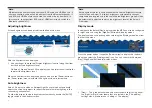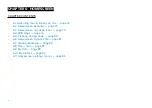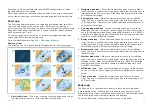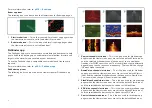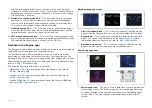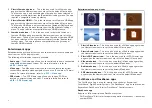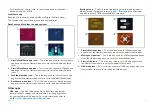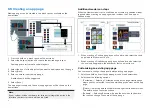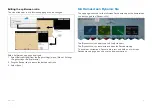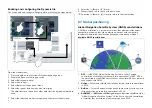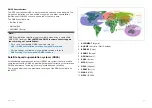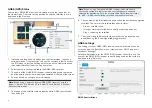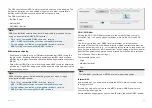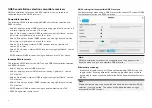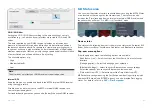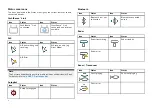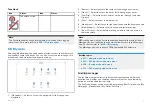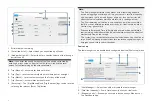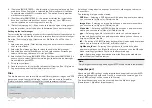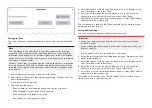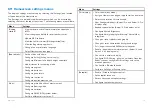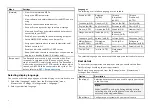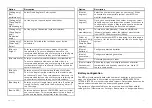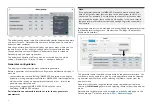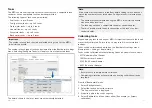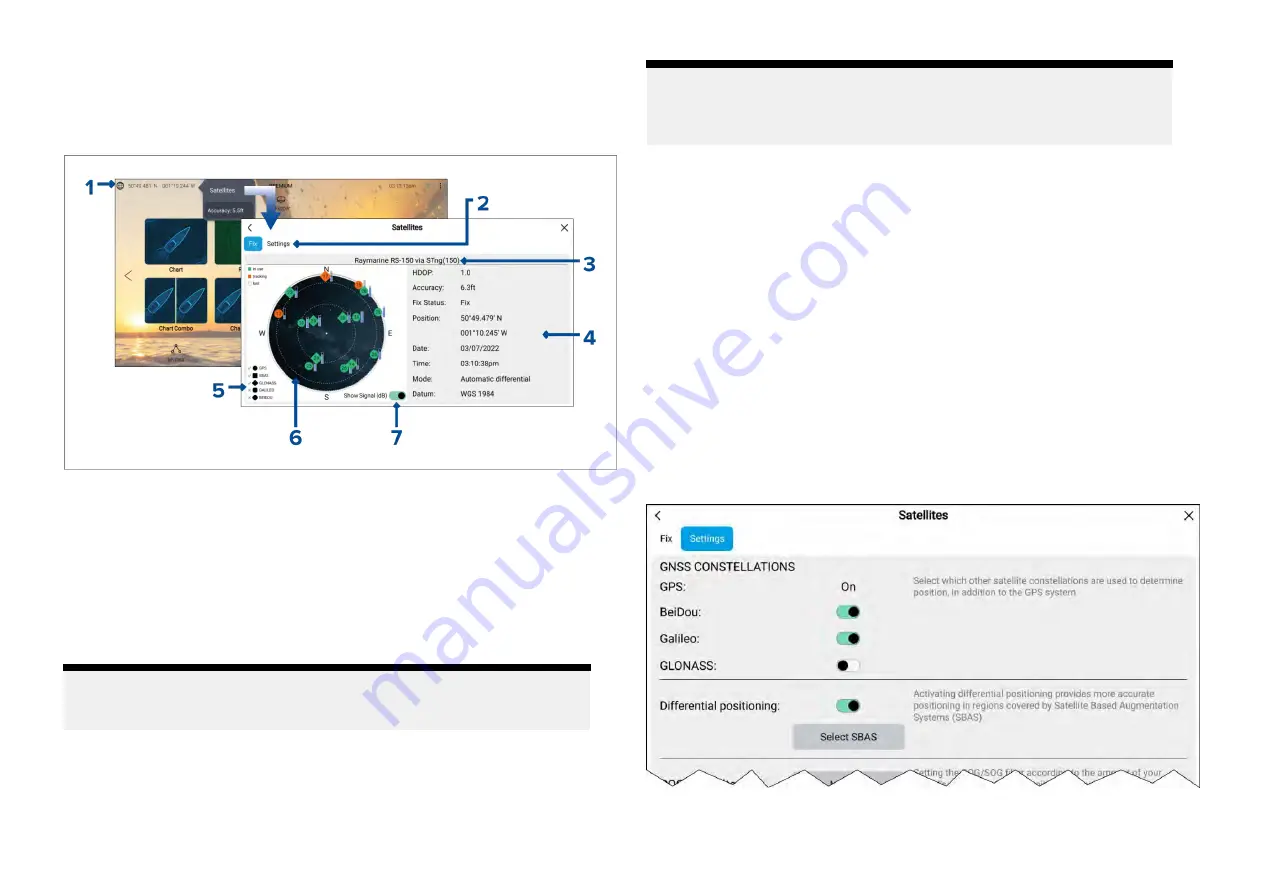
GNSS (GPS) Status
Your vessel’s GNSS (GPS) position is displayed in the top left corner of
the Homescreen. The status of the position fix and the satellites in use is
displayed in the Fix menu.
1.
If latitude and longitude is displayed on the Homescreen, you have a
valid position fix. If the text turns red, your fix accuracy is low.To access
the
[Fix]
menu, select the Position details area on the Homescreen and
then select
[Satellites]
from the Pop-over menu.
2. Select to access settings related to the GNSS (GPS) receiver.
3.
The name of the GNSS (GPS) receiver currently being used to provide
position data to the system is displayed centered at the top of the screen.
4.
Position fix and fix accuracy data is displayed.
Note:
When using a display’s internal GNSS (GPS) receiver, only the
Axiom®+, Axiom® Pro, Axiom® 2 Pro, Axiom® XL and Axiom® 2 XL show
Accuracy
information.
5. The shape of the satellite symbols identify which GNSS constellation
they belong to.
Note:
When using a compatible GNSS receiver, ticks are shown
next to the symbols to indicate which constellations are currently
selected for positioning.For a list of compatible GNSS receivers refer
to:
p.86 — GNSS constellation selection compatible receivers
6. The sky view on the left side of the page shows the position of navigation
satellites. The color of the satellite identifies its status:
• Green = satellite in use
• Orange = tracking satellite (not currently used for position fix)
• Gray = searching for satellites
7.
The signal strength indicator for the satellites can be enabled and
disabled using the
[Show Signal (dB)]
toggle switch.
GNSS settings
The settings for your GNSS (GPS) receiver (internal or external) can be
accessed from the
[Satellites]
menu:
[Homescreen > GNSS pop-over >
Satellites > Settings]
.
Settings displayed are for the GNSS (GPS) receiver currently in use. The
name of the GNSS (GPS) receiver currently being used by the system is
displayed in the
[Fix]
menu.
GNSS Constellations:
84
Summary of Contents for LIGHTHOUSE 4
Page 2: ......
Page 4: ......
Page 20: ...APPENDIX C HARDWARE AND SOFTWARE COMPATIBILITY 478 APPENDIX D DOCUMENT CHANGE HISTORY 480 20...
Page 414: ...414...
Page 451: ...4 Select Delete again to confirm 5 Select OK YachtSense ecosystem 451...
Page 484: ......
Page 503: ......