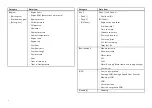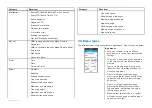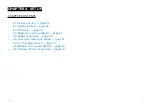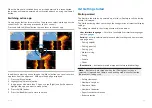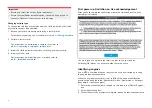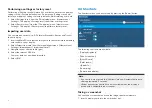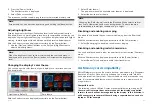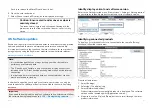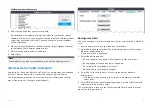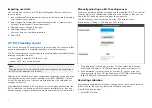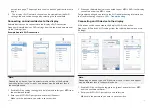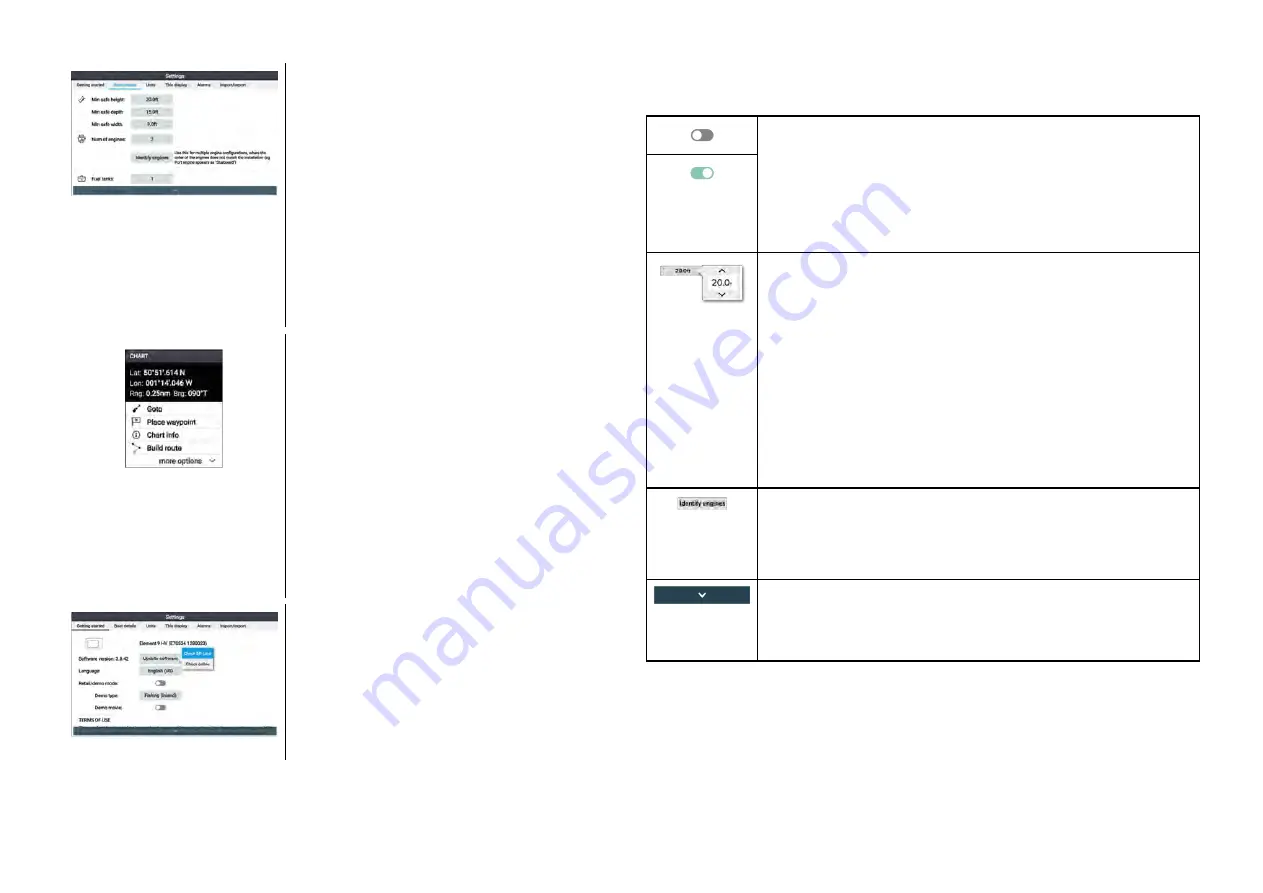
Menu pages and tabs
• Menu pages are accessed from app menu
options and icons on the homescreen.
• Menu pages are fullscreen pages
containing menu options and settings,
menu pages are usually set out in tabs
with each tab containing options relevant
to the tab’s title.
• Selecting tab titles will display the
contents for that tab.
• Pressing the
[Back]
button will return you
to the previous menu.
Context menus
• Context menus are available in the Chart
and Fishfinder apps. Context menus are
accessed by highlighting an object or
location on the app screen and pressing
the OK button.
• Context menus provide context-sensitive
information and options.
• Selecting
[more options]
will display
further contextual menu options.
• Pressing the
[Back]
button or the
[Menu]
button will close context menus.
Pop-over menus
• Pop-over menus are available on the
homescreen, in apps and from menu
pages. Pop-over options provide access
to further menu options and settings.
• Pressing the
[Back]
button will close
pop-over menus.
Controls and settings
Common menu controls and options are detailed below.
Toggle switch
• Toggle switches are used to enable (switch on) or disable
(switch off) various features and settings.
• When enabled (switched on) the white circle will be
moved right and the switch’s background will be filled
Green.
Setting field
Setting fields show the selected value for that control.
Selecting a setting field will display the available options
relevant to the options available. Depending on field
selected the options could be in the following formats:
• Pop-over options (selection list)
• Numeric value control (as shown)
• Onscreen keyboard
• File browser
• Selection list (full page)
Setting button
• Setting buttons are available on Menu pages and
Notification / Alarm messages to access further settings
or confirm setting changes.
Page down
• Further options are available off screen.
• Scroll
[Down]
to display these options.
20