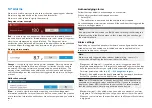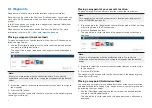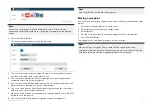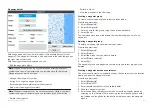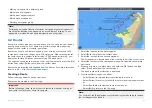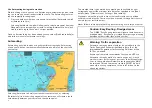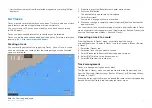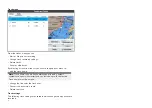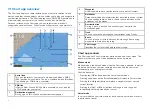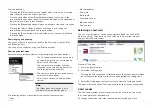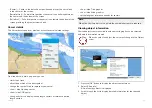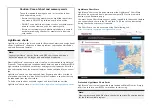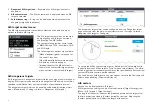Routes menu
From the route menu you can
[Delete]
routes, create a
[New route]
using
existing waypoints or
[Show/hide]
routes.
To view the route plan, select a route and choose
[View route plan]
from
the pop-over menu.
Route plan
The route plan displays a list of all waypoints in the route and includes a
LiveView pane showing the route’s location.
From the route plan you can:
• navigate the route by selecting
[Follow]
• change the route direction by selecting
[Reverse]
• add an existing waypoint to the route by selecting
[Add waypoint]
• change route options, such as route name, route color, route hide or
delete the route by selecting the relevant option from the
[Route options]
pop-over menu.
Note:
Route names can be any combination of letters, numbers,
symbols and special characters and can include up to 16 characters.
Route names must be unique.
By selecting a waypoint from the route plan you can use the pop-over menu
to:
• change the position of the waypoint in the route by selecting
[Move up]
or
[Move down]
.
• remove the waypoint from the route by selecting
[Remove from route]
.
• delete the waypoint by selecting
[Delete waypoint]
.
• edit the waypoint details by selecting
[Edit waypoint]
.
60