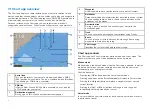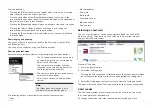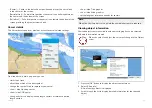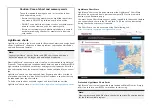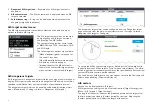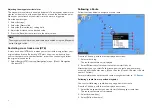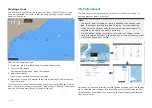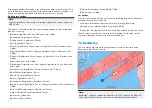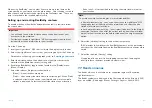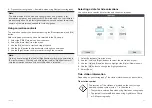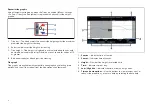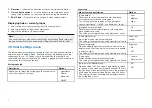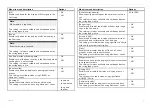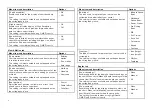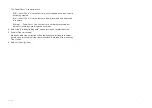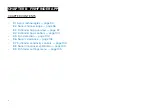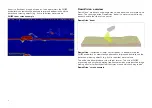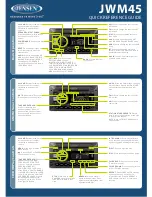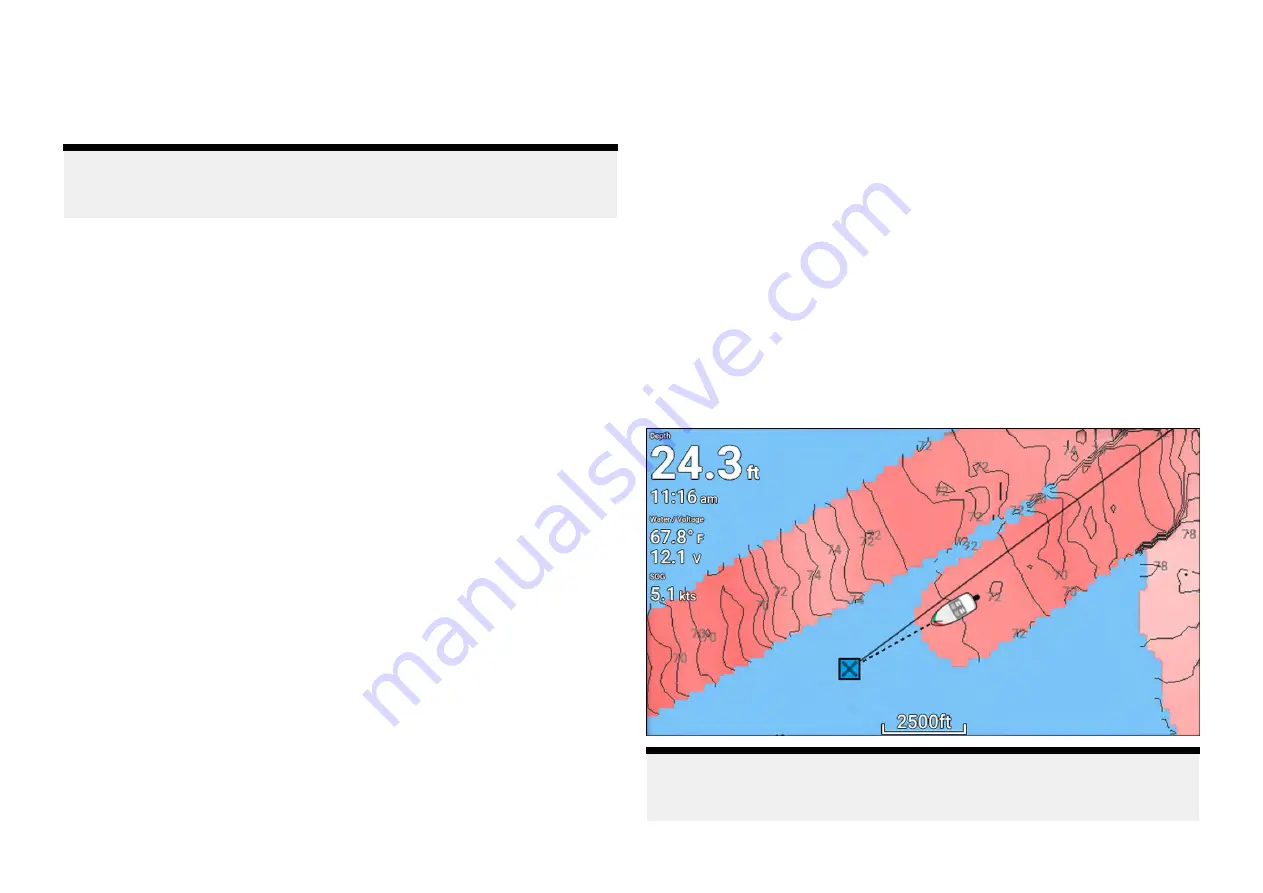
Selecting an option will display a list of all nearby objects for that type. The
list is sorted by an object’s proximity to the selected location. However, the
Range and Bearing displayed is relative to your vessel’s position.
Find nearest options
Note:
Legacy LightHouse Charts refers to retired LightHouse vector, raster and
NC2 Charts.
The options available on the find nearest page depend on the cartography
type you are using:
•
[Marinas]
(LightHouse Charts, Navionics and C-Map)
•
[Anchorages]
(LightHouse Charts)
•
[Fishing Areas]
( LightHouse Charts)
•
[Fuel]
(LightHouse Charts)
•
[Wrecks]
(LightHouse Charts, Legacy LightHouse Charts, Navionics and
C-Map)
•
[Tides]
(LightHouse Charts, Legacy LightHouse Charts, Navionics and
C-Map)
•
[Currents]
(LightHouse Charts, Legacy LightHouse Charts, Navionics and
C-Map)
•
[Lakes]
(Navionics and C-Map)
•
[Obstructions]
(LightHouse Charts, Legacy LightHouse Charts, Navionics
and C-Map)
•
[Ports/Services]
(LightHouse Charts, Navionics and C-Map)
•
[Boat Ramps]
(LightHouse Charts)
•
[Food & Drink]
(LightHouse Charts)
•
[Toilets]
(LightHouse Charts)
•
[Beach/Swim/Recreation]
(LightHouse Charts)
•
[Search for port]
(LightHouse Charts, Legacy LightHouse Charts, Navionics,
C-Map)
•
[Small Craft Facility]
(Legacy LightHouse Charts)
•
[Harbor Facility]
(Legacy LightHouse Charts)
•
[Businesses]
(Navionics)
•
[Point of interest]
(C-Map)
•
[Outdoor Recreational Areas (ORA)]
(C-Map)
•
[ORA Services]
(C-Map)
List options
From the list of found objects or places the following pop-over options are
available for each item in the list:
• View more information about the object by selecting
[More info]
.
• Navigate to the selected object by selecting
[Goto]
.
• Display the selected object in the Chart app by selecting
[Show on chart]
.
When an item from the list is selected the
[LiveView]
on the right of the
screen will highlight and zoom to the selected object.
7.6 RealBathy™
You can create precise personal bathymetric charts in real time using
Raymarine’s RealBathy™ feature.
Note:
RealBathy™ requires compatible LightHouse™ NC2 charts and a MicroSD
card with sufficient free space to record depth and bathymetry data.
80