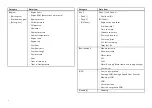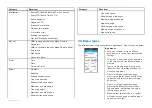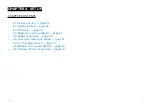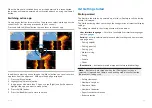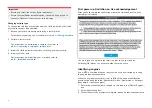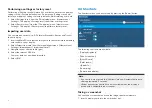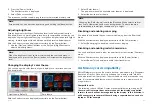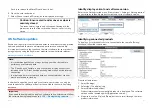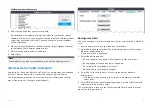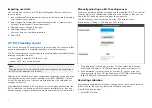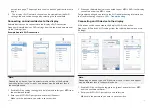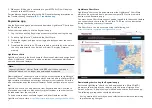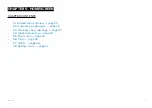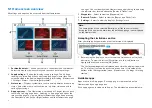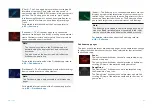Performing a settings or factory reset
Performing a
[Factory reset]
will erase ALL user data and reset the display’s
settings to their Factory default values. Performing a
[Settings reset]
will
restore your display’s settings to factory defaults, whilst retaining user data.
1. Select
[Settings reset]
, from the
[This display]
menu:
[Homescreen >
Settings > This display > Settings reset]
to perform a settings reset.
2. Select
[Factory reset]
, from the
[This display]
menu:
[Homescreen >
Settings > This display > Factory reset]
to perform a factory reset.
Importing user data
You can import user data (i.e.: GPX format Waypoints, Routes and Tracks)
to your display.
1. Insert the MicroSD card that contains your user data files into the memory
card reader on your display.
2. Select
[Import from card]
from the Import/export menu: (
[Homescreen >
Settings > Import/export > Import from card]
).
3. Navigate to your User data file (.gpx).
4. Select the relevant GPX file.
Your user data has now been imported.
5. Select
[OK]
.
4.3 Shortcuts
The Shortcuts menu can be accessed by pressing the
[Power]
button.
The following shortcuts are available:
•
[Display brightness]
•
[Take Screenshot]
•
[Eject SD card]
•
[Color theme:]
•
(1)
[Radar Tx:]
•
[Sonar ping:]
•
[Power down display]
Note:
• If no controls are pressed, the
[Shortcuts]
menu will automatically close
after approximately 5 seconds.
•
(1)
Radar transmission controls are only available when the display is
paired with a compatible radar scanner.
Taking a screenshot
You can take a screenshot and save the image to external memory.
1. Insert a memory card into the card reader slot.
26