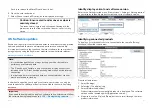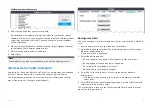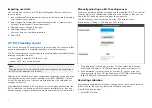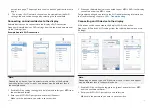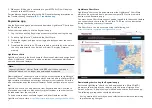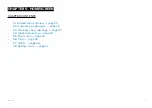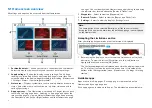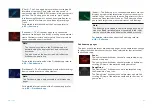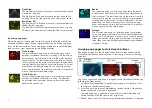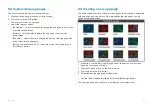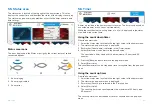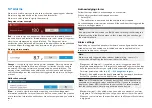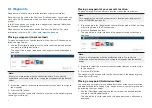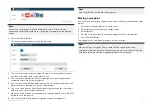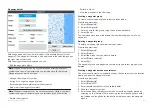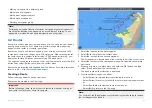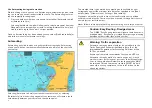5.2 Customizing app pages
You can customize the homescreen app pages.
1. Highlight the app page icon you want to change.
2. Press and hold the
[OK]
button.
The pop-over menu is displayed.
3. Select the relevant option:
•
[Customize]
— select customize to change the app page to one of the
available configurations.
•
[Delete]
— select delete to delete the app page icon from the
homescreen.
•
[Rename]
— select rename to change the name of the app page icon
using the onscreen keyboard.
•
[Assign as Quicklaunch 1/2/3]
— select to assign the app page to a
Quicklaunch button.
5.3 Creating a new app page
The homescreen consists of 3 homescreen pages, the first page is populated
with app page icons by default. New pre-configured app pages can be
added to the homescreen.
1. If required, use the
[Left]
and
[Right]
buttons to display a homescreen
page that has space available.
2. Highlight a blank space on the homescreen.
3. Press and hold the
[OK]
button.
4. Select the desired app page configuration.
Use the [Down] button to display further available page layouts.
The new app page icon will now be available on the homescreen.
43