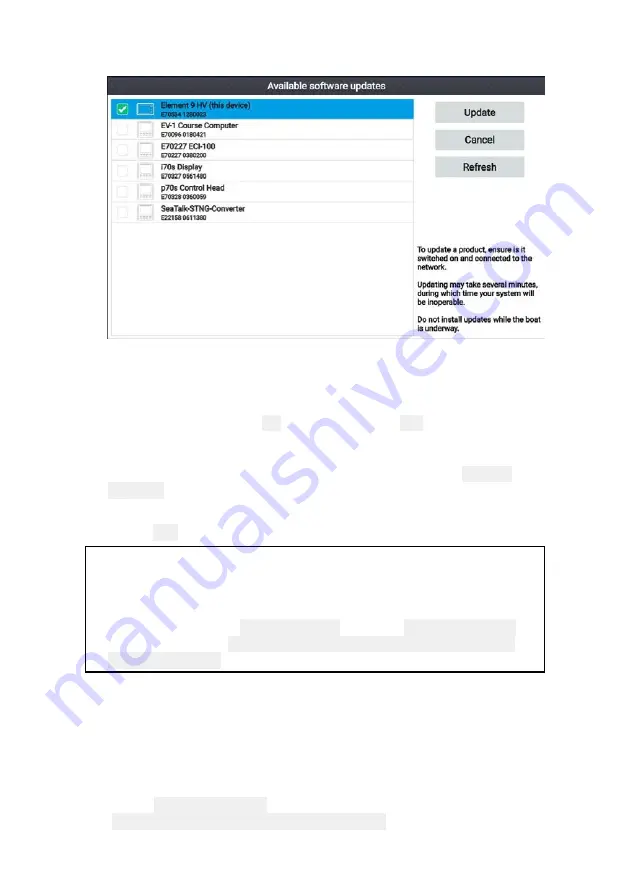
20
Software update list example
9. Select each device that you want to update.
If a notification is displayed asking if you want to reinstall the
current software version, unless you are experiencing problems
with the product select
No
, otherwise select
Yes
and the current
version of software will be reinstalled.
10. When all relevant products have been chosen, select
Update
selected
to commence the software update process.
11. Wait for the update process to complete.
12. Select
Exit
.
Note:
• Your products may reboot automatically as part of the update
process.
• You can also select
Check SD card
from the
Update software
pop-over options (
Homescreen > Settings > Getting started >
Update software
.
Updating software using an internet connection
When using an Element™ display that includes built-in Wi-Fi, follow
the steps below to update your display’s software and software on
approved devices connected to the same SeaTalkng ®backbone, using
an internet connection.
1. Select
Update software
from the Getting started menu:
(
Homescreen > Settings > Getting started
).
















































