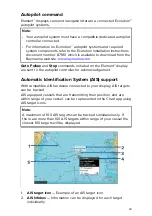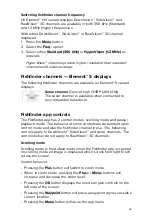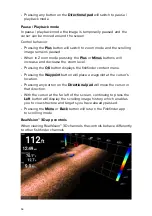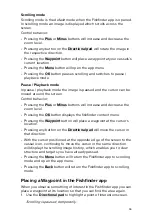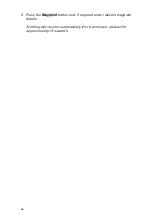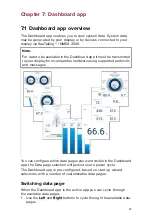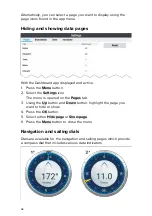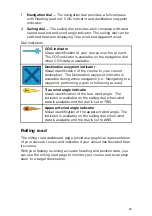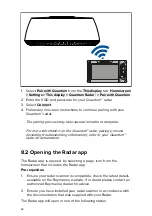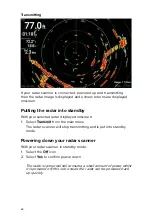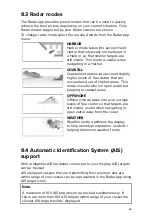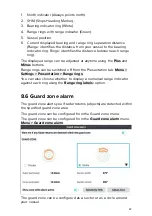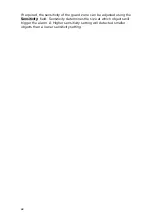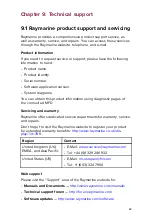55
Scrolling mode
Scrolling mode is the default mode when the Fishfinder app is opened.
In scrolling mode an image is displayed which scrolls across the
screen.
Control behavior:
• Pressing the
Plus
or
Minus
buttons will increase and decrease the
zoom level.
• Pressing any button on the
Directional pad
will rotate the image in
the respective direction.
• Pressing the
Waypoint
button will place a waypoint at your vessels’s
current location.
• Pressing the
Menu
button will open the app menu.
• Pressing the
OK
button pauses scrolling and switches to pause /
playback mode.
Pause / Playback mode
In pause / playback mode the image is paused and the cursor can be
moved around the screen.
Control behavior:
• Pressing the
Plus
or
Minus
buttons will increase and decrease the
zoom level.
• Pressing the
OK
button displays the fishfinder context menu.
• Pressing the
Waypoint
button will place a waypoint at the cursor’s
location.
• Pressing any button on the
Directional pad
will move the cursor in
that direction.
• With the cursor positioned at the opposite edge of the screen to the
vessel icon, continuing to move the cursor in the same direction
will display the scrolling image history, which enables you to view
structure and targets you have already passed.
• Pressing the
Menu
button will return the Fishfinder app to scrolling
mode and open the app menu.
• Pressing the
Back
button will return the Fishfinder app to scrolling
mode.
Placing a Waypoint in the Fishfinder app
When you observe something of interest in the Fishfinder app you can
place a waypoint at its location so that you can find the area again.
1. Use the
Directional pad
to highlight a point of interest onscreen.
Scrolling is paused, temporarily.