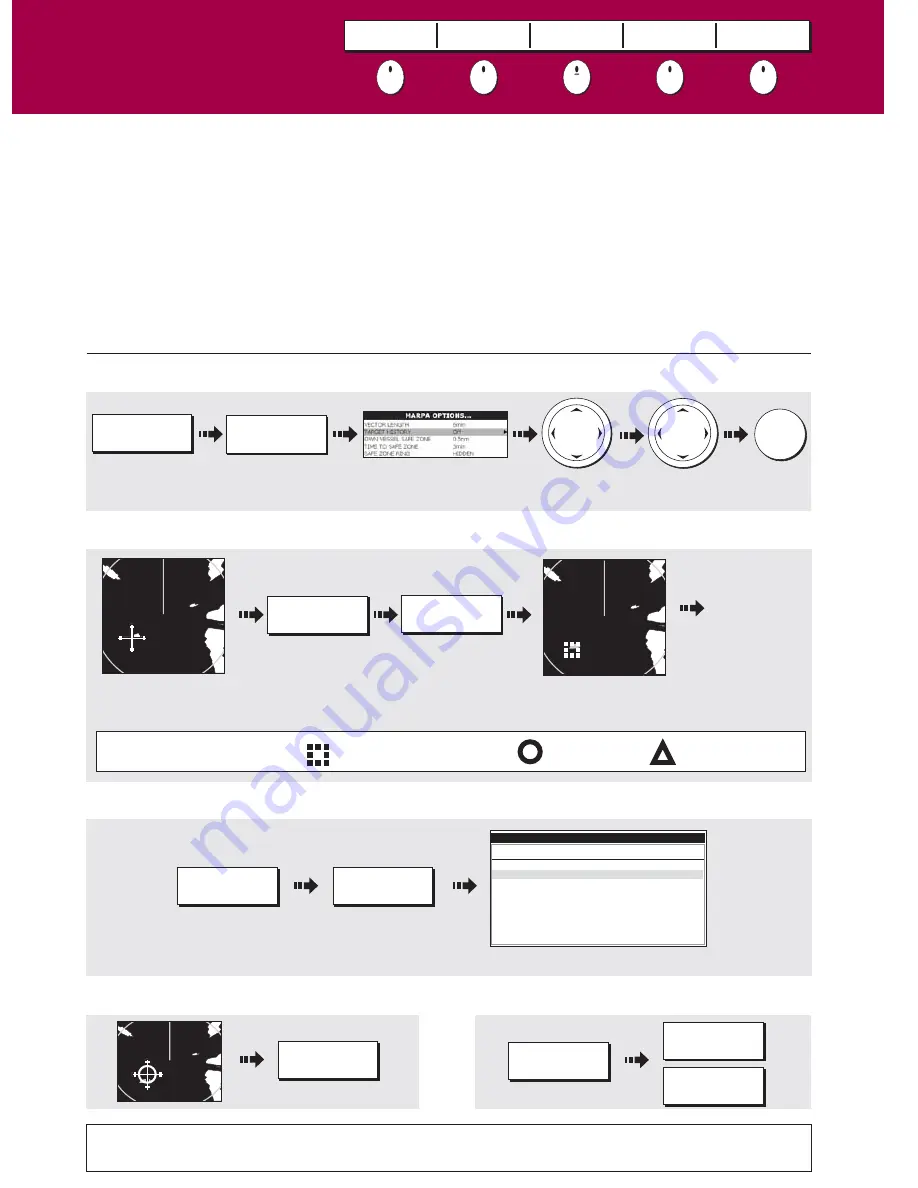
See the 'Using the radar' chapter of the Reference Manual.
D6733_4
How do I view details of MARPA targets?
Tracked targets with data listed.
How do I cancel MARPA target(s)?
Or:
How do I acquire a MARPA target?
Move cursor over
target to acquire
The target is acquired -
this takes a few seconds
Repeat to
acquire further
targets
(10 max)
Dangerous target
Safe target
MARPA target symbols
Target being acquired
How do I set up the MARPA functions?
TARGET
TRACKING...
MARPA & AIS
OPTIONS...
TARGET
TRACKING...
ACQUIRE TARGET
MARPA LIST...
TARGET
TRACKING...
CANCEL TARGET
MARPA LIST...
CANCEL TARGET
CANCEL ALL
TARGETS
OK
Highlight
and select
What is MARPA?
Mini Automatic Radar Plotting Aid (MARPA) functions are used for target tracking and risk analysis. MARPA
improves your standards of collision avoidance by obtaining detailed information for up to 10 targets, and provides
continuous and rapid situation evaluation.
MARPA tracks the selected targets and calculates target bearing, range, true speed, course, Closest Point of
Approach (CPA), and Time to Closest Point of Approach (TCPA). Each tracked target can be displayed with a CPA
graphic depicting the approximate target speed (vector length) and course (vector direction). Alternatively, move
the cursor over the target to display the range and CPA. You can now access bearing and speed. Each target is
continually assessed. An alarm sounds if a target becomes dangerous or lost.
NOTE: For MARPA to operate, fast heading data is required.
Select value
from list
What is around me?
Using MARPA....
Card 15
MONITOR
IN ZONES
ACQUIRE TARGET
MARPA & AIS
OPTIONS
MARPA LIST
AIS LIST
ID Bearing Range
True
Course
True
Speed
CPA
TCPA
MARPA LIST
2
3
4
5
312
o
T
274
o
T
086
o
T
247
o
T
1.739nm
3.242nm
1.305nm
1.774nm
342
o
T
335
o
T
276
o
T
321
o
T
9.9kt
68.4kt
9.4kt
22.7kt
1.739nm
3.242nm
1.305nm
1.774nm
00h00m00s
00h00m00s
00h00m00s
00h00m00s
180
0
T
2.3kt
?
More information...











































