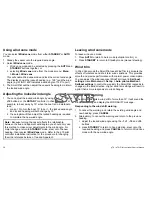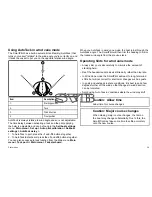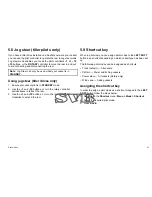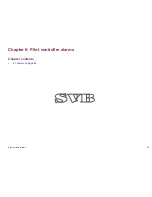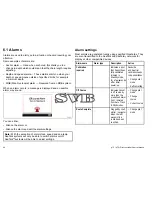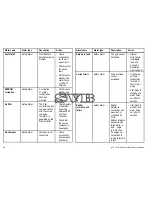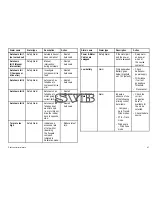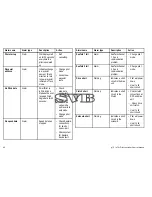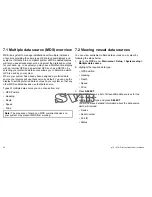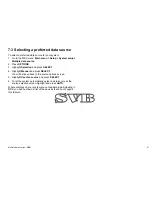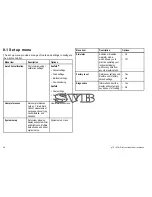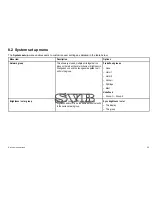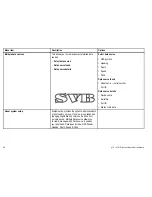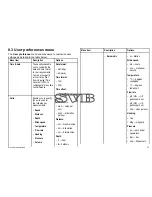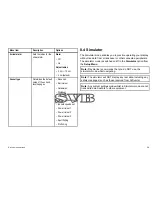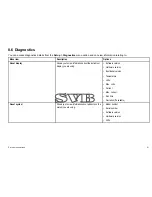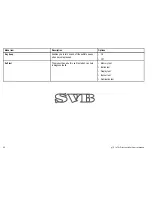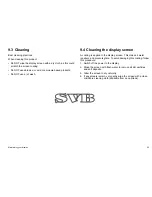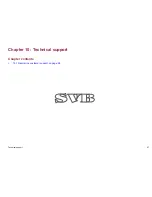Summary of Contents for P70
Page 2: ......
Page 4: ......
Page 22: ...22 p70 p70r Pilot controller User reference...
Page 28: ...Sea temperature Time Date Rate of turn Heading 28 p70 p70r Pilot controller User reference...
Page 42: ...42 p70 p70r Pilot controller User reference...
Page 52: ...52 p70 p70r Pilot controller User reference...
Page 66: ...66 p70 p70r Pilot controller User reference...
Page 69: ......
Page 70: ...www raymarine com...