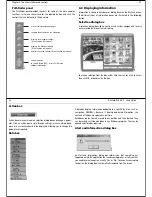Chapter 7: Working with waypoints
55
Chapter 7: Working with waypoints
7.1 Introduction
Waypoints are a core feature of RayTech. They can be created while any
application is active and used by the others. They can be stored in the
system, e-mailed, archived to a memory card, or transferred to another
SeaTalk, hsb
2
or NMEA compatible instrument.
7.2 What is a waypoint?
A waypoint is a position marked on a chart, radar or sonar screen as a
reference point or as a place to go. Waypoints are represented on screen by
a symbol and their details stored in a dedicated waypoints list.
7.3 Placing a waypoint
A waypoint can be placed:
•
at the cursor position
•
at the boat’s position.
•
at a known position.
All waypoints can be used in creating routes. When waypoints are placed
they are given a default symbol, you can change this default if required -
refer to “Changing a waypoint symbol” on page 57.
Note:
When using RayTech as part of an integrated system, waypoints
should be named in accordance with the parameters set by your
GPS/chartplotter display.
...at the cursor’s current position
To place a waypoint at the cursor’s current position:
1. Select
Waypoint/Place Waypoint at Cursor
.
2. Move the cursor to where you want to place the waypoint.
3. Click and a new waypoint will appear in the selected position.
... at the boat’s current position
To place a waypoint at the boat’s current position:
1. Select
Waypoint/Place Waypoint at Vessel
.
2. A new waypoint will be placed at the boat’s current position.
... at a known position
There are two ways that you can place a waypoint at a known position:
•
using the Enter Waypoint (EW) button.
•
using the Manage Waypoints function.
Enter Waypoint button
The Enter Waypoint can be found on the Waypoints and Routes toolbar.
To place a waypoint at a known position using the Enter
Waypoint button:
1. Click the Enter Waypoint button on the toolbar. The on-screen
keyboard is displayed.
2. Enter the name of the new waypoint.
3. Click OK. The on-screen keyboard closes and the waypoint properties
dialog box appears.
56
RayTech RNS V6.0 - Users Guide
•
Enter details for the waypoint as described in Steps 6 through 10 of
“To place a waypoint at a known position using the Manage Waypoint
function:” on page 56
Manage waypoint function
To place a waypoint at a known position using the Manage
Waypoint function:
1. Select
Waypoints/ Manage Waypoints
. The folders dialog box
will appear.
2. Select the waypoint folder in which you want to locate the new
waypoint. Click
OK
.
3. Select
New Waypoint
. Click
OK
. The on-screen keyboard appears.
4. Enter the name for your new waypoint. Click
OK
. The waypoint prop-
erties dialog box appears.
5. Click
Latitude
. The on-screen numeric pad appears.
6. Enter correct latitude. Click
OK
. The keypad closes.
7. Click
Longitude
. The on-screen numeric pad appears.
8. Enter correct longitude. Click
OK
. The keypad closes.
9. Click
OK
. The waypoint properties dialog box disappears and a new
waypoint is placed at the position specified.
D6932_1
D6937_1
D6934_1
Summary of Contents for Pathfinder
Page 1: ......