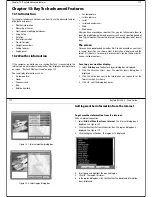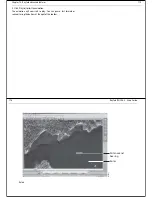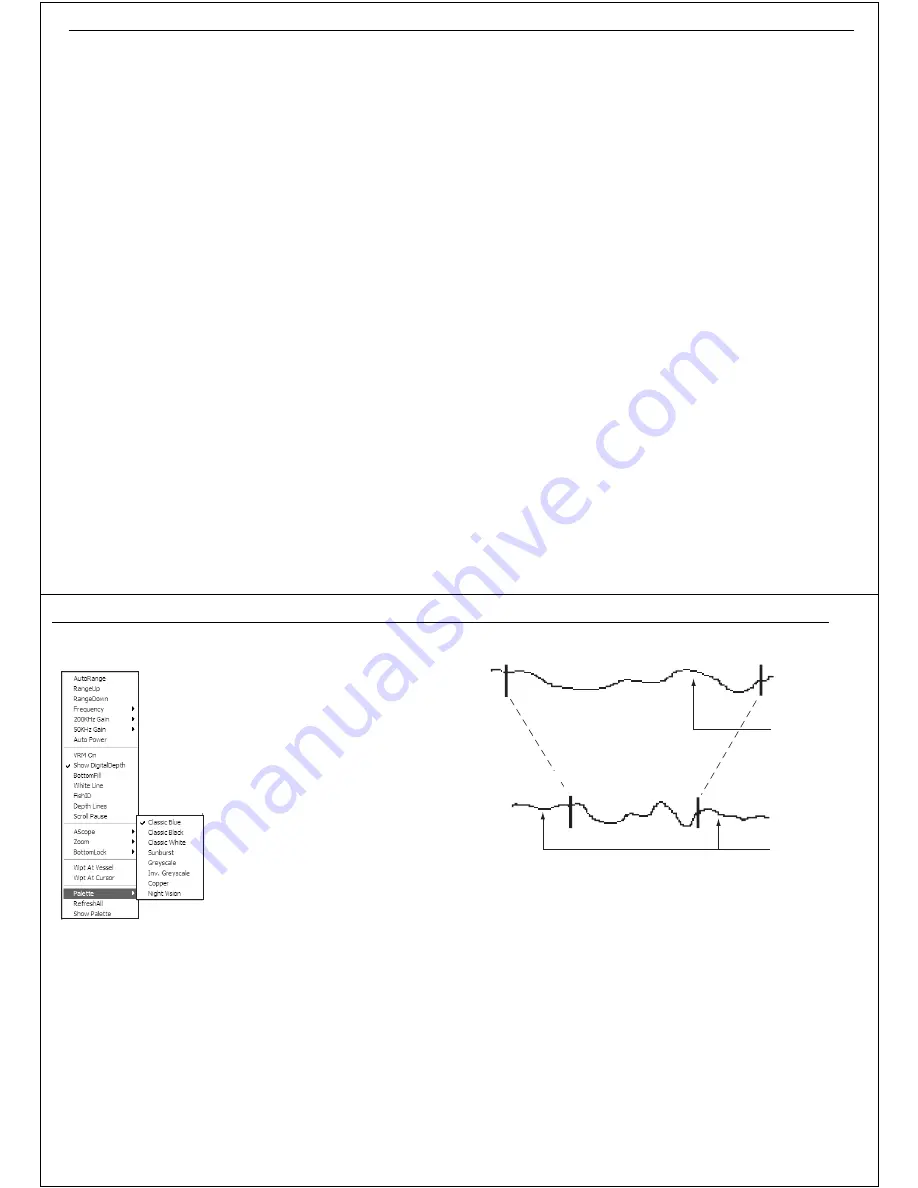
Chapter 11: Working with sonar
89
Chapter 11: Working with sonar
11.1 Introduction
Raymarine Fishfinders use sound waves (sonar) to show you what is under
your boat, find fish and show the bottom of a lake or sea. The transducer
sends high-frequency sound waves down into the water; these sound
waves strike fish, the bottom or other objects in the water and are returned
as echoes. The fishfinder interprets these echoes to produce a visual repre-
sentation of what is under your boat.
When connected to an hsb
2
series fishfinder, DSM250 or DSM 300,
RayTech can be used as a fishfinder repeater.
For technical information on Sonar refer to: Appendix C - Sonar.
11.2 The sonar screen
When you first view the sonar screen, a scrolling bottom graph is
displayed. This is a graphical representation of the echoes seen by the
sounder module. As time passes this image scrolls from right to left and
becomes a record of the echoes seen. Default sonar screen - page 88 shows
a typical sonar picture.
The images at the right of the screen are the most recent echoes. Some
echoes indicate fish and others show the bottom. Bottom structure struc-
tures, such as a reef or shipwreck will also be indicated.
The sonar screen includes a status bar displaying transducer frequency and
gain settings. The display can also show upper and lower depth limits, and
depth lines if required.
As with all of RayTech’s applications, the sonar can be customized to let
you choose how the image is displayed and what information is displayed.
For example, you can set the scroll speed of the bottom graph and the
range can be changed to adjust the depth of water displayed.
Displaying sonar in a new page
To display sonar in a separate page:
1. Select
FILE/Open New Page
. The Open New Page dialog box will
appear.
2. Double- click the
SONAR
icon. The sonar display and associated soft-
keys will open in a new page.
11.3 Changing the screen view
Using the Presentation soft keys you can change the background color,
scrolling speed and whether or not the depth of fish echoes is displayed on
the screen.
Background color
The background color you select for the primary sonar page will be used on
all other sonar pages (zoom, bottom-lock and A-scope). You will probably
find that you need to change the background color in different light condi-
tions. For example, a white background is probably easier to see in bright
sunlight, but a black background may be preferable at night.
90
RayTech RNS V6.0 - Users Guide
To change the background color:
Method 1
1.Right mouse click the sonar screen. The
drop-down menu is displayed
2.Scroll down and highlight
Palette
. a
second drop-down menu appears.
3.Scroll down and check the color
required. The background color now
changes.
Method 2
Select
Tools/Sonar Setup/Color
Palette
Scrolling speed
The standard sonar display is a scrolling bottom image, which shows a
graphical representation of the echoes seen by the sonar. New information
appears at the right hand side of the screen and scrolls to the left. The
speed at which the display scrolls is adjustable, but the same section of the
bottom is displayed regardless of the scrolling speed.
If you select a faster scroll speed, more detail is displayed, useful if you are
looking for fish, a slower scroll speed moves the information more slowly.
The sonar automatically adjusts the scroll speed, based on depth, but you
can also manually adjust the speed. If you select automatic adjustment, the
scroll speed is related to boat speed as follows:
•
Less than, or equal to 0.5 kts, scroll speed is constant at 10%.
•
Between 0.5 and 15 kts, scroll speed varies linearly with boat speed.
•
Greater than 15 knts, the scroll speed is constant at 100%.
If you choose manual adjustment, the scroll speed is not related to the
speed of the boat over the bottom. You can also pause the display, but the
depth indication will continue to update.
D8778_1
Section of bottom shown at higher scroll speed
Display shows
more detail
Display shows
longer history
D6998_1
Same section of bottom shown at slower scroll speed
Summary of Contents for Pathfinder
Page 1: ......