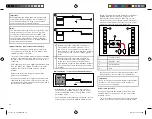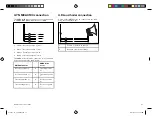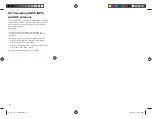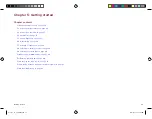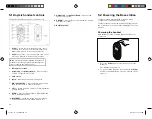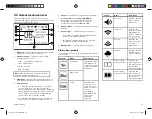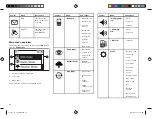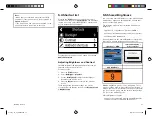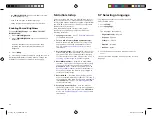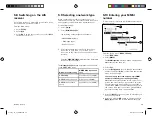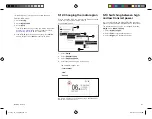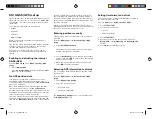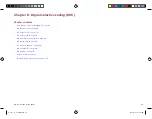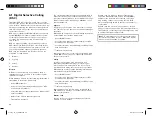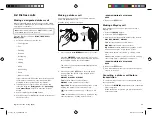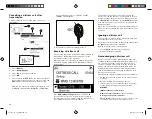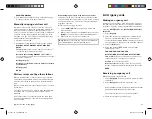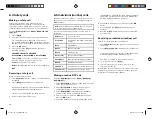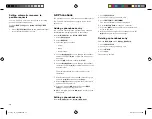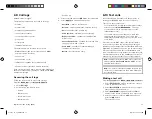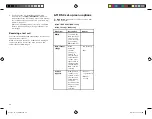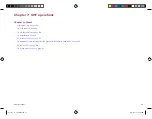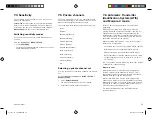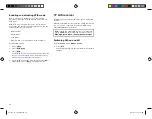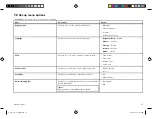5.14 GNSS (GPS) set up
If your radio includes an internal GNSS (GPS) receiver or
if your radio is connected to a receiver over NMEA 0183
or SeaTalkng ®, the radio can display relevant position
information.
The following information can be displayed:
• latitude
• longitude
• UTC time
• COG and SOG
When position data is available the satellite icon is
displayed onscreen.
If no position data is available then the latitude, longitude
and time can be entered manually so that it can be
included in DSC distress transmissions.
Position data received from other vessels can be
displayed on a connected Raymarine® multifunction
display.
Enabling and disabling the internal
GNSS (GPS)
From the GPS set-up menu: Menu > Set-up > GPS
set-up
1. Select Internal GPS.
Selecting Internal GPS will switch the internal GNSS
(GPS) receiver On and Off.
No GPS position data
If no GPS data is available or GPS data becomes
unavailable; after 10 minutes an audible warning is
sounded, the GPS icon flashes and the No position data
message is displayed.
Once the warning has been acknowledged the GPS
icon will continue to flash. The No position data
warning is repeated every 4 hours if position data is still
unavailable, has not been entered manually or has been
entered manually but over 23.5 hours ago.
If position data has been entered manually the display
alternates between displaying the manual position and
time and the Manual Position message. if the manually
entered position has not been updated in the last 4
hours the GPS icon flashes and an audible warning is
sounded. This warning will be repeated every 4 hours
until position is manually updated or GPS position data
becomes available.
Where no position data is available or has not been
manually updated for 23.5 hours then position data will
change to ‘9’s and time will change to ‘8’s.
Entering position manually
If GPS position data is not available it can be entered
manually.
From the GPS set-up menu: Menu > Set-up > GPS
set-up.
1. Select Set manual position.
The Manual position screen requires you to input
latitude, longitude and UTC time.
2. Use the Rotary knob to cycle through the available
numbers and press OK to confirm each number and
move to the next digit.
3. When the relevant information has been entered
select OK to confirm the details.
Selecting GPS information to display
You can change the GPS data that is displayed on the
Homescreen.
From the GPS set-up menu: Menu > Set-up > GPS
set-up.
1. Select Homescreen display.
2. Select the required option:
• Location & time
• Location & COG/SOG
The Homescreen display option is also available from
the Display set-up menu
Setting time format and offset
You can change the Format and Offset that is applied to
the time displayed onscreen.
From the Units menu: Menu > Set-up > Units.
1. Select Time format.
2. Select the desired format:
• 12 hour
• 24 Hour (default)
3. Select Time offset.
4. Adjust the offset to the desired value using the
Rotary knob or the Channel Up and Channel Down
buttons.
5. Select OK to confirm the selection.
42
81377-1-en_US_PRINT.pdf 42
12/21/2017 9:05:37 PM