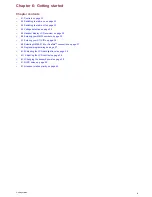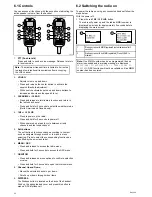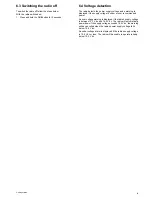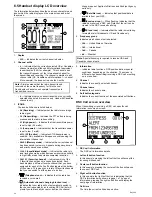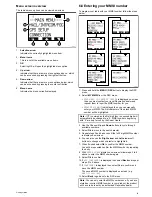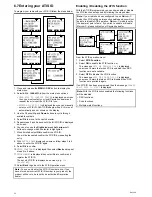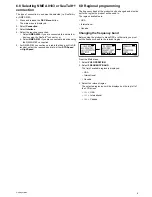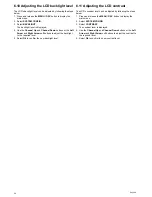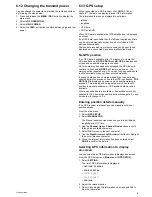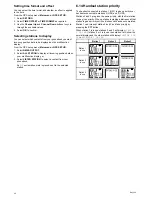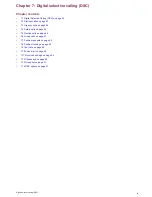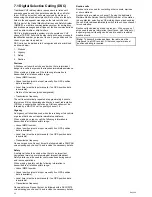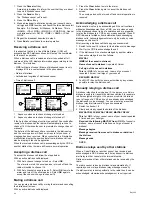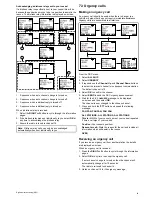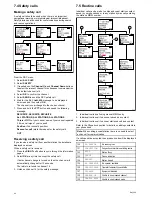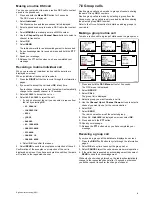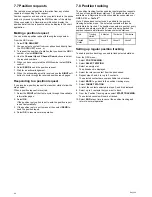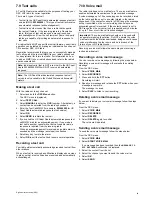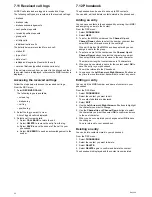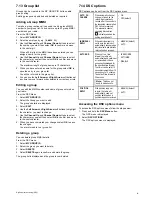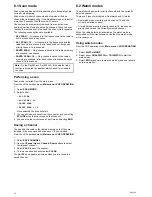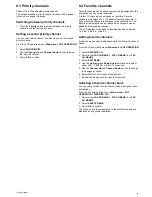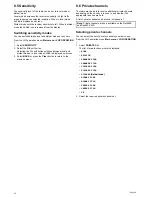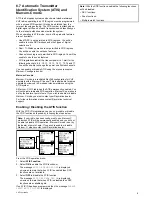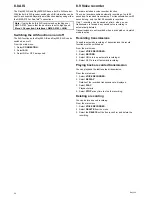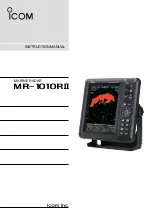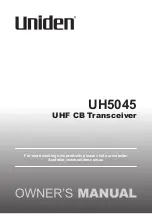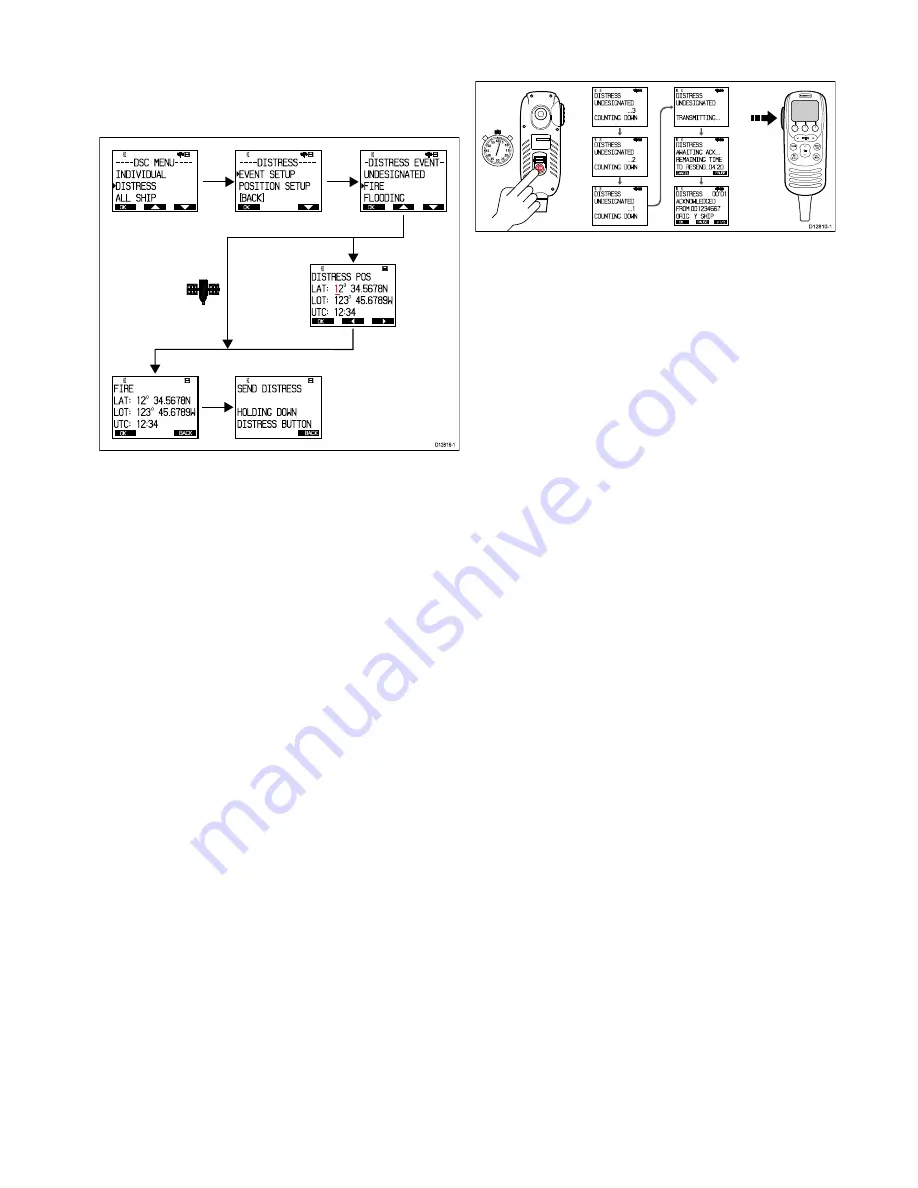
7.2 Distress calls
Making a designated distress call
When making a distress call you can specify the nature of the
distress and if you do not have a valid GPS position available
you can specify coordinates.
OK
HI
- - - - DSC MENU- - - -
I NDI VI DUAL
DI STRESS
ALL SHI P
OK
HI
- - - - DI STRESS- - - -
EVENT SETUP
POSI TI ON SETUP
[
BACK
]
OK
HI
- DI STRESS EVENT-
UNDESI GNATED
FI RE
FLOODI NG
OK
HI
DI STRESS POS
LAT:
1
2
O
34. 5678 N
LOT: 1 2 3
O
45. 678 9 W
UTC: 1 2 :3 4
OK
HI
FI RE
LAT: 1 2
O
3 4 .5 6 7 8 N
LOT: 1 2 3
O
4 5 .6 7 8 9 W
UTC: 1 2 :3 4
BACK
HI
SEND DI STRESS
HOLDI NG DOWN
DI STRESS BUTTON
BACK
D12816-1
1. Press and hold the Menu / DSC button for 2 seconds.
The DSC menu is displayed.
2. Select
DISTRESS
.
The Distress event list is displayed.
3. Select a distress event from the list.
•
UNDESIGNATED
•
FIRE
•
FLOODING
•
COLLISION
•
GROUNDING
•
LISTING
•
SINKING
•
ADRIFT
•
ABANDONING
•
PIRACY
•
MANOVERBOARD
4. Select the relevant distress event.
• If your radio is receiving a valid GPS position then the
distress type and coordinates are displayed on-screen,
otherwise you will be prompted to enter your position
coordinates.
5. If prompted enter your position coordinates and local time
using the
Left Arrow
and
Right Arrow
soft buttons to move
the cursor and the
Numeric keypad
to enter the relevant
digits.
6. Select
DONE
.
7. Select
OK
to confirm distress details.
8. Follow the steps for making a distress call to transmit the
distress alert.
Making a distress call
In an emergency you can use your product to make an automatic
DSC distress call.
0
0
0
0
0
0
0
0
0
D12810-1
OK
RX HI
DIS TRESS
UNDESI GNATED
...3
COUNTI NG DOWN
OK
RX HI
DIS TRESS
UNDESI GNATED
...2
COUNTI NG DOWN
OK
RX HI
DIS TRESS
UNDESI GNATED
...1
COUNTI NG DOWN
OK
RX HI
DIS TRESS
UNDESI GNATED
TRANSMITTING ...
CANCE
L
PAUSE
RX HI
DIS TRESS
AWA
ITI NG ACK...
REMAINING TI ME
TO RESEND..04'20
OK
PAUSE
P
1/3
RX HI
DIS TRESS
00'01
ACKNOW
LEDGED
FROM:0012345 6 7
ORI G:mY SHIP
1
0
15
20
25
30
35
40
45
50
55 60 5
INTCM
1. Open the spring loaded door on the rear of the handset.
2. Press and hold the
DISTRESS
button for 3 seconds.
Once the DISTRESS button is pressed a 3 second count
down will begin, when the count down reaches zero the
distress call is transmitted.
3. Wait for an acknowledgement of your distress call.
The distress call is repeated automatically until it is
acknowledged.
4. Press and hold the
PTT
button.
5. Slowly and clearly speak the details of the distress:
MAYDAY, MAYDAY, MAYDAY
This is
<state name of vessel 3 times>
MAYDAY
<state name of vessel 1 time>
My position is
<state latitude and longitude, or true bearing
and distance from a known point.>
I am
<state nature of distress e.g. sinking, on fire etc.>
I have
<state number of persons on board and any other
information — drifting, flares fired etc.>
I REQUIRE IMMEDIATE ASSISTANCE
OVER
6. Release the
PTT
button.
Making a Mayday call
In an emergency you can use your product to make a Mayday
call.
1. Press the
16/9
or
16 PLUS
button.
2. Press and hold the
PTT
button.
3. Slowly and clearly speak the details of the distress:
MAYDAY, MAYDAY, MAYDAY
This is
<state name of vessel 3 times>
MAYDAY
<state name of vessel 1 time>
My position is
<state latitude and longitude, or true bearing
and distance from a known point.>
I am
<state nature of distress e.g. sinking, on fire etc.>
I have
<state number of persons on board and any other
information — drifting, flares fired etc.>
I REQUIRE IMMEDIATE ASSISTANCE
OVER
4. Release the
PTT
button.
5. If an acknowledgement is not received then repeat steps
2 to 4 above.
Cancelling a distress call before transmission
To cancel a distress call before it is transmitted follow the steps
below:
1. Release the
DISTRESS
button before the count down timer
completes.
When the button is released you will be returned to normal
operation.
Cancelling a distress call after transmission
To cancel a distress call after it has been transmitted follow the
steps below:
Digital selective calling (DSC)
43
Summary of Contents for Ray260
Page 2: ......
Page 4: ......
Page 18: ...18 Ray260 ...
Page 30: ...30 Ray260 ...
Page 52: ...52 Ray260 ...
Page 60: ...60 Ray260 ...
Page 64: ...64 Ray260 ...
Page 68: ...68 Ray260 ...
Page 72: ...72 Ray260 ...
Page 80: ...80 Ray260 ...
Page 92: ...92 Ray260 ...
Page 93: ......
Page 94: ...www raymarine com ...