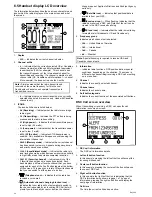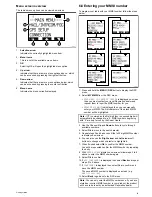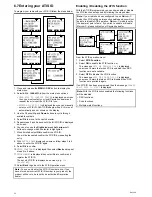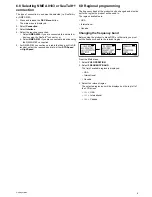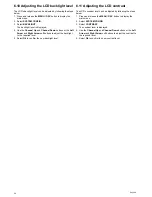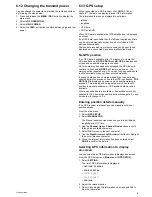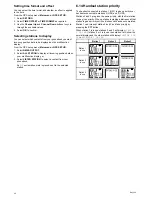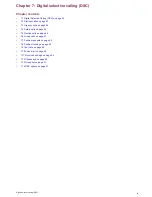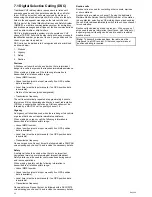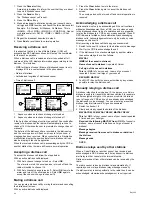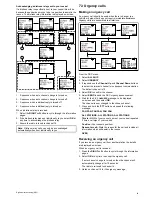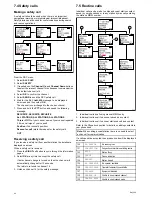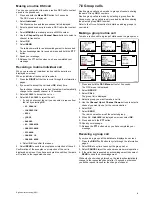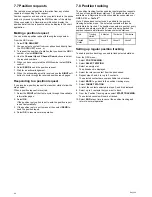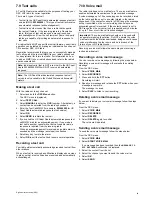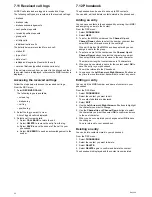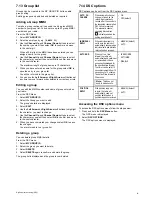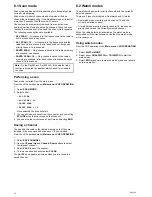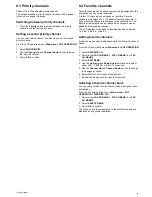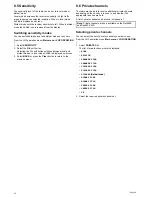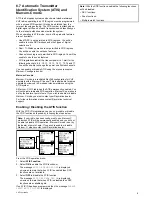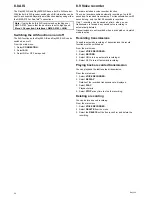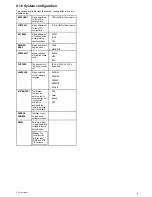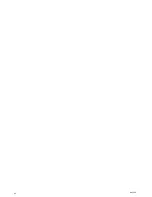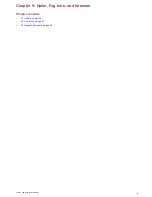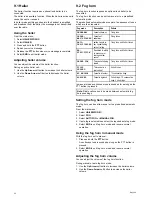7.7 Position requests
The radio can request position information from any station
capable of responding to the request.
Position requests can be sent to any contact stored in the phone
book or by manually inputting the MMSI number of the station.
When connected to a Raymarine multifunction display the
position data from the request can also be display in the chart
application.
Making a position request
You can make a position request following the steps below.
From the DSC menu.
1. Select
POS REQUEST
.
2. You can select a contact from your phonebook directly from
the POS REQUEST menu, or
3. To request the position of a station that you know the MMSI
number of select
MANUAL
.
4. Use the
Channel Up
and
Channel Down
buttons to select
the required numbers.
5. When you have completed the MMSI number select
OK
to
confirm.
6. Select
SEND
to send the position request.
7. Wait for an acknowledgement.
8. When the acknowledgement is received use the
RIGHT
soft
button to cycle through the received position report pages.
Responding to a position request
If you receive a position request from another station follow the
steps below.
When a position request is received:
1. Select the
RIGHT
soft button to cycle through the available
information pages.
2. Select
OK
.
If the position reply option is set to auto the position report
is sent automatically.
3. If the position reply is set to manual then select
SEND
to
send the position report.
4. Select
OK
to resume normal operation.
7.8 Position tracking
The position tracking function enables regular position requests
to be sent to selected target stations. The position data will be
available on a Raymarine multifunction display connected over
NMEA 0183 or SeaTalk
ng
.
Up to 3 phonebook contacts can be added to the position
tracking selection menu. The selected contacts will then be
available to be tracked. The position requests are sent out every
5 minutes and where more than 1 vessel is being tracked the
position requests will alternate between selected stations.
Time
Tracking
started
5 minutes
10 minutes
15 minutes
Tracked
station
Vessel 1
Vessel 2
Vessel 3
Vessel 1
Setting up regular position tracking
To enable position tracking you need to track selected stations.
From the DSC menu:
1. Select
POS TRACKING
.
2. Select
SELECT STATION
.
3. Select an empty slot.
The phonebook is displayed.
4. Select the relevant contact from the phonebook.
5. Repeat steps 3 and 4 for up to 3 contacts.
The selected contacts are now available to be tracked.
6. Select
BACK
to go back to the position tracking menu.
7. Select
TARGET STATION
.
A list of the contacts selected in steps 3 and 4 is displayed.
8. Select up to 3 contacts that you want to track.
9. From the Position Tracking menu select
START TRACKING
.
The selected vessels will now be tracked.
10. Select
END
at any time to cancel the position tracking and
return to normal operation.
48
Ray260
Summary of Contents for Ray260
Page 2: ......
Page 4: ......
Page 18: ...18 Ray260 ...
Page 30: ...30 Ray260 ...
Page 52: ...52 Ray260 ...
Page 60: ...60 Ray260 ...
Page 64: ...64 Ray260 ...
Page 68: ...68 Ray260 ...
Page 72: ...72 Ray260 ...
Page 80: ...80 Ray260 ...
Page 92: ...92 Ray260 ...
Page 93: ......
Page 94: ...www raymarine com ...