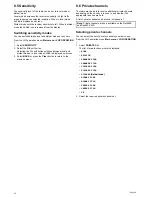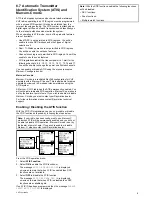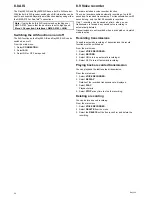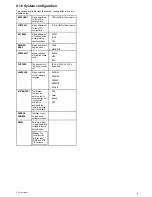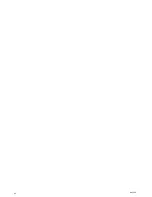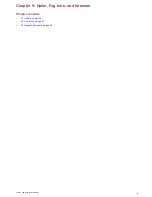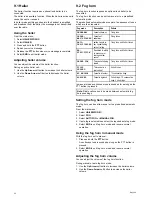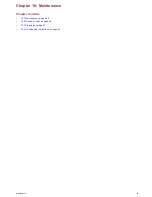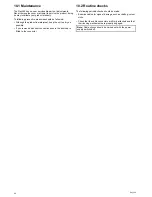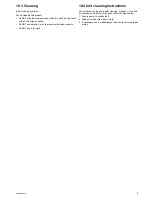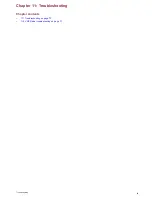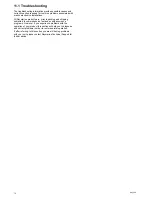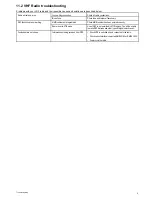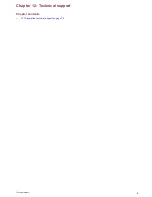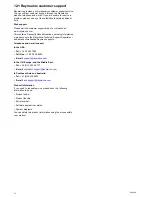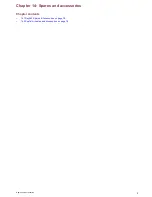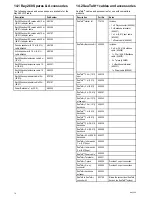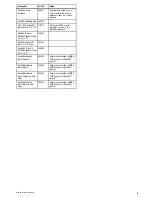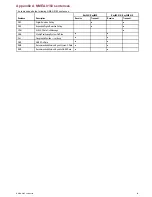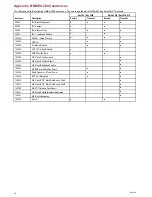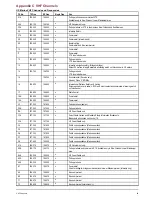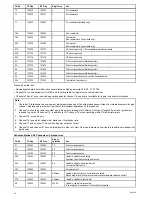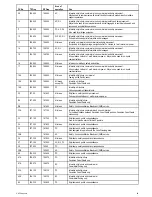11.1 Troubleshooting
The troubleshooting information provides possible causes and
corrective action required for common problems associated with
marine electronics installations.
All Raymarine products are, prior to packing and shipping,
subjected to comprehensive test and quality assurance
programs. However, if you experience problems with the
operation of your product this section will help you to diagnose
and correct problems in order to restore normal operation.
If after referring to this section you are still having problems
with your unit, please contact Raymarine Technical Support for
further advice.
70
Ray260
Summary of Contents for Ray260
Page 2: ......
Page 4: ......
Page 18: ...18 Ray260 ...
Page 30: ...30 Ray260 ...
Page 52: ...52 Ray260 ...
Page 60: ...60 Ray260 ...
Page 64: ...64 Ray260 ...
Page 68: ...68 Ray260 ...
Page 72: ...72 Ray260 ...
Page 80: ...80 Ray260 ...
Page 92: ...92 Ray260 ...
Page 93: ......
Page 94: ...www raymarine com ...