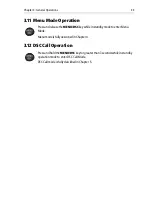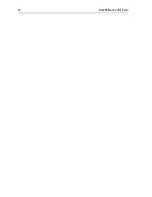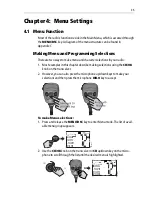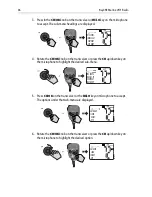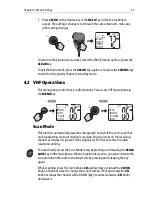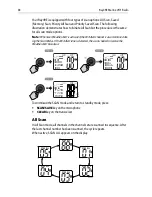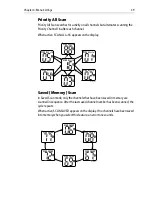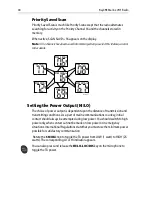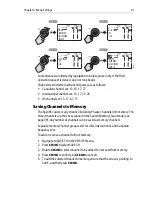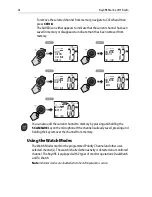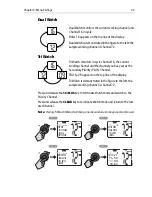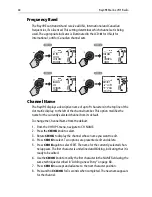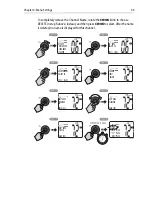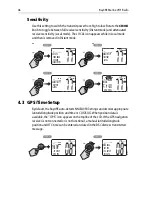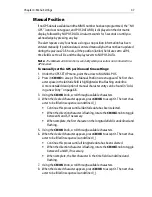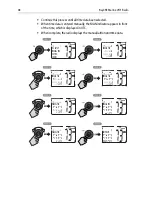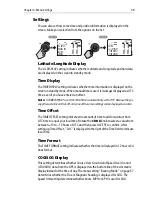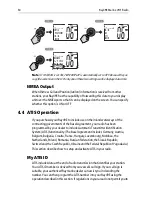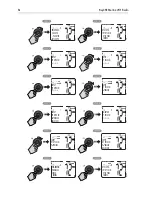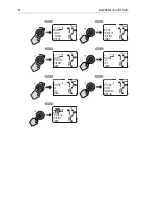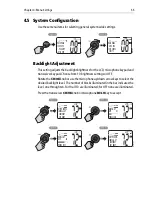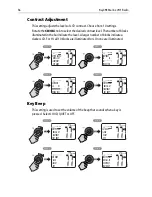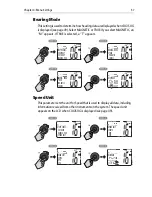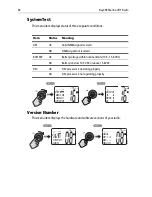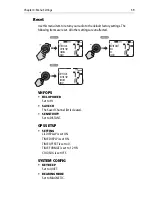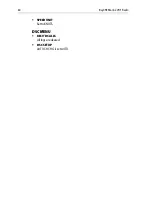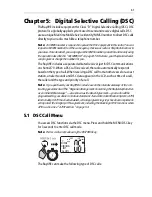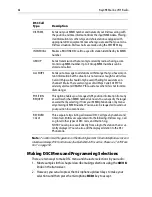Chapter 4: Menu Settings
47
Manual Position
If no GPS data is available and the MMSI number has been programmed, the “NO
GPS” icon does not appear, and POS DATA REQ is displayed on the dot matrix
display, followed by NO POS DATA. An alarm sounds for 5 seconds or until you
acknowledge by pressing any key.
The alert repeats every four hours as long as no position information has been
entered manually. If position data is entered manually but has not been updated
during the previous 23.5 hours, all the position (lat/lon) fields are set to all 9’s,
time field is set to all 8’s, and the display reverts to NO POS DATA.
Note:
The Manual Lat/Lon function is valid only when your radio is not connected to a
GPS receiver.
To manually set the GPS position and time settings:
1. Under the GPS SETUP menu, point the arrow to MANUAL POS.
2. Press in
CH/OK
to accept. The Manual Position screen appears.The first char-
acter space in the latitude field is highlighted with a flashing underline.
A more detailed description of manual character entry can be found in “Add-
ing a new Entry“ on page 68.
3. Using the
CH/OK
knob, scroll through available characters.
4. When the desired character appears, press
CH/OK
to accept it. The next char-
acter to be filled in sequence is underlined (_).
• Continue this process until all latitude data has been selected.
• When the direction character is flashing, rotate the
CH/OK
knob to toggle
between N and S, if necessary.
• When complete, the first character in the longitude field is underlined and
flashing.
5. Using the
CH/OK
knob, scroll through available characters.
6. When the desired character appears, press
CH/OK
to accept it. The next char-
acter to be filled in sequence is underlined (_).
• Continue this process until all longitude data has been selected.
• When the direction character is flashing, rotate the
CH/OK
knob to toggle
between E and W, if necessary.
• When complete, the first character in the time field is underlined and
flashing.
7. Using the
CH/OK
knob, scroll through available characters.
8. When the desired character appears, press
CH/OK
to accept it. The next char-
acter to be filled in sequence is underlined (_).