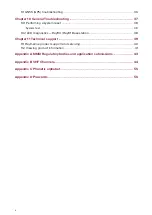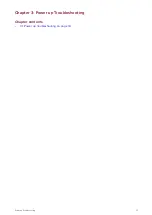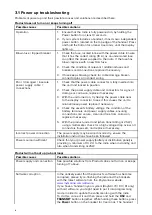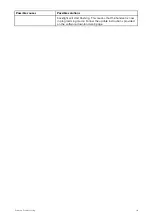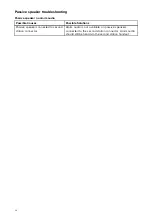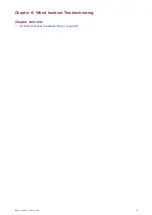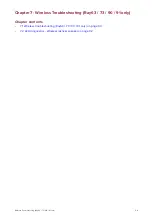Checking software versions
You can check the software version of your radio and connected components.
From the Homescreen:
1. Select
Menu > Set-up > Maintenance > About this unit
.
2. Scroll down.
Software versions of connected components are displayed.
Performing software updates — Raymic handset
If your wired handset is running software version V1.32 or above then the handset will be updated
automatically at the same time as the Base station. If you handset is running a software version below
V1.32 then your Base station and handset must be updated separately.
• The radio must be connected to a compatible MFD over SeaTalkng ®.
• The Data master MFD must be used to perform software update.
• Once you have updated your Base station software follow the steps below to update your handset.
1. Ensure a memory card that contains the necessary software files is inserted into the card reader
of your MFD.
2. With the Radio’s Base station powered on, turn off the Raymic Handset by pressing the
Power
button located on the top of the Handset.
3. Press and hold the
Distress
and
PTT
buttons on the Handset.
4. Press the Handset
Power
button for 1 second, until the backlight turns on, and then release all
three buttons.
The Handset is now in update mode.
5. Now check for software updates using your MFD:
• LightHouse™ 2 — From the Homescreen select:
Set-up > Maintenance > Check Card for
Updates
.
• LightHouse™ 3 — From the Homescreen select:
Settings > Updated software > Check SD card
.
6. Select your Radio and select
Update
.
(The LCD backlight will flash when the update is in progress.)
7. When the update is complete, check your radios software version.
8. Removed the memory card from the card reader.
Document and product information
15