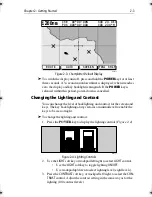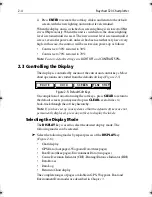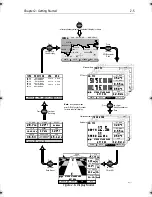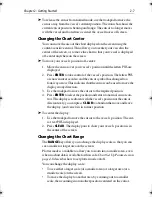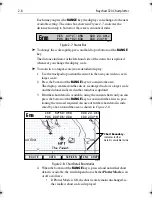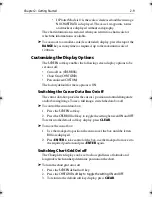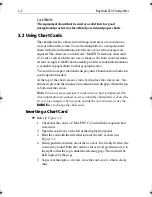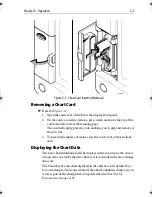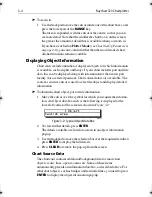Chapter 3: Operation
3-7
Nearest
➤
To obtain the information for the nearest port facility:
1. Move the cursor to the required position - this can be anywhere on the
chart and may be over an object.
2. Press
ENTER
to display the object information pop-up.
3. Press the
NEAREST
soft key. The port facility symbols are displayed.
4. Use the trackpad to highlight the required facility, then press
ENTER
.
A list of the port(s) nearest to that facility is displayed, including dis-
tance and bearing to the port(s).
5. To find details for a facility, highlight a port name then press
ENTER
.
6. Press
CLEAR
to return to the port list.
7. Press
CLEAR
again to return to the facility symbols.
8. Press
CLEAR
once more to return to the default display.
3.3 Changing the Display Mode
The
DISPLAY
key is used to select the desired screen mode. The
following modes can be selected:
•
Default Chart display
•
GPS Data (four pages) / Waypoint Data (three pages)
•
Boat Data (three pages) / Environment Data (two pages)
•
Bearing & Distance Indicator (BDI) / Course Deviation Indicator
(CDI)
•
Data Boxes
•
Data Log
•
Return to default Chart display
The modes that contain more than one page of data provide additional
soft keys which cycle through the pages. The highlighted soft key
indicates the screen mode currently displayed.
Note:
Press the
DISPLAY
key for at least two seconds
in any display
mode to return to the
Chart
display.
Data Display Pages
In all graphical display pages, the steering instruction is
STEER
STARBOARD
if the XTE is 0.01nm or more to port,
STEER PORT
if the XTE
is 0.01nm or more to starboard or
ON COURSE
if XTE is less than 0.01 on
either side.
If no Goto or follow is in progress, the steering instruction is
NOT
FOLLOWING
and no steering arrows are shown.
81167_3.BOOK Page 7 Wednesday, November 21, 2001 2:12 PM
Summary of Contents for Raychart 320
Page 2: ...Raychart 320 Chartplotter Owner s Handbook Document Number 81167_3 Date 21st November 2001...
Page 3: ......
Page 85: ...3 56 Raychart 320 Chartplotter...
Page 115: ...5 16 Raychart 320 Chartplotter...
Page 119: ...6 4 Raychart 320 Chartplotter...
Page 125: ...C 2 Raychart 320 Chartplotter...
Page 133: ......
Page 135: ...T 2 Raychart 320 Chartplotter...
Page 137: ...T 4 Raychart 320 Chartplotter...