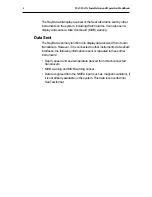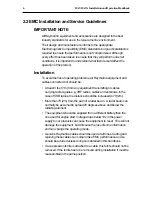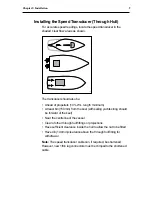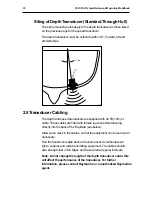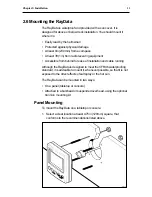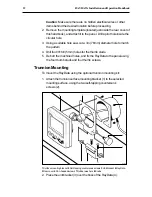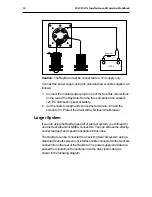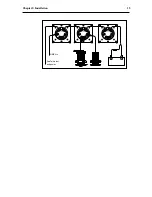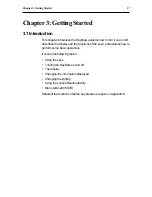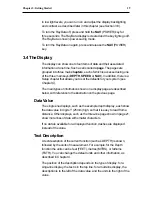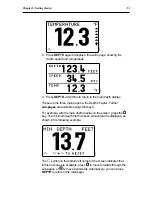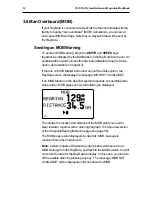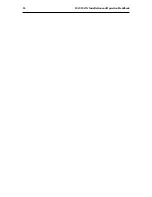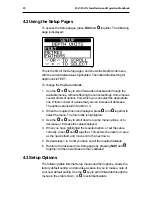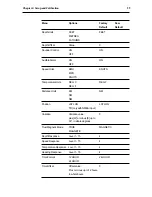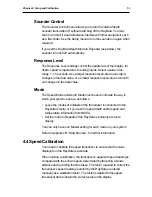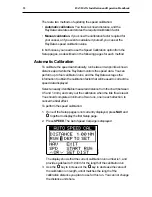18
RAYDATA Installation and Operation Handbook
3.2 Using the Keys
The RayData is controlled using the five keys: NAV (POWER), DEPTH
(LIGHTS), SPEED,
Ú
Ú
Ú
Ú
Ú
and
Ù
Ù
Ù
Ù
Ù
. The keys can be used singly or in
combinations, so that operating your RayData is quick and simple.
There are two ways in which each key can be used:
• Press: Press the key momentarily and then release it.
• Press and hold: Press the key and hold it down for the length of time
stated (for example, three seconds), and then release.
As you press a key, a single beep confirms the key action. If the key
press is not valid for the current screen or mode, three beeps sound to
indicate that no response is available.
3.3 Turning the RayData On and Off
When you turn on the power to the RayData, the keys light up and the
LCD display shows the software version for three seconds. The screen
then automatically changes to show the data that was displayed when
the RayData was last used. If this is the first time the unit has been
turned on, the display shows the depth, as shown in the illustration
below.
D3034-1
NAV
DEPTH
SPEED
MOB
POWER
LOCK
RAYDATA
Data
type
Text
description
Units
Additional
information
Depth
offset type
Sub-page
availability
indicator
Data value
Trend
arrow
The data displays initially default to imperial units (knots, nautical miles
and feet), but you can change these as described in Chapter 4.
Summary of Contents for Raydata
Page 3: ...61...
Page 25: ...16 RAYDATA Installation and Operation Handbook...
Page 35: ...26 RAYDATA Installation and Operation Handbook...
Page 75: ...66 RAYDATA Installation and Operation Handbook...
Page 81: ...72 RAYDATA Installation and Operation Handbook...
Page 83: ...74 RAYDATA Installation and Operation Handbook...