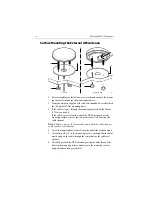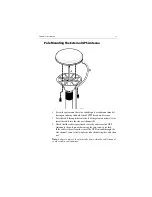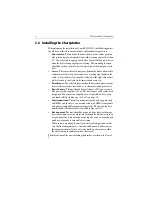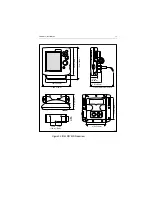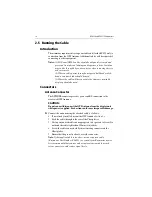Chapter 1: Overview
3
Dedicated Keys
These keys have fixed functions. Some keys can be used in either of two
ways:
•
Press:
Press the key briefly and then release it. This method is used
for most key operations.
•
Press and hold:
Press the key, keep it pressed for the period of time
stated (typically 3 seconds), then release it.
When a dedicated key is pressed, one of the following occurs:
1. The associated operation occurs (for example, change chart scale
—
RANGE
key).
2. A pop-up menu is displayed, providing further options.
3. A set of functions is displayed.
As a key is pressed, a single audio beep confirms the key action. If the
key-press is not valid for the current screen or mode, three rapid beeps
sound to indicate that no response is available. If desired, the key beeps
can be turned off as part of your set up procedure (see
Chapter 4
).
Status Bar
On the primary chart display, the status bar at the top of the screen
provides context-sensitive information. In general operation this will be
the scale of the chart, the position of the cursor (lat. and long) and the
range and bearing to the cursor. When the cursor is placed over a dynamic
object, the status bar will display information appropriate to that object.
Function Bar
The Function Bar at the bottom of the screen contains a number of
functions which change according to the current operation. The functions
are grouped into related sets and subsets providing access to the various
functions. The primary function bar is displayed when the
ENTER
key is
pressed.
The currently selected function is highlighted with a green background.
When a function is invoked, one of the following occurs:
1. The associated operation is performed (for example:
GOTO WAY-
POINT
).
2. A sub-set of functions is displayed.
3. A pop-up menu is displayed, providing further options.