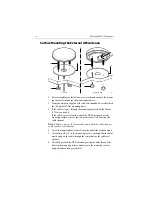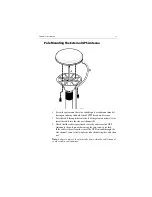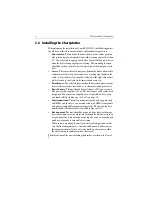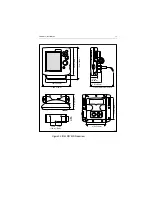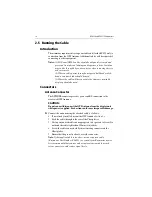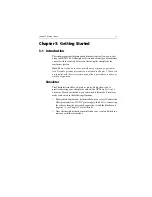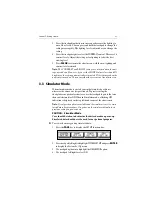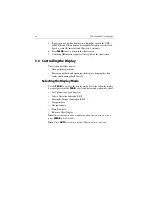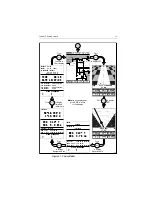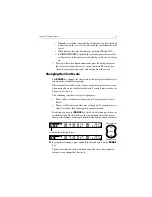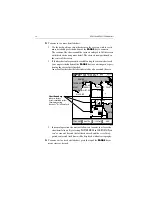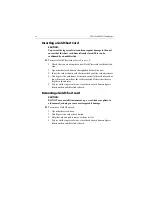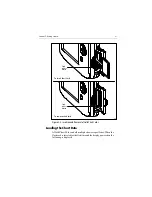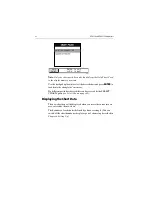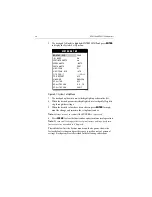20
RC435 and RC435i Chartplotters
3. Using trackpad up/down, select the
LANGUAGE
option.
4. Using trackpad left/right, select the desired language.
5. Press
ENTER
to return to the setup functions. The chartplotter now
uses the selected language.
6. Press
CLEAR
to return to the normal chart screen.
Checking Chartplotter Operation
To confirm that the chartplotter is operating correctly, perform the
following checks:
1. Press the trackpad left/right, up/down and check cursor movement
and normal scrolling action.
2. Insert a Navionics Gold Chart
®
card for the area of your vessel.
You are asked to select one to use (See
Select Chart
on
page 42
)
3. Use the
RANGE
key to zoom-in and check that the new chart car-
tridge data is displayed.
4. Ensure that position data is available; use the
FIND SHIP
function to
check that the cursor is fixed on the vessel symbol which is correctly
positioned at the center of the chart display, see
Chapter 5:Operation
.