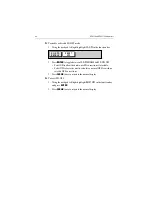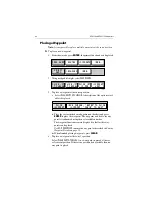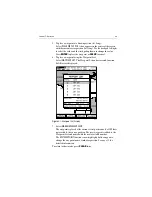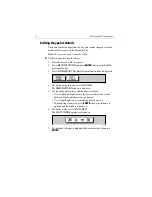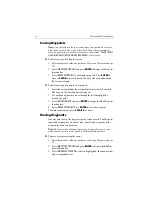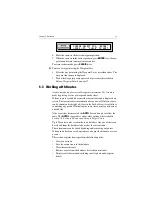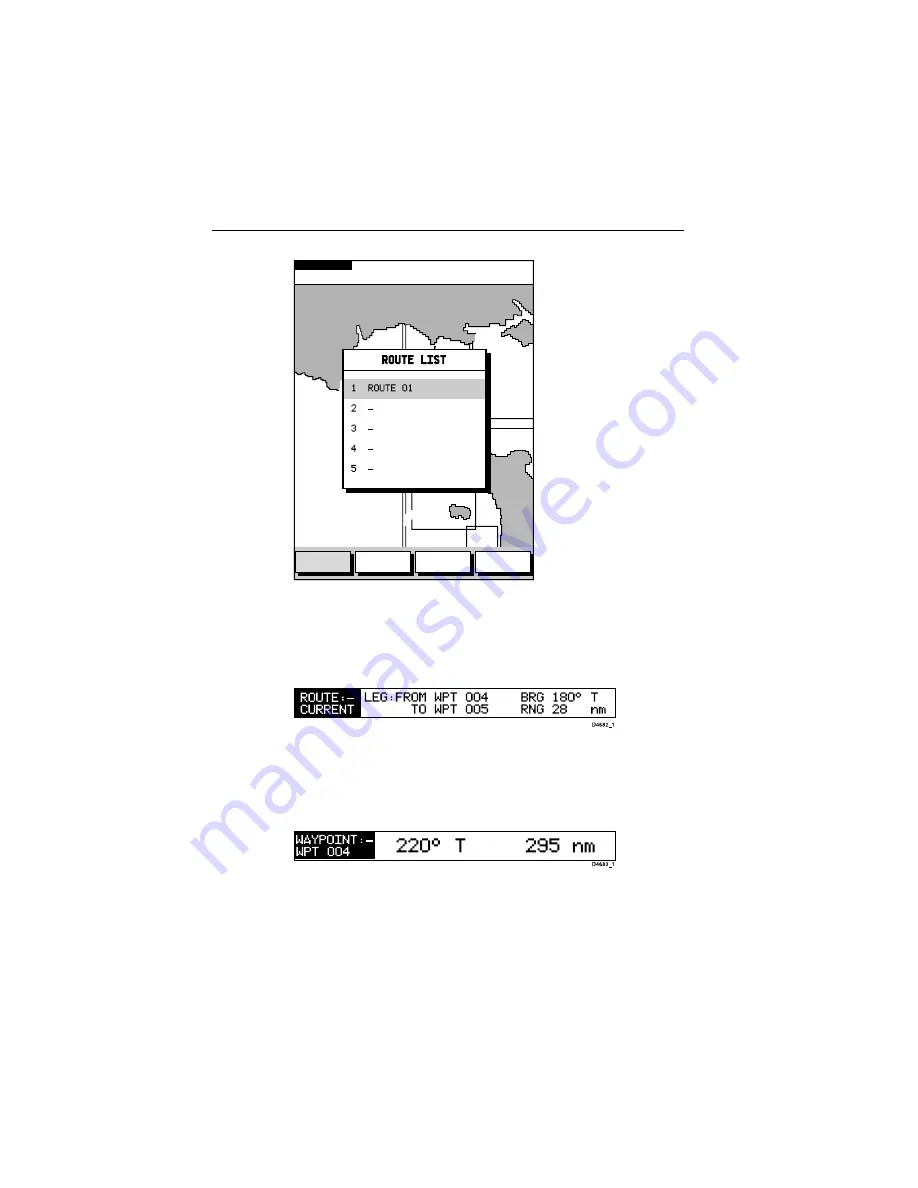
60
RC435 and RC435i Chartplotters
Figure 5-2: Route List Display
Displaying Route Leg and Waypoint Information
➤
To display information about a route leg, move the cursor over the leg
until its data is displayed in the status bar at the top of the screen
To remove the data, move the cursor away from the route leg or press
CLEAR
.
➤
To display information about a route waypoint, move the cursor over the
waypoint until its pop-up data box is displayed.
To remove the data, move the cursor away from the waypoint or press
CLEAR
.
TOPSHAM
EXETER
TEIGNMOUTH
EXMOUTH
TORQUAY
DARTMOUTH
PLYMOUTH
ENPORT
SALCOMBE
PORTLAND
HARBOUR
ISLE O
CAP DE
LA HAGUE
ALDERNEY
GUERNSEY
JERSEY
PORTB
CSR 48°30.367'N
POS 1°35.636'W
128 nm
BRG 231°T
RNG 40.91nm
SIM OV NU
SHOW
ROUTE
ERASE
ROUTE
ROUTE
INFO
NAME
ROUTE
D6237_1