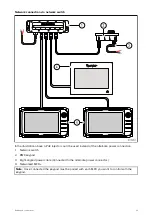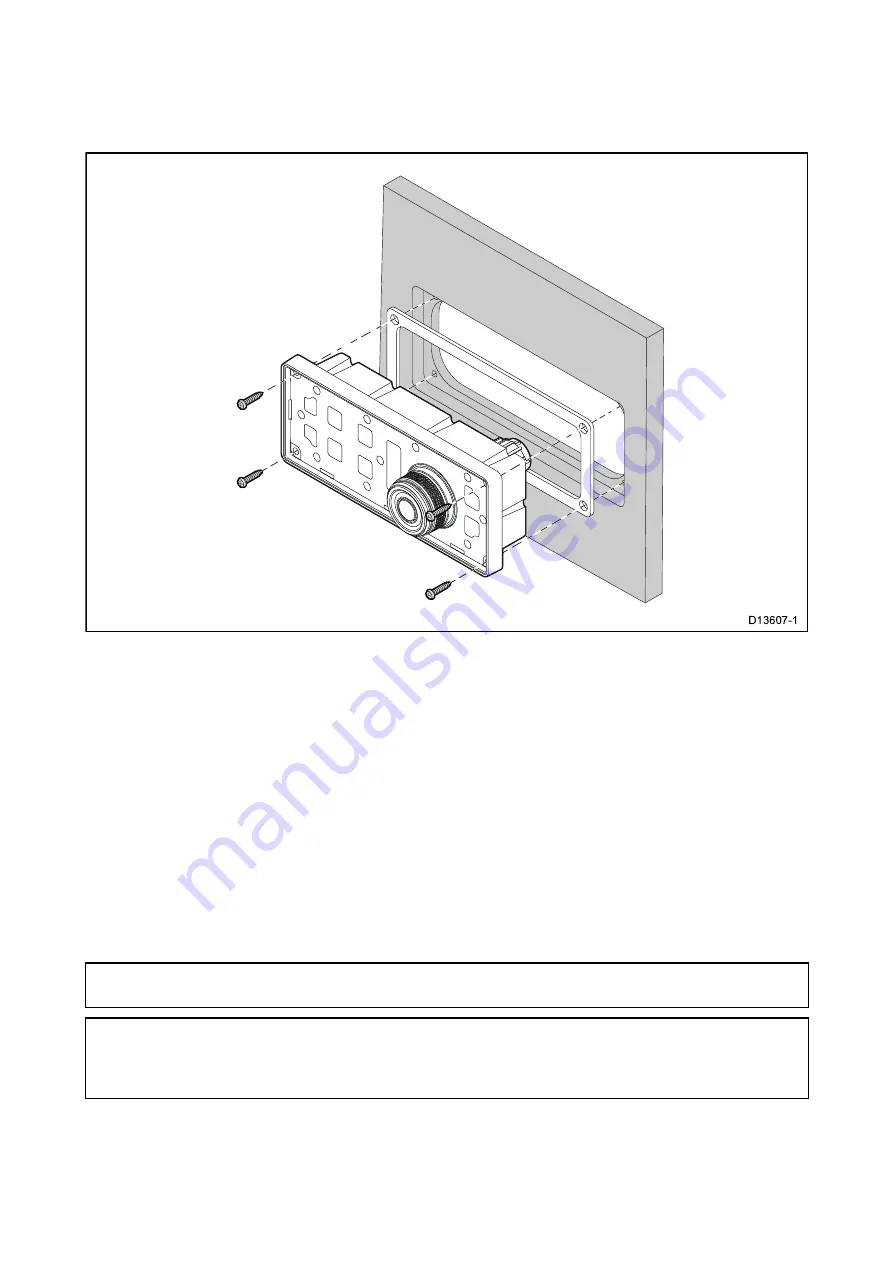
Flush mounting the keypad
Flush mounting provides a sleek installation where the product and dash are flush, with only the
buttons and Rotary controller protruding from the dash. Flush mounting requires the mounting
surface to be rebated.
1. Check the selected location for the unit. A clear, flat area with suitable clearance behind the
panel is required.
2. Before modifying the mounting surface, refer to the dimensions supplied in this document to
ensure there is enough space for the unit and all cables.
3. Fix the supplied mounting template to the selected location, using masking or self adhesive tape.
4. Drill 4 holes as indicated on the mounting template to accept the fixings.
5. Using a suitable hole saw (the size and position is indicated on the template), make a hole in each
corner of the cut-out area.
6. Using a suitable saw, cut along the inside edge of the cut-out line.
7. Using a Router, follow the Flush mount rebate line, to cut out a rebate to the specified rebate
depth, as indicated on the template.
8. Ensure that the unit fits into the removed area and then remove rough edges.
9. Place the supplied gasket onto the rear of the keypad, ensuring the mounting holes are aligned.
10. Connect the relevant cables to the unit.
11. Place the keypad into the rebate and secure using the fixings provided.
Note:
The appropriate tightening torque and drill bit size to use depends on the thickness of the
mounting surface and the type of material it is made from.
Note:
The supplied gasket provides a seal between the unit and a suitably flat and stiff mounting
surface or binnacle. The gasket should be used in all installations. It may also be necessary to
use a marine-grade sealant if the mounting surface or binnacle is not entirely flat and stiff or
has a rough surface finish.
24
Summary of Contents for RMK-10
Page 2: ......
Page 4: ......
Page 10: ...10 ...
Page 14: ...14 ...
Page 15: ...Chapter 3 Parts supplied Chapter contents 3 1 Parts supplied on page 16 Parts supplied 15 ...
Page 21: ...Chapter 6 Installation Chapter contents 6 1 Installation checklist on page 22 Installation 21 ...
Page 34: ...34 ...
Page 42: ...42 ...
Page 50: ...50 ...
Page 54: ......
Page 56: ...W Warranty 48 Water ingress 46 WEEE Directive 8 ...
Page 57: ......