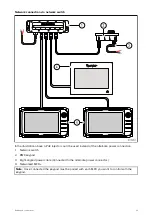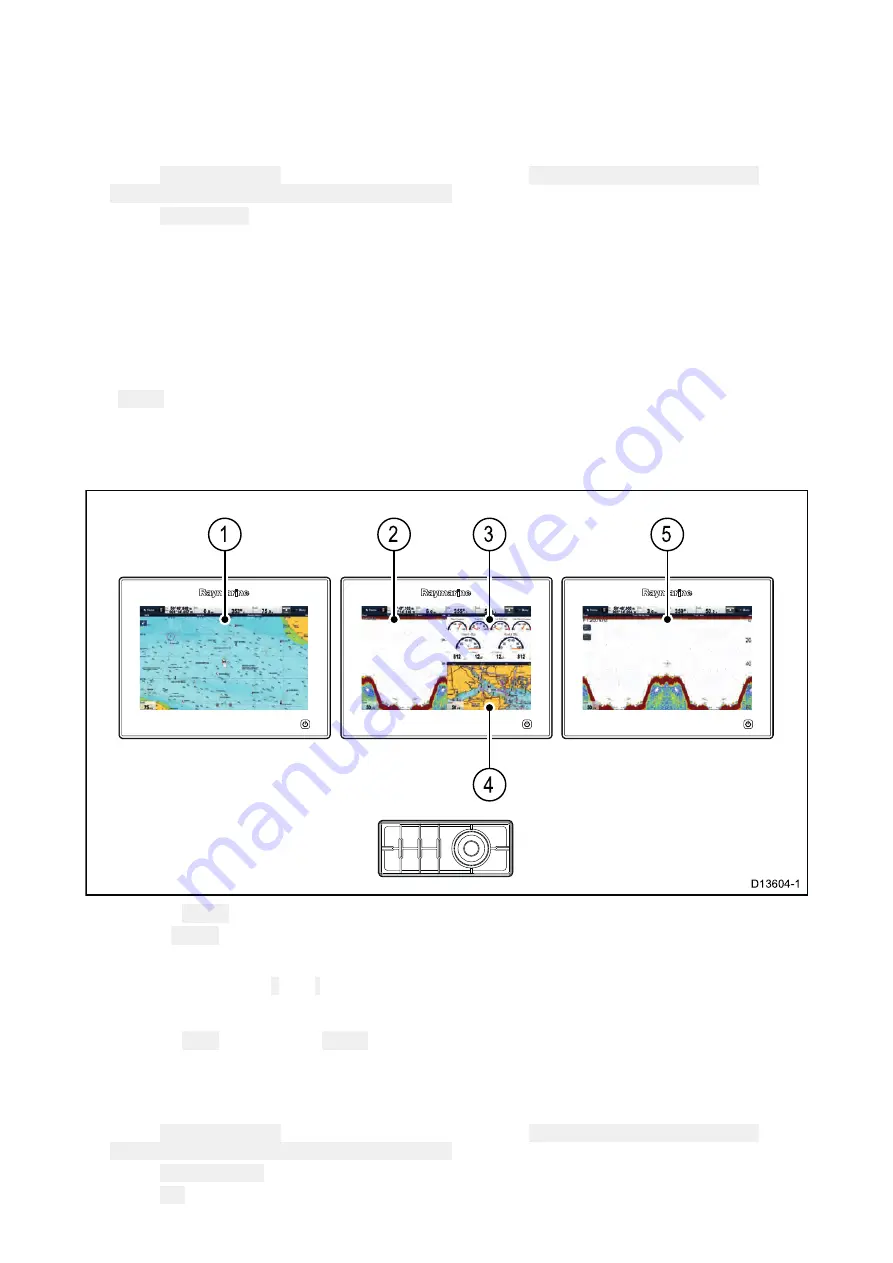
8.2 Pairing the keypad
Each keypad can be paired with multiple MFDs and multiple keypads can be connected to the
same system.
With the keypad connected to the MFD:
1. Select
External Keypad
from the External Devices menu:
homescreen > Set-up > System
Settings > External Devices > External Keypad
.
2. Select
Pair Keypad
.
3. Press any button on the external keypad.
4. From the pop-up message select the orientation of the keypad.
Either landscape or portrait orientations are available.
The keypad is now paired.
Switching the active pane or display using the keypad
The
Active
button is used to switch the active pane on a multi application page and / or to switch
the active display.
With multiple displays connected and / or a multiple application page displayed:
Cycle sequence
1. Press the
Active
button to enter switch mode.
2. Use the
Rotary
control to cycle through the available panes and / or displays.
The keypad will cycle through displays in the order in which they were paired. On multi
application pages the
+
and
-
buttons can be used to switch the active application between
full and splitscreen.
3. Press the
Back
button or the
Active
button to exit switch mode.
Unpairing the keypad
The keypad can be unpaired from an individual display.
1. Select
External Keypad
from the External Devices menu:
homescreen > Set-up > System
Settings > External Devices > External Keypad
.
2. Select
Clear Pairings
.
3. Select
Yes
to unpair the keypad with the display.
37
Summary of Contents for RMK-10
Page 2: ......
Page 4: ......
Page 10: ...10 ...
Page 14: ...14 ...
Page 15: ...Chapter 3 Parts supplied Chapter contents 3 1 Parts supplied on page 16 Parts supplied 15 ...
Page 21: ...Chapter 6 Installation Chapter contents 6 1 Installation checklist on page 22 Installation 21 ...
Page 34: ...34 ...
Page 42: ...42 ...
Page 50: ...50 ...
Page 54: ......
Page 56: ...W Warranty 48 Water ingress 46 WEEE Directive 8 ...
Page 57: ......