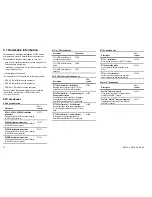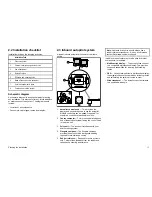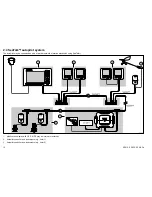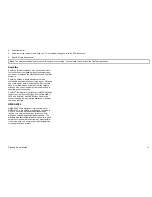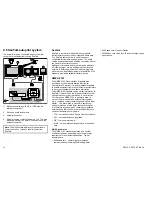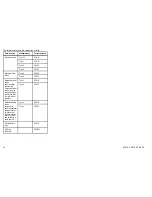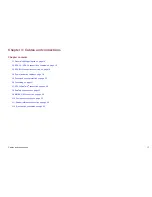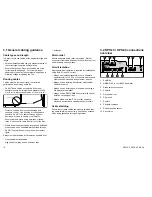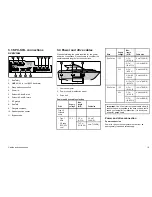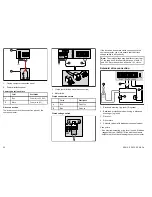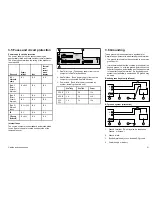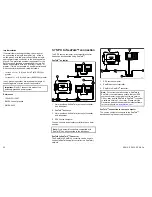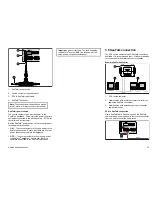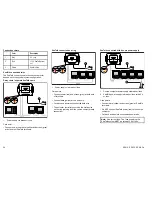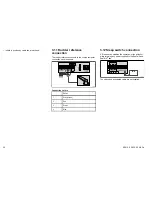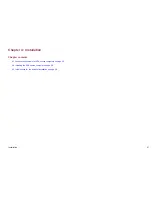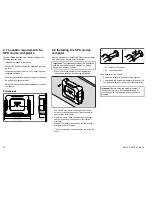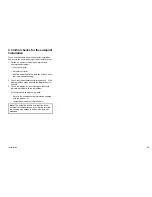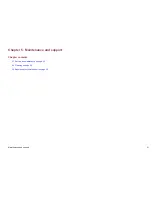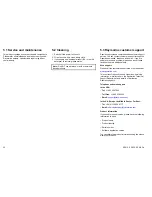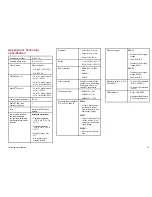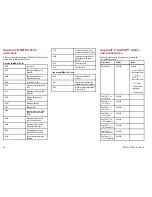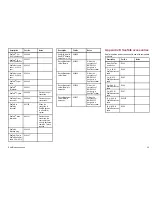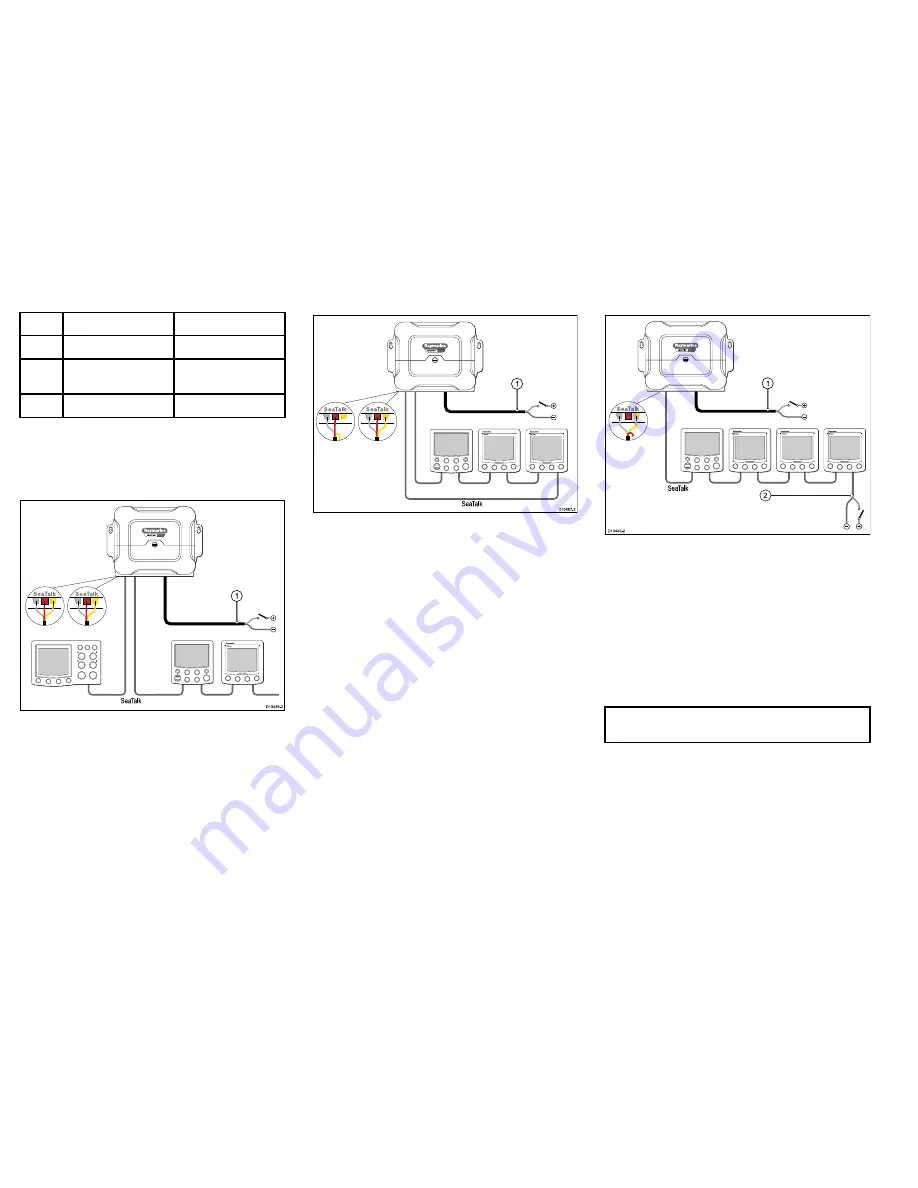
Connection colors
Color
Description
1
Grey
0 V (-ve)
2
Red
+12 V SeaTalk power
out
3
Yellow
SeaTalk data
SeaTalk connection rules
The SeaTalk connections into the course computer
depend upon the physical system configuration.
Daisy chain / separate SeaTalk spurs
S
eaTalk
SMART
PILOT
D10438-2
1
1.
Power supply via breaker / fuse.
Care point:
• Connect power (red), data (yellow) and screen (grey)
at both sets of SeaTalk terminals.
SeaTalk connected as a ring
S
eaTalk
SMART
PILOT
D10467-2
1
1.
Power supply via breaker / fuse.
Care points:
• Connect power (red) and screen (grey) at both sets
of terminals.
• Connect data (yellow) at one end only.
• Cut back and insulate unconnected data wire.
• The autopilot controller should be the first device
on the ring (working from the course computer data
connection).
SeaTalk connected with its own power supply
S
eaTalk
SMART
PILOT
D10440-2
1
2
1.
Course computer power supply via breaker / fuse.
2.
SeaTalk power supply via breaker / fuse rated 5 A
or less.
Care points:
• Connect data (yellow) and screen (grey) at SeaTalk
terminals.
• Do NOT connect SeaTalk power (red) to the course
computer.
• Cut back and insulate unconnected power wire.
Note:
Use correct fuse. The fuse supplying the
SeaTalk system MUST be rated at 5 A or less.
24
SPX10, SPX30, SPX-SOL
Summary of Contents for SPX 10
Page 2: ......
Page 4: ......
Page 6: ...6 SPX10 SPX30 SPX SOL ...
Page 30: ...30 SPX10 SPX30 SPX SOL ...
Page 36: ...36 SPX10 SPX30 SPX SOL ...
Page 37: ......
Page 38: ...www raymarine com ...