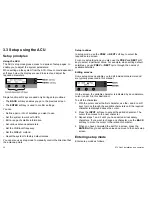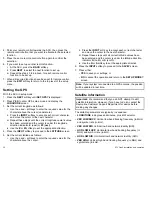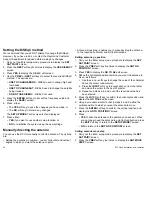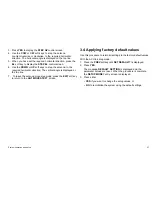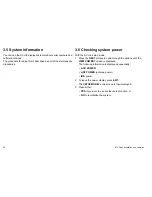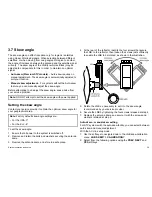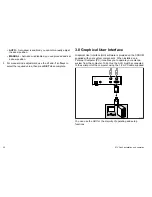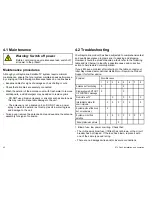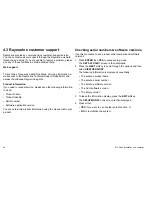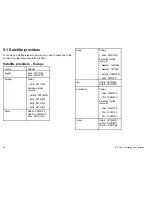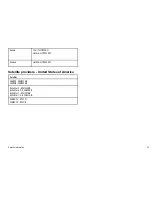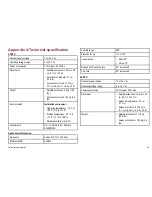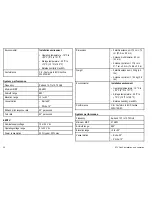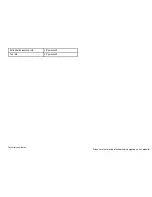• There is no power loss through the cable from the
RF1
connector
on the antenna unit, particularly if this cable has been extended.
2. Satellite signal blocked.
Check that the antenna has a clear view of the sky. Satellite signals
can be blocked or degraded by buildings, other boats, or equipment
on your boat.
3. Outside satellite coverage zone.
Your system will provide excellent reception within the antenna
coverage area for your satellite television service. However, signal
quality may degrade as you approach the edges of this zone. Refer
to the information on “Satellite coverage areas” to check the viable
coverage area for your antenna.
4. Radar interference.
The energy levels radiated by radar units can overload the antenna
circuits. Ensure that your antenna is installed correctly with respect
to your radar unit, as described in the planning information for STV.
5. Incorrect or loose RF connectors.
All connections should be checked as part of the regular
maintenance recommended by Raymarine, to ensure that they have
not become loose. A loose RF connector can reduce signal quality
or cause the antenna not to work.
6. Multi-switch interference.
If you have multiple IRD’s connected to your system, make sure that
you are using an ACTIVE not PASSIVE multi-switch.
7. IRD troubleshooting.
Your IRD may be the cause of unsatisfactory operation. Check the
IRDs configuration to ensure it is programmed for the area in which
you are operating. Unplug the IRD from the power supply for 15
seconds, then reconnect and allow the system to initialize.
8. LNB fault.
If you have an LNB fault, contact your local dealer, national
distributor or Raymarine Product Support for further assistance,
The LNB may require replacing.
Antenna diagnosis procedure
With the ACU in setup mode:
1. Press the
PREV
softkey to cycle through the options until
ANT
DIAGNOSIS?
is displayed.
2. Press
YES
to start the diagnosis routine.
The diagnosis routine runs automatically, carrying out a series
of tests designated
CODE 101
to
CODE 110
. As each test
completes, check the result indication:
?
Test running
—
Test skipped
●
Test passed
A number
Test failed
3. When the
DIAGNOSIS COMPLETE
screen is displayed, press
EXIT
to return to the
SETUP MODE?
entry screen.
For further assistance contact your local dealer or Raymarine
technical support.
Maintenance and troubleshooting
43