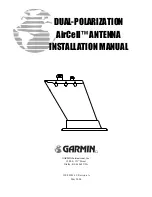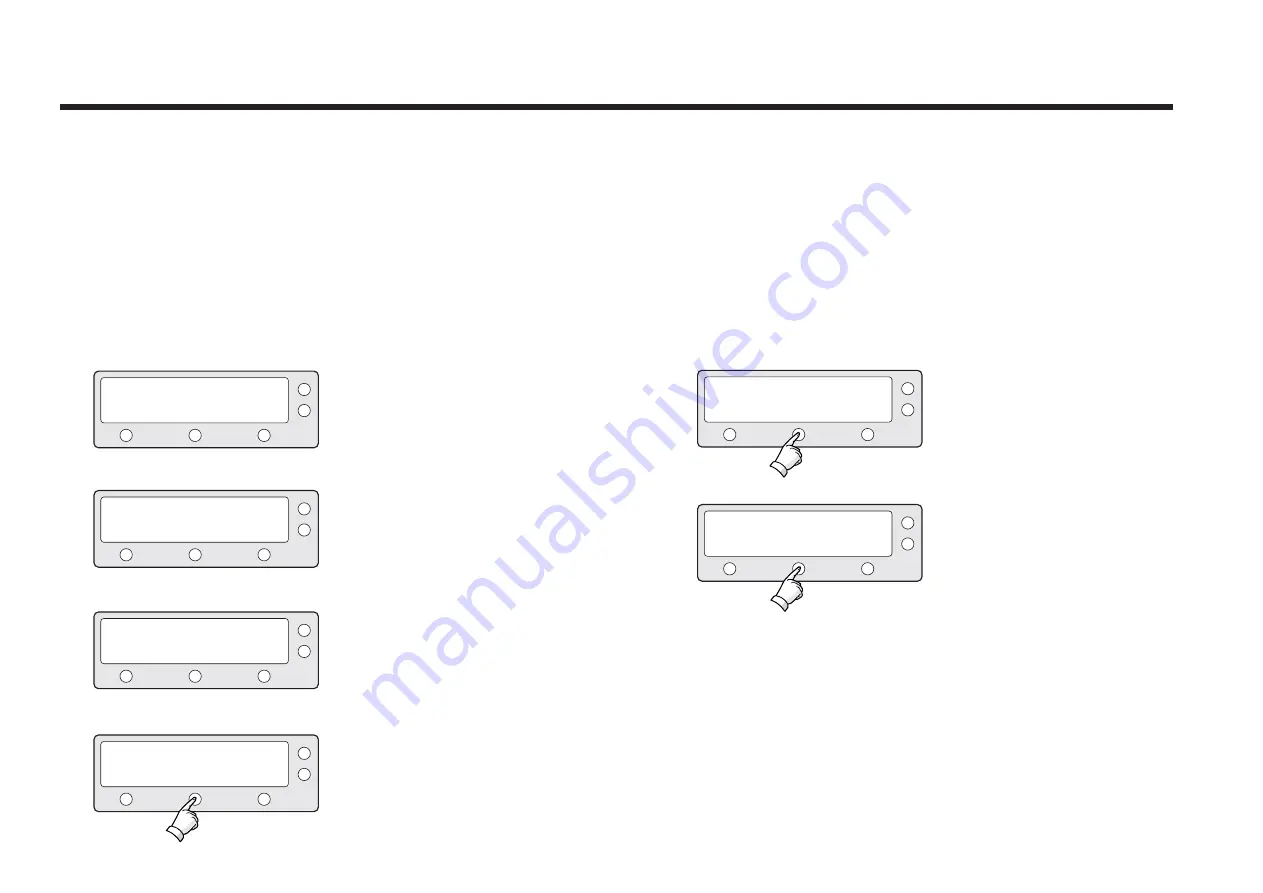
Raymarine Satellite TV Antenna Systems
Monitoring the Current Status of the Antenna
While the power is ON on the Raymarine STV33, ACU
displays the status of the antenna. The various ACU displays
may be shown according to the current status of the antenna.
1. The antenna is searching Satellite A.
2. The antenna is tracking Satellite A.
3. The antenna is winding/unwinding the
cables in
the antenna.
4. The antenna is again tracking Satellite
A. Press center soft key to display
position detail.
SEARCH
A: DTV101
TRACKING A: DTV101
ANTENNA IS UNWRAPING
TRACKING A: DTV101
B:DTV119
SETUP
B:DTV119
SETUP
B:DTV119 SETUP
B:DTV119
SETUP
5. Antenna position detail and signal
strength are
displayed.
6. Press center soft key to display
current GPS
information.
AZ : ###.# EL : ##.#
###.##E ##.##N
SIGNAL : ### ● [VL]