Reviews:
No comments
Related manuals for STV37

A430-V
Brand: KJM Pages: 5

ANT-2015Y
Brand: H3C Pages: 6
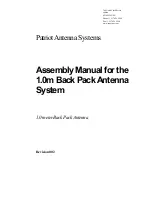
1.0 meter Back Pack Antenna
Brand: Patriot Pages: 12

CHA MPAS 2.0
Brand: Chameleon Antenna Pages: 25

Precision MXL012/55NZ
Brand: Maxview Pages: 12

3579431409999
Brand: cahors Pages: 50

GSM-ANT
Brand: Honeywell Pages: 2

EM-9086
Brand: Emos Pages: 16

J0657
Brand: Emos Pages: 28

SGA05317
Brand: Crest Audio Pages: 4

SN-UL-AK20L-IND
Brand: EnGenius Pages: 5

GXM 30
Brand: Garmin Pages: 48

StreetPilot 2820
Brand: Garmin Pages: 68

KINGSAT Z3
Brand: EARDATEK Pages: 21

TAA-101
Brand: BMS Pages: 42

Chelegance M-104
Brand: JNC Pages: 2

ANT537 - TV Antenna - Indoor
Brand: RCA Pages: 2

CANT1650F
Brand: RCA Pages: 12

















