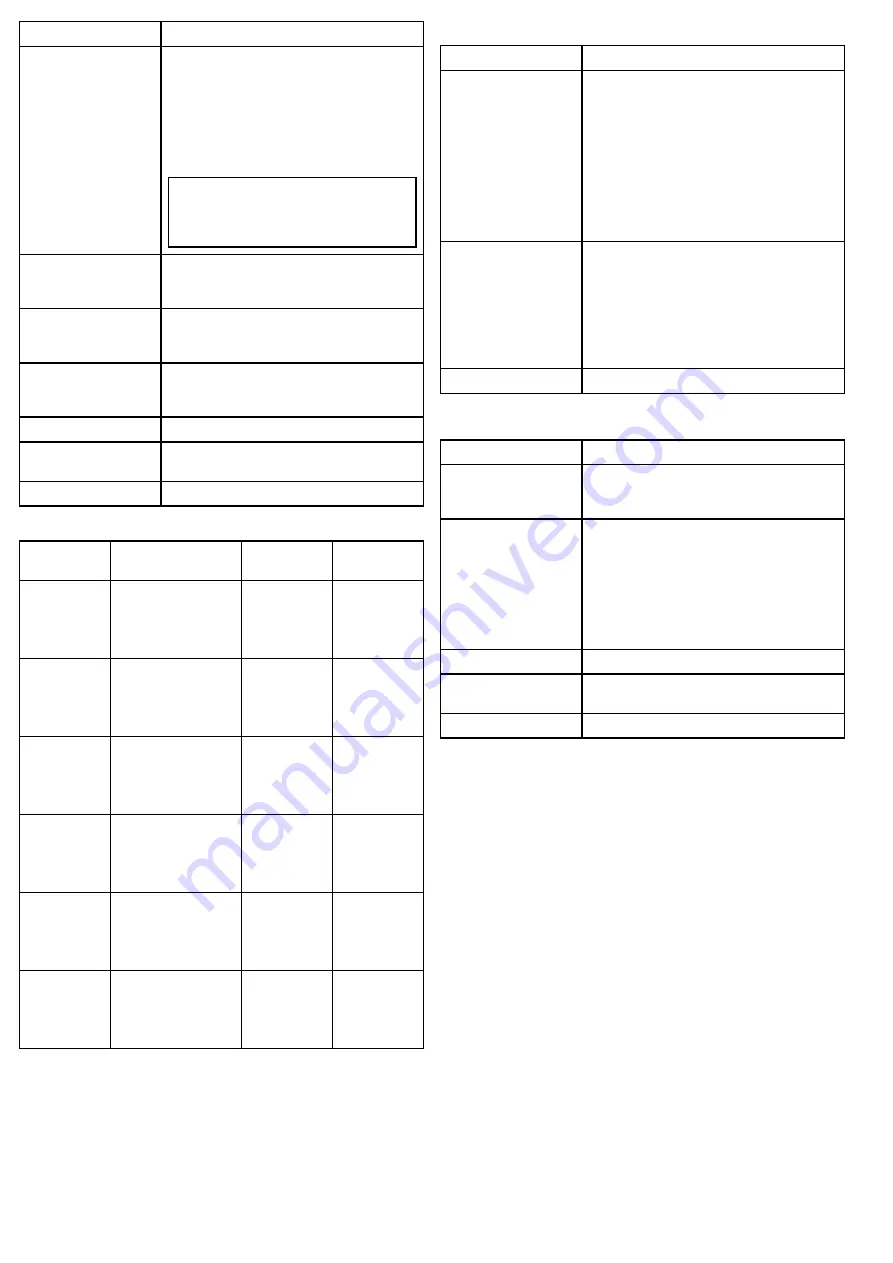
Menu item / Description
Settings / Operation
Enable / Disable High
Motor Torque
This option controls the amount of power used to
hold the camera steady when in use. The enabled
setting will consume more power, but help ensure
that the camera is held in place in rough seas.
The High Motor Torque mode may be useful for
power boats that operate at higher speeds and
experience high impact environments, and can
accept higher power consumption.
Note:
If the camera moves due to shock or
vibration, then the Position indicator or Home
setting may need realigning (reset the camera
to realign).
Enable / Disable
Rearview Mode
When this option is enabled the camera image is
reversed and you will see a mirror image on the
display.
Enable / Disable
Stabilization
When this option is enabled horizontal and vertical
stabilization is turned on. Only applies to T470SC
and T473SC.
Set Stow Position
This option sets the current position as the Stow
position. The camera moves to the stow position
whenever it is turned off or put into Standby mode.
Name Camera
Use this option to name the camera.
Surveillance mode
This options enables you to set the scan width and
speed when in surveillance mode.
Exit
Exit to main menu.
High power / High torque power use
Camera State
Camera setting
Dual payload
Single
payload
Standby
• High Power Mode
ON
• High Torque Mode
ON
22 W
17.4 W
Standby
• High Power Mode
OFF
• High Torque Mode
ON
8 W
7.4 W
Standby
• High Power Mode
ON
• High Torque Mode
OFF
13 W
13 W
Awake
• High Power Mode
OFF
• High Torque Mode
OFF
8 W
7.4 W
Awake
• High Power Mode
ON or OFF
• High Torque Mode
ON
30 W
19.4 W
Awake
• High Power Mode
ON or OFF
• High Torque Mode
OFF
20 W
16.5 W
Surveillance mode menu
Menu item / Description
Settings / Operation
Scan Width
This setting determines the distance that the
camera pans left and right when in surveillance
mode. Select from:
• Narrow — The camera will scan approximately
20º left and right of the center (40º total).
• Medium — The camera will scan approximately
40º left and right of the center (80º total). Or,
• Wide The camera will scan approximately 80º
left and right of the center (160º total).
Scan Speed
This option determines the speed at which the
camera pans left and right when in surveillance
mode. Select between:
• Slow
• Medium
• Fast
Exit
About / Help menu
Menu item / Description
Settings / Operation
Video Icon Help Screens
This option displays an explanation of the purpose
of each of the screen icons. Use the direction
controls to cycle through the pages.
Product Information
This option displays information about the camera:
• Name,
• Serial number,
• MAC address, and
• Software information.
Contact Raymarine
This option displays Raymarine contact details.
Restore Factory
Defaults
Use this option to restore the camera settings to
their factory default value.
Exit
36
T-Series
Summary of Contents for T303
Page 2: ......
Page 4: ......
Page 6: ...6 T Series...
Page 18: ...18 T Series...
Page 24: ...24 T Series...
Page 28: ...Thin panel mounting D11989 1 Thick panel mounting D11990 1 28 T Series...
Page 40: ...40 T Series...
Page 43: ......
Page 44: ...www raymarine com...









































