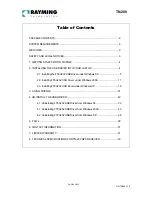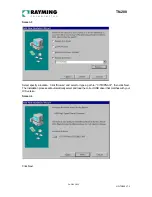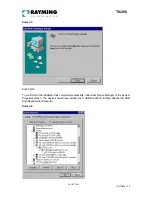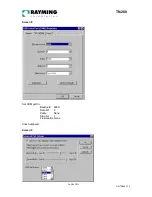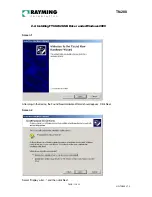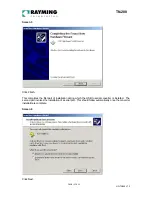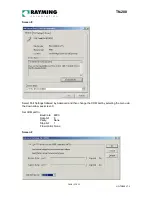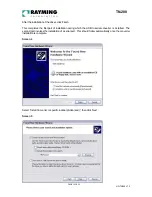PAGE 3 OF 33
UG-TN200 V1.3
TN-200
PACKAGE CONTENTS
TripNav TN-200 GPS Receiver w/USB cable
Driver CD-ROM with Quick Start User’s Guide & User’s Manual*
SYSTEM REQUIREMENTS
The TripNav GPS requires a Windows or Macintosh laptop computer, with a CD-ROM*, USB port, and
NMEA compatible navigation software. The 3
rd
party mapping/navigation software may have its own
system requirements, please check with software vendor for details.
*CD-ROM is required for USB driver installation and access to the User’s Guide. If no CD-ROM drive is available,
files can be downloaded from the Internet at
http://www.rayming.com/downloads.htm
WELCOME
Thank you for purchasing TripNav! TripNav is a USB compatible
GPS receiver for your laptop PC!
TripNav allows real-time street navigation by using your laptop PC for graphical plotting and positioning
of your route. Simply load the GPS driver, plug the GPS receiver into your PC’s USB port and install
your own personal street mapping software to begin to view your position in real-time in relation to the
surrounding streets in your travel area.
You’ll find that almost any NMEA compliant street mapping software is compatible with the TripNav
USB GPS receiver
.
Visit our web-site for recommended mapping programs that you can use.
http://www.rayming.com/products/mapchart.htm
SAFETY AND LEGAL NOTICES
Please read this section carefully before using TripNav
Rayming Corporation will not accept any responsibility whatsoever for accidents resulting from
failure to observe common sense precautions. Your personal judgement, traffic regulations,
and common sense must always take precedence over any directions produced by TripNav or
the mapping software
WARNING: Make sure that the GPS receiver is secure and does not interfere with driving
visibility and safety.
It is your responsibility as the vehicle operator to securely place the GPS unit and antenna so that they
will not interfere with driving and prevent operations of any safety device (such as the Airbag) in your
vehicle. Do not mount the devices in a place where the driver or passengers may receive injury during
vehicle operation or collision. For your safety, take care to route all cables away from shifters, pedals,
accessory controls and mechanisms.