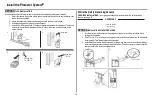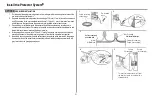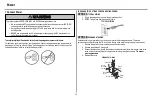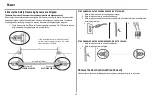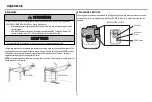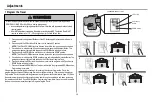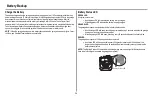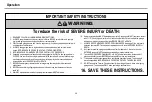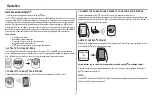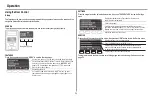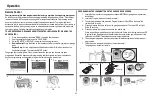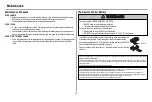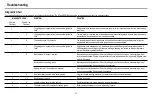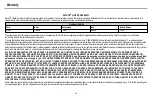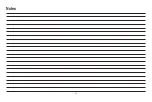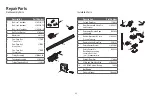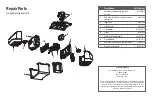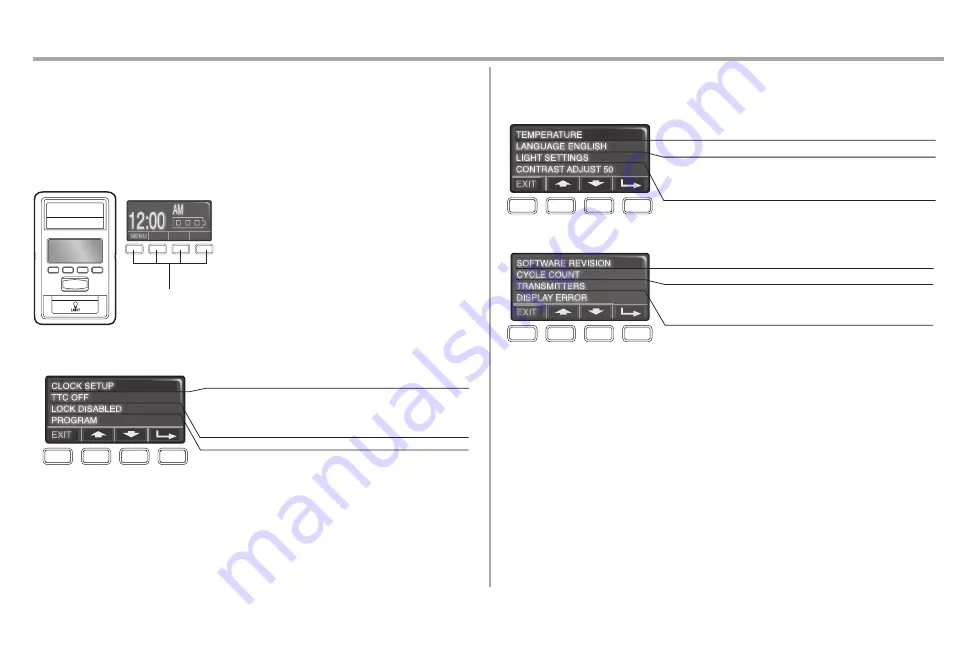
33
Operation
Using the Door Control
Setup
The features on the door control can be programmed through a series of menus on the screen and the
navigation buttons. Refer to the descriptions below.
SCREEN
The main screen displays the time, temperature, and current battery charge (if applicable)
Navigation Buttons
FEATURES
Press the navigation button below "MENU" to view the Features menu.
Set the time, choose 12 or 24 hour clock and show/hide clock.
For sectional doors ONLY. Set the Timer-to-Close feature off/on
and set the time interval before door closes.
NOTE:
DO NOT
enable TTC if operating a one-piece door. TTC is to be used
ONLY with sectional doors.
Enable/disable lock.
Set up Wi-Fi, add remote controls, MyQ
®
devices, an extra
remote button to control your garage door opener lights, or a
keyless entry.
SETTINGS
Press the navigation button below the down arrow till you see TEMPERATURE to view the Settings
menu.
Display the temperature in Fahrenheit or Celsius and
show/hide the temperature.
Select a language.
Set duration for garage door opener light to stay on after
operation, selectable range of 1-1/2 to 4-1/2 minutes. Turn the
Motion sensor off/on, and turn the entry light feature off/on.
Adjust the contrast of the screen.
SERVICE
Press and hold the second navigation button, then press the LIGHT button to view the Service menu.
Displays software version information.
Turn the Maintenance Alert (MAS) on/off.
Displays the number of remote controls, MyQ
®
devices,
door controls and keyless entries currently programmed
to operate the garage door opener.
Displays any errors that have occurred.
To program a remote control or keyless entry to the garage door opener using the door control, see
page 34.