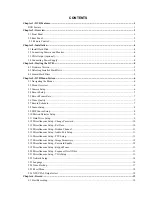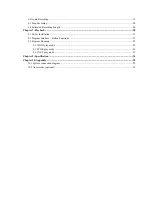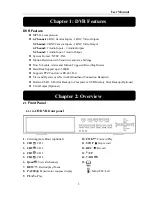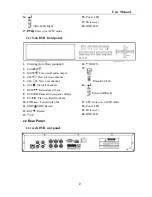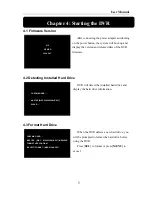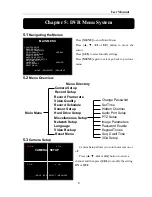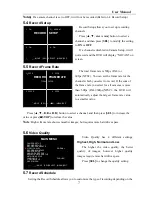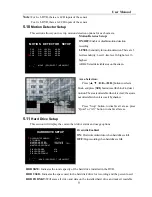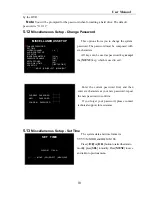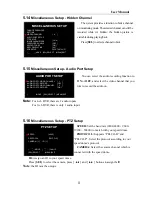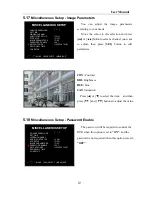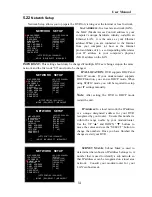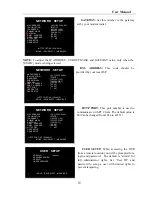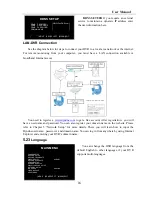User Manual
2
16.
:Select/Edit/Right
17.
PTZ
:
Enter or exit PTZ mode
18.
Power LED
19.
IR receiver
20.
HDD LED
2.1.2
9-ch DVR front panel
1.
Circumgyrate Door (optional)
2.
SEARCH :
3.
MUTE : Turn on/off audio output
4.
CH-
: View previous channel
5.
CH+
: View next channel
6.
ALL : View all channels
7.
REW
: Rewind play/Focus
8.
PAUSE : Pause/Auto sequence display
9.
PLAY : Play recorded file/Zoom
10.
FWD
:
Forward play/Iris
11.
STOP :STOP Record
12.
REC : Record
13.
:UP
14.
:DOWN
15.
: Menu/ESC/Left
16.
:Select/Edit/Right
17.
PTZ: Enter or exit PTZ mode
18.
Power LED
19.
IR receiver
20.
HDD LED
2.2
Rear Panel
2.2.1
4-ch DVR real panel
Summary of Contents for D6004
Page 1: ...User Manual 0...