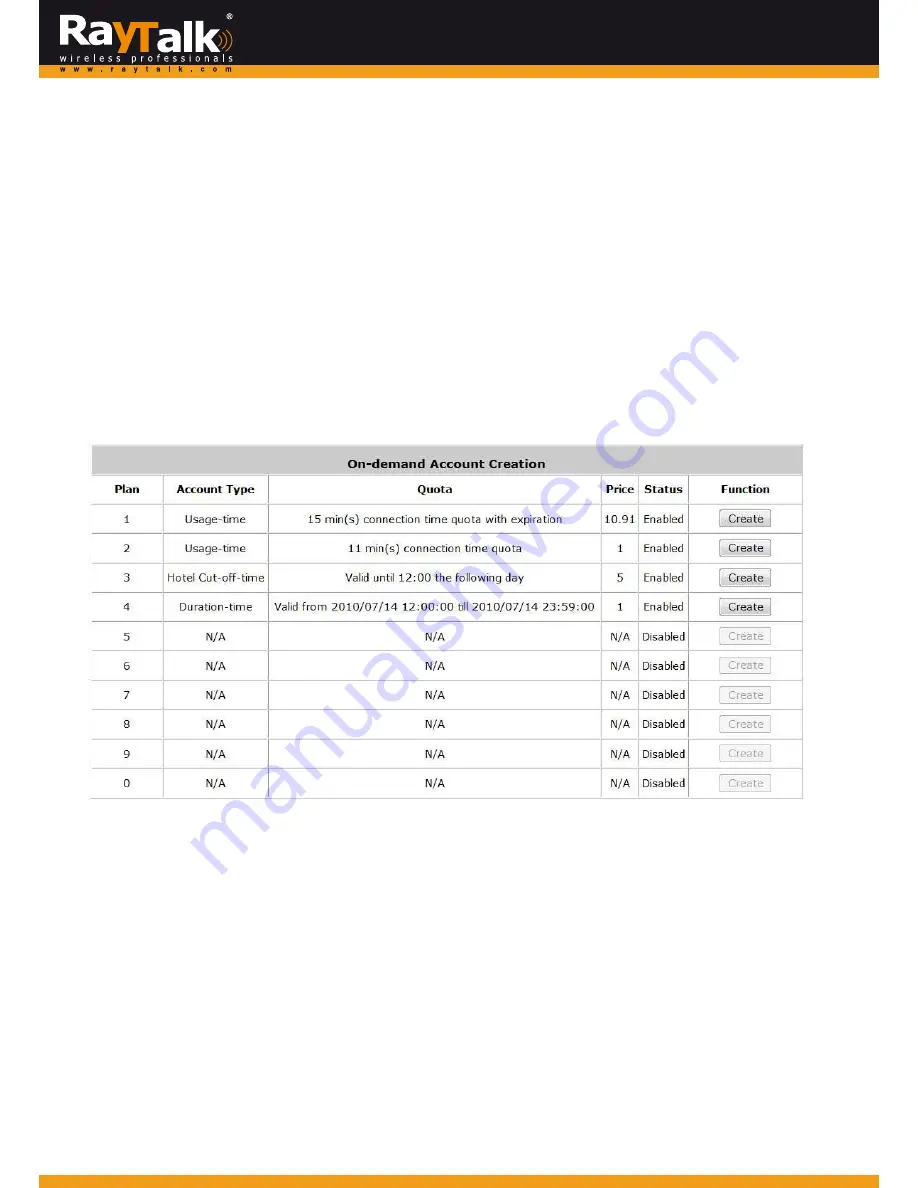
6)
On
‐
demand
Account
Creation
After
at
least
one
billing
plan
is
enabled,
the
administrator
can
generate
single
on
‐
demand
user
accounts
here.
Click
this
to
enter
the
On
‐
demand
Account
Creation
page.
Click
Create
from
the
desired
plan
to
create
an
on
‐
demand
account.
The
username
and
password
of
to
‐
be
‐
created
on
‐
demand
account
is
configurable.
Select
Manual
created
in
Username/Password
Creation
and
administrator
can
enter
a
desired
username
and
password
for
the
on
‐
demand
account.
In
addition,
an
External
ID
such
as
student’s
school
ID
can
be
entered
together
with
account
creation.
After
the
account
is
created,
you
can
click
Printout
to
a
receipt
which
will
contain
the
on
‐
demand
user’s
information,
including
the
username
and
password.
Moreover,
you
can
click
Send
to
POS
to
a
receipt
by
a
POS
device.
Note:
If
no
Billing
plan
is
enabled,
accounts
cannot
be
created
by
clicking
Create
.
Please
go
back
to
Billing
Plans
to
activate
at
least
one
Billing
plan
by
clicking
Edit
and
Apply
the
setting
to
activate
the
plan.
The
printer
used
by
is
a
pre
‐
configured
printer
connected
to
the
administrator’s
computer.
Plan
:
The
number
of
a
specific
plan.
Account
Type
:
Show
account
type
of
the
plan
in
Usage
‐
time.
Duration
‐
time
or
Hotel
Cut
‐
off.
Quota
:
The
total
amount
of
time,
interval
or
traffic
volume
for
On
‐
demand
users
to
access
the
network.
For
Time
users,
it
is
the
total
time.
For
Volume
users,
it
is
the
total
amount
of
traffic.
Price
:
For
each
plan,
this
is
the
unit
price
charged
for
an
account.
Status
:
Show
the
status
in
enabled
or
disabled.
Function
:
Press
Create
for
the
desired
plan;
and
‘Creating
an
On
‐
demand
Account’
will
appear
for
creation.
42
















































