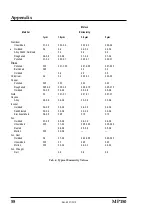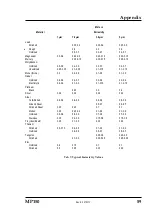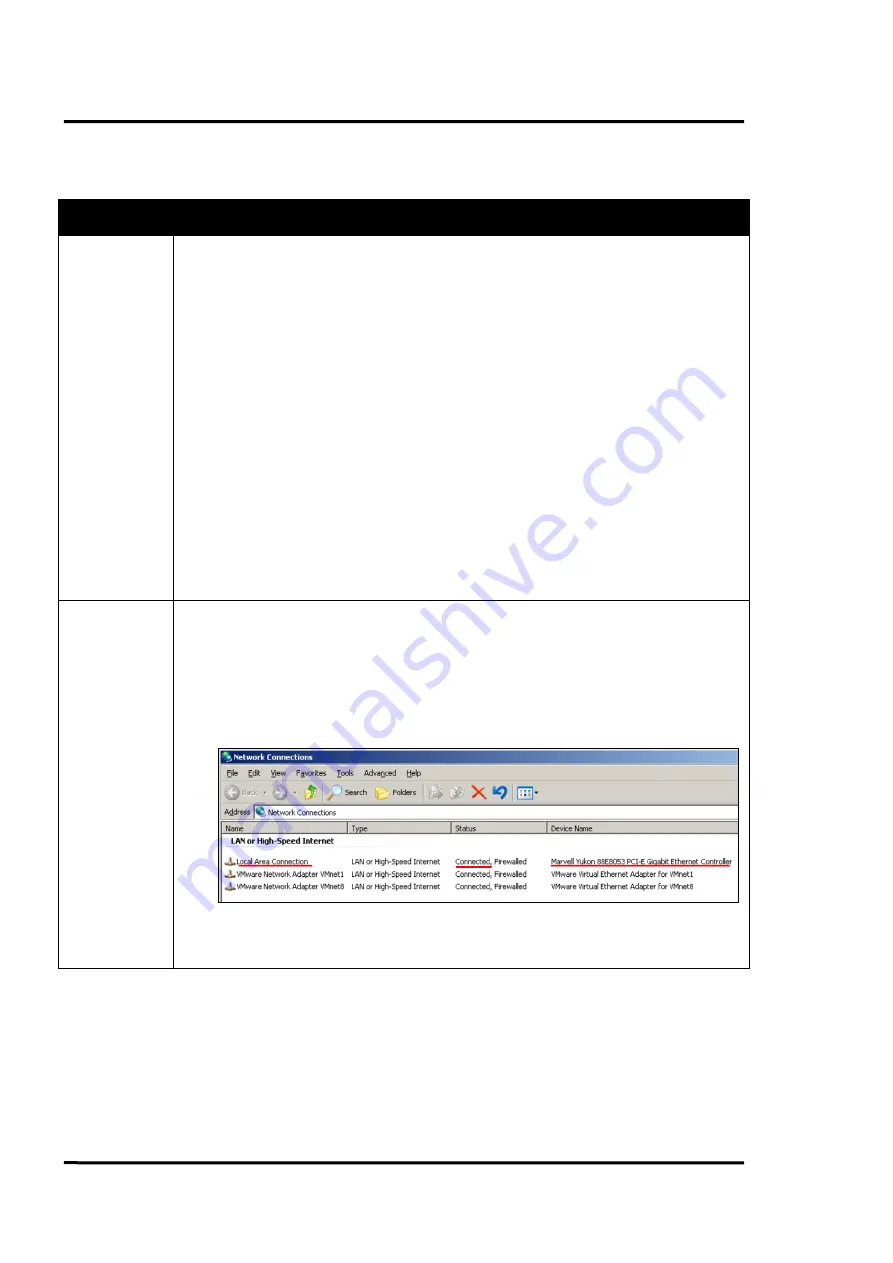
Troubleshooting
54
MP150
9
Troubleshooting
Checkpoint
Possible Cause / Solution
Scanner
•
Check the wiring of the whole system (correctly fitted connectors, cable damage).
•
Check the power for the scanner on scanner’s backside LED:
MP50: red L
ED
is “on”
MP150: green L
ED
is “on”
•
Check the rotation of the internal scanner mirror assuming the power is on (viewing or hearing
test).
•
The main power for scanner and PC should be provided at the same location.
•
Avoiding scanner overheating. Maximum internal housing temperature: 60°C (140°F). The
internal housing temperature is displayed in the status bar of the scanner software.
•
In case of the scanner’s cooling, check for condensation in the scanner’s housing
condensation can cause the total outage of the unit. To avoid condensation see see section
•
Mount the scanner and the cables away from motors or heaters that produce strong electrical
fields.
•
A dirty measurement window or an obstructed field of view could cause erroneous temperature
values
Ethernet
Communication
•
Make sure that the scanner’s Ethernet settings are setup correctly, see section 5.6.2
•
Make sure that the PC network adapter is setup correctly, see section 5.6.3
•
<Start> <Settings> <Network Connections> provides a list of all available network connections.
The desired network connection needs to be related to your real adapter device (and no wireless
or virtual adapter). The status for the connection needs to be <Connected>.
•
Disable the PC network adapter temporarily:
<Start> <Settings> <Control panel> <System> <Hardware> <Device Manager> <Network
adapters>