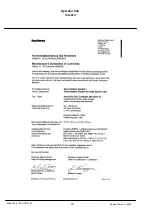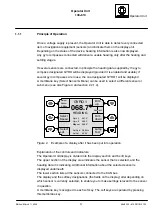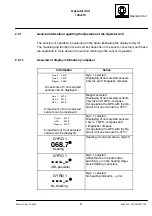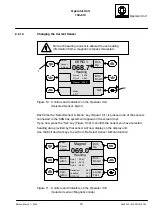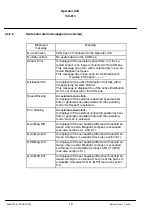Operator Unit
130--613
Operator Unit
11
Edition: March 11, 2005
3648/130--613.DOC010102
2.2.1.2
Changing the Default Settings
Below is a short description (shown at one example) how to change default values.
1
2
3
4
6
8
9
Up
Down
GYRO 1
068.7
°
Heading
Gyro 2
067.9
°
Gyro 3
068.1
°
Magnet 069.0
°
Man Speed:
Set
Select
Lat
10.0kn
Select
Speed
ESC
Figure 7:
Controls and Indicators on the Operator Unit
Changing the values:
The “Man Speed” function is called by pressing the “Select Speed” soft key (see
Figure 7/6) (as shown in Figure 7). The default value for this function is 10.0 kn. Press
the up or down keys (Figure 7/2 and 3) to increase or reduce this value by increments.
Confirm:
Once the value has been altered to a value within the permitted range, the two-colour
LED (Figure 7/8) flashes “yellow”. This means that the new value can be transferred to
the CAN bus. The new value is accepted when you press the “Set” key (Figure 7/4).
The amended value has been transferred successfully when the LED is no longer lit.
If the operation is not finalised, you can press the ESC key (Figure 7/1) to restore the
value you started with.
TIME OUT function:
If no key is pressed for a period of 12 seconds while starting altering a value, amend
mode is cancelled and the display reverts to the previous indication. To change the
value, you need to call the function again.