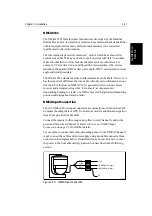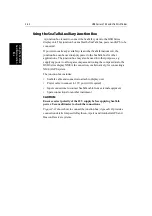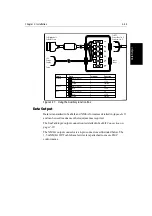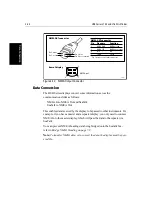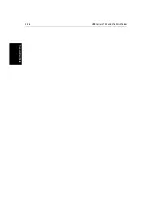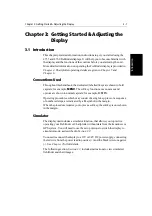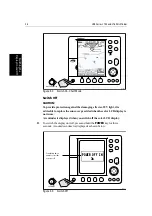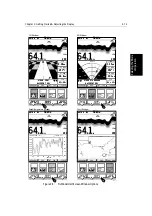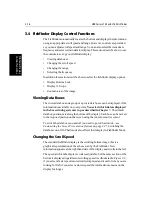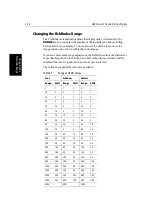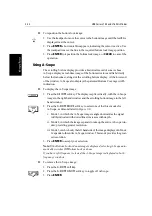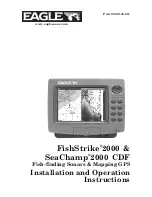Chapter 3: Getting Started & Adjusting the Display
3-9
Co
ntro
lli
n
g th
e
Di
sp
lay
3.3 Controlling the Display
You control the display using the cursor and control keys. You start all
operations from the default screen, that is the default soft keys are displayed:
Fishfinder
Chart
When you have completed an action using the soft keys, press
ENTER
or
CLEAR
to return to the default screen; you may need to press
ENTER
or
CLEAR
several times to back-track through the soft key hierarchy.
Note: If you have set up your system so that the default soft keys are not dis-
played all the time, press any soft key to display the labels.
The remainder of this section describes how to select the mode of operation
and switch half-screen windows on/off. The following sections describe how
to set up the display for the Fishfinder and for the Chart.
The controls are summarized in the fold-out illustrations on the next
page.
Selecting the Mode of Operation
You use the
DISPLAY
key to select the full-screen mode. If the data is available
on your system, the following modes (described on Operating Modes on
page 1-4) can be selected:
•
Fishfinder
•
Chart
•
Data log
The
DISPLAY
key also accesses the soft keys for the half-screen window
options.
ZOOM
BTM.LOCK
FREQUENCY
D5010-1
A-SCOPE
GOTO
SCREEN
ROUTE
FIND SHIP
D4160-1
Summary of Contents for HSB L760
Page 2: ......
Page 30: ...1 18 HSB Series L755 and L760 Fishfinder Database Lists...
Page 76: ...2 46 HSB Series L755 and L760 Fishfinder Transmitted Data...
Page 114: ...3 38 HSB Series L755 and L760 Fishfinder Review Your Passage Plan...
Page 128: ...4 14 HSB Series L755 and L760 Fishfinder MOB...
Page 196: ...8 8 HSB Series L755 and L760 Fishfinder Worldwide Support...
Page 200: ...A 4 HSB Series L755 and L760 Fishfinder Appendix A Specifications...
Page 206: ...B 6 HSB Series L755 and L760 Fishfinder Appendix B Using the Auxiliary Junction Box...
Page 212: ...C 6 HSB Series LCD Color Display Appendix C C MAP Chart Card Features...