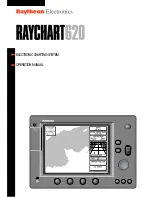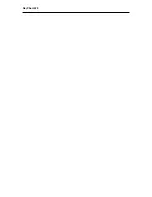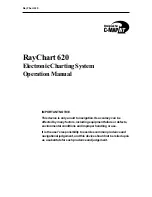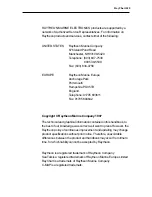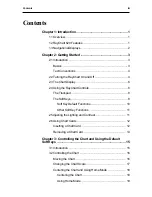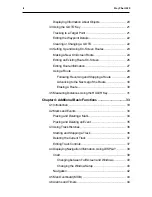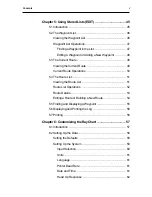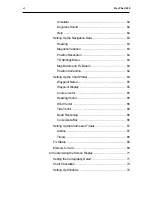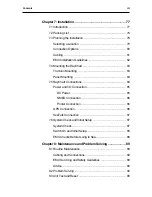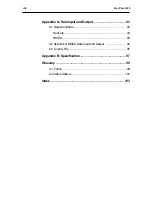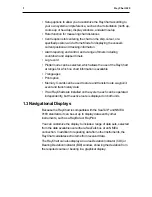Summary of Contents for RayChart 620
Page 2: ...ELECTRONIC CHARTING SYSTEM OPERATION MANUAL N 43 34 944 W 72 26 223 N 43 34 944 W 72 26 223 12...
Page 3: ...RayChart 620...
Page 89: ...76 RayChart 620...
Page 105: ...92 RayChart 620...
Page 109: ...96 RayChart 620...
Page 111: ...98 RayChart 620...
Page 115: ...102 RayChart 620...
Page 119: ...106 RayChart 620 81125 1...
Page 120: ...RayChart 620...