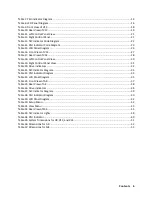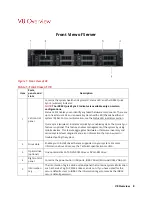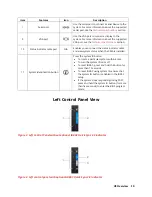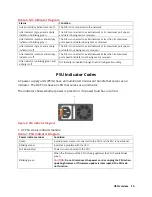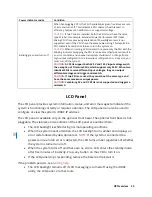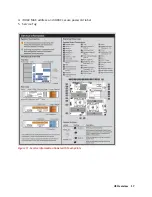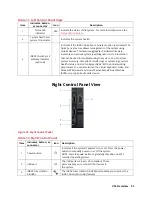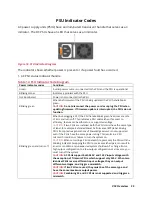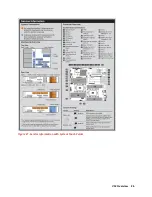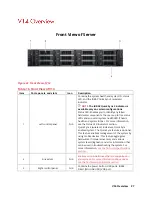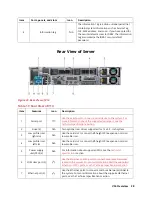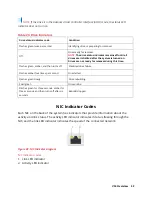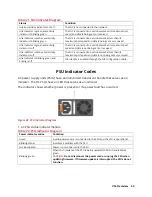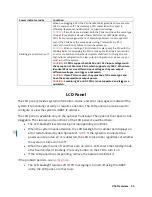V12 Overview 20
Item
Features
Icon
Description
10
Status
indicator
cable port
N/A
Enables you to connect the status indicator cable and view system
status when the CMA is installed.
11
System
identification
button
Enables you to connect the status indicator cable and view system
status when the CMA is installed.
Press the system ID button:
•
To locate a particular system within a rack.
•
To turn the system ID on or off.
To reset iDRAC, press and hold the button for more than 15 seconds.
NOTE
•
To reset iDRAC using system ID, ensure that the system ID
button is enabled in the iDRAC setup.
•
If the system stops responding during POST, press and hold
the system ID button (for more than five seconds) to enter
the BIOS progress mode.
Left Control Panel View
Figure 14. Left control panel without optional iDRAC Quick Sync 2.0 indicator
Figure 15. Left control panel with optional iDRAC Quick Sync 2.0 indicator
Summary of Contents for A8
Page 1: ...rcgs20200916 2020 2020 2020 2020 2020 2020 2020 2020 2020 ...
Page 27: ...V12 Overview 26 Figure 21 Service Information with System Touch Points ...
Page 75: ...RAID Storage 74 Select Virtual Disk Management Figure 63 PERC Adapter Server Profile View ...
Page 81: ...RAID Storage 80 Select Create Virtual Disk Figure 69 Create Virtual Disk ...
Page 82: ...RAID Storage 81 Select RAID level Figure 70 Select RAID Type ...
Page 83: ...RAID Storage 82 Select Physical Disks Figure 71 Select Physical Disks ...
Page 85: ...RAID Storage 84 Scroll up and Click Apply Changes Figure 73 Apply Changes ...
Page 86: ...RAID Storage 85 Select OK Figure 74 Confirm Completion ...
Page 89: ...RAID Storage 88 Confirm and Click Yes Figure 77 Confirm Operation ...
Page 96: ...RAID Storage 95 Verify all settings and if correct click Finish Figure 84 Complete the Wizard ...