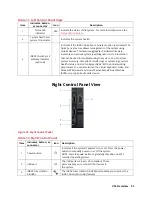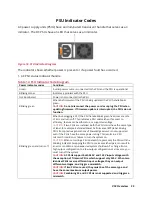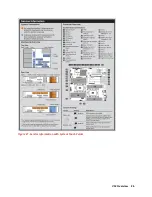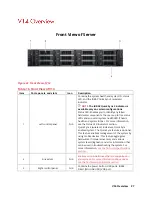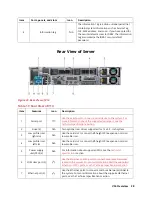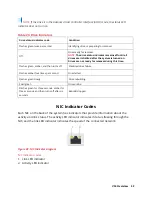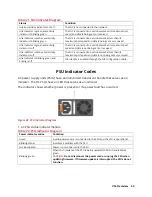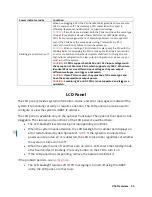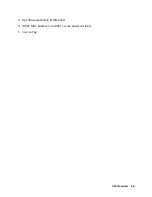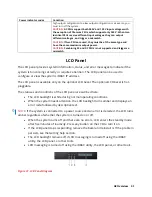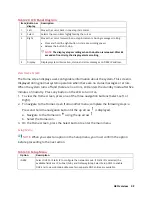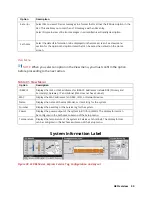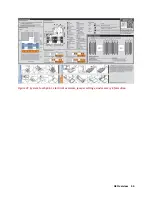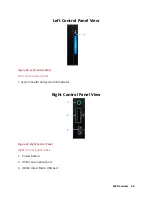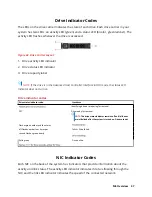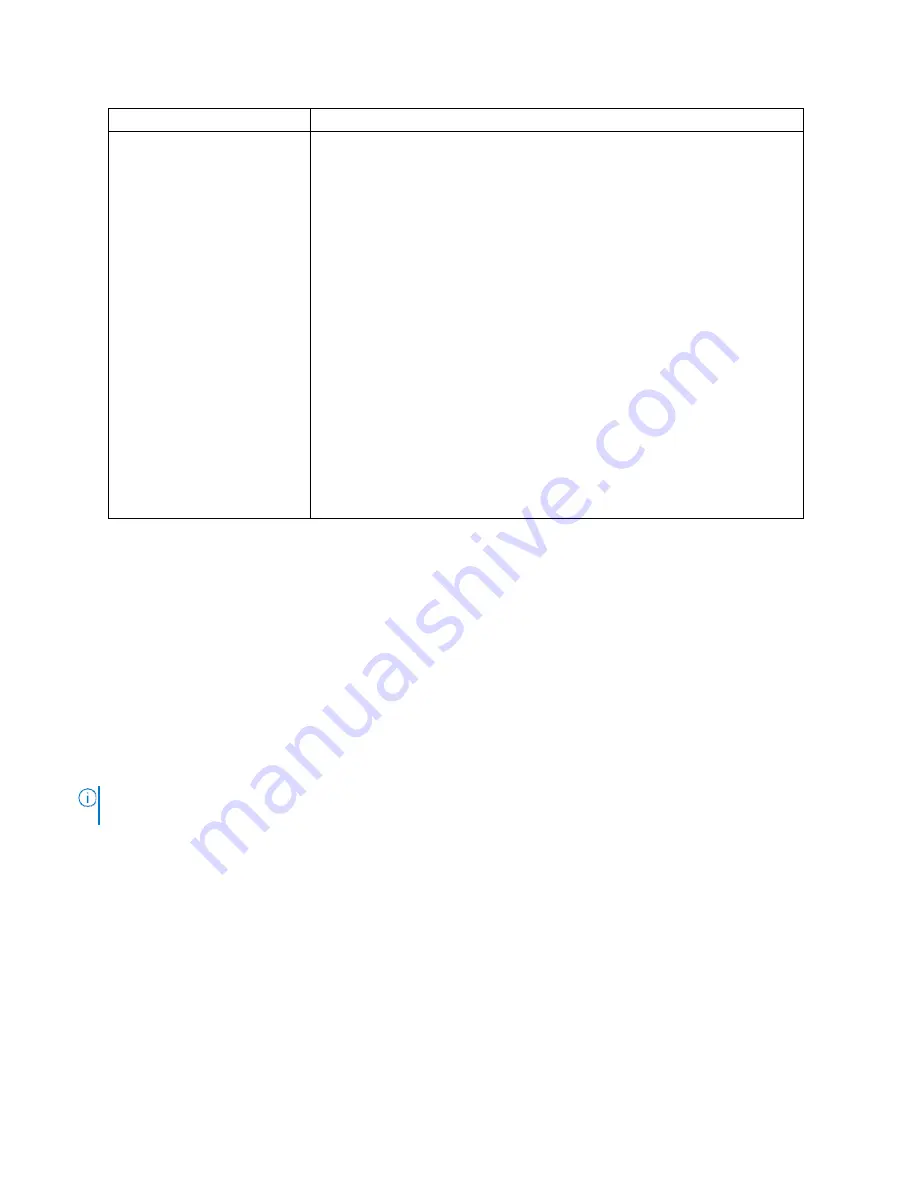
V14 Overview 34
Power indicator codes
Condition
Blinking green and turns off
When hot-plugging a PSU, the PSU handle blinks green five times at a rate
of 4 Hz and turns off. This indicates a PSU mismatch with respect to
efficiency, feature set, health status, or supported voltage.
CAUTION:
If two PSUs are installed, both the PSUs must have the same type
of label; for example, Extended Power Performance (EPP) label. Mixing
PSUs from previous generations of PowerEdge servers is not supported,
even if the PSUs have the same power rating. This results in a PSU
mismatch condition or failure to turn the system on.
CAUTION:
When correcting a PSU mismatch, replace only the PSU with the
blinking indicator. Swapping the PSU to make a matched pair can result in
an error condition and unexpected system shutdown. To change from a
high output configuration to a low output configuration or vice versa, you
must turn off the system.
CAUTION:
AC PSUs support both 240 V and 120 V input voltages with
the exception of Titanium PSUs, which support only 240 V. When two
identical PSUs receive different input voltages, they can output
different wattages, and trigger a mismatch.
CAUTION:
If two PSUs are used, they must be of the same type and
have the same maximum output power.
CAUTION:
Combining AC and DC PSUs is not supported and triggers a
mismatch.
LCD Panel
The LCD panel provides system information, status, and error messages to indicate if the
system is functioning correctly or requires attention. The LCD panel can also be used to
configure or view the system's iDRAC IP address.
The LCD panel is available only on the optional front bezel. The optional front bezel is hot-
pluggable. The statuses and conditions of the LCD panel are outlined here:
•
The LCD backlight is white during normal operating conditions.
•
When the system needs attention, the LCD backlight turns amber and displays an
error code followed by descriptive text.
NOTE:
If the system is connected to a
power source and an error is detected, the LCD turns amber regardless of whether
the system is turned on or off.
•
When the system turns off and there are no errors, LCD enters the standby mode
after five minutes of inactivity. Press any button on the LCD to turn it on.
•
If the LCD panel stops responding, remove the bezel and reinstall it.
If the problem persists, see
Getting help
.
•
The LCD backlight remains off if LCD messaging is turned off using the iDRAC
utility, the LCD panel, or other tools.
Summary of Contents for A8
Page 1: ...rcgs20200916 2020 2020 2020 2020 2020 2020 2020 2020 2020 ...
Page 27: ...V12 Overview 26 Figure 21 Service Information with System Touch Points ...
Page 75: ...RAID Storage 74 Select Virtual Disk Management Figure 63 PERC Adapter Server Profile View ...
Page 81: ...RAID Storage 80 Select Create Virtual Disk Figure 69 Create Virtual Disk ...
Page 82: ...RAID Storage 81 Select RAID level Figure 70 Select RAID Type ...
Page 83: ...RAID Storage 82 Select Physical Disks Figure 71 Select Physical Disks ...
Page 85: ...RAID Storage 84 Scroll up and Click Apply Changes Figure 73 Apply Changes ...
Page 86: ...RAID Storage 85 Select OK Figure 74 Confirm Completion ...
Page 89: ...RAID Storage 88 Confirm and Click Yes Figure 77 Confirm Operation ...
Page 96: ...RAID Storage 95 Verify all settings and if correct click Finish Figure 84 Complete the Wizard ...